Working with the Customer Chat Window
These topics discuss how self-service customers:
Send chat requests.
Use the customer chat window.
Access any CRM self-service page that is enabled for the chat feature.
Image: Chat portion of a self-service page
This example illustrates the fields and controls on the Chat portion of a self-service page. You can find definitions for the fields and controls later on this page.
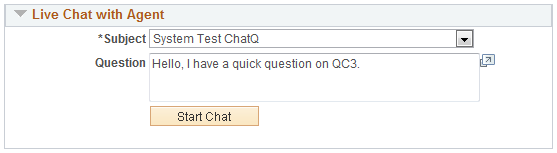
This chat portion appears on a self-service page if ERMS (Email Response Management System) is licensed AND the chat feature is enabled.
|
Field or Control |
Definition |
|---|---|
| Your Name |
Enter the name that the system and agent can use to address the self-service user during the chat session. This field appears if the Allow guest user to enter name option is selected in the chat profile that is associated with the self-service page. |
| Subject |
Select the subject of the question from values that are defined in the associated chat profile. The CRM system uses the subject information for routing chat requests to corresponding queues. |
| Question |
Enter the specific customer question. Users must enter questions in chat requests, if such option is specified in the associated chat profile. |
| Start Chat |
Click to submit a chat session to the queue server. Once completed, the CRM system displays a message to inform customers that the chat request is submitted to the queue server automatically. If the queue server receives the chat session, it returns a chat ID for the session, which automatically gets updated on the Chat Details page. The CRM system creates an interaction for the chat session if the requester is a registered self-service user. |
Access the customer chat window (click the Start Chat button on a chat-enabled self service page).
Image: Customer chat window
This example illustrates the fields and controls on the Customer chat window. You can find definitions for the fields and controls later on this page.
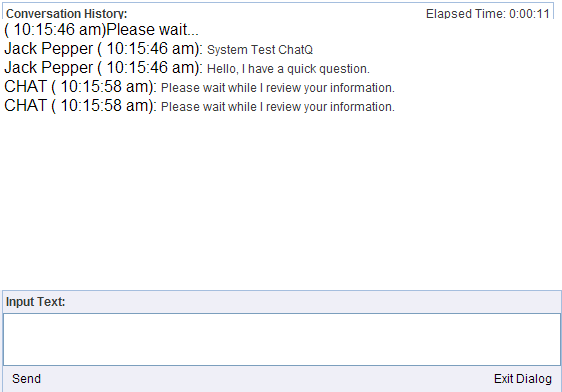
A customer uses the customer chat window to chat with the agent who accepted the chat request. The customer chat window provides only simple chat functionality, not the more extensive capabilities of the agent chat window.
The customer chat window is common to all PeopleTools chat implementations. You can find more detailed information about the customer chat window in your PeopleTools documentation.
|
Field or Control |
Definition |
|---|---|
| Send |
Click to send the chat message you entered in the Input Text field to the agent. |
| Exit Dialog |
Click to close and leave the chat session. |
See PeopleTools: PeopleSoft MultiChannel Framework