Creating Bulk Cases
PeopleSoft Marketing enables you to create cases for marketing campaign and events. You can create bulk cases based on batch processing from marketing. The create bulk case action schedules a batch process that will create a Case for each member of the Audience that is associated with the selected Campaign Activity, each member of an Audience related to an Event, or each member of an Audience itself.
This topic discusses how to create bulk cases and view the case status.
|
Page Name |
Definition Name |
Usage |
|---|---|---|
|
RA_CREATE_CASES |
Turn campaign audiences into cases based on batch processing from Marketing. |
|
|
RA_CREATE_CASE_STA |
View results of the creation process. |
Use the Bulk Case Creation page (RA_CREATE_CASES) to turn campaign audiences into cases.
Navigation
Image: Bulk Case Creation page
This example illustrates the fields and controls on the Bulk Case Creation page.
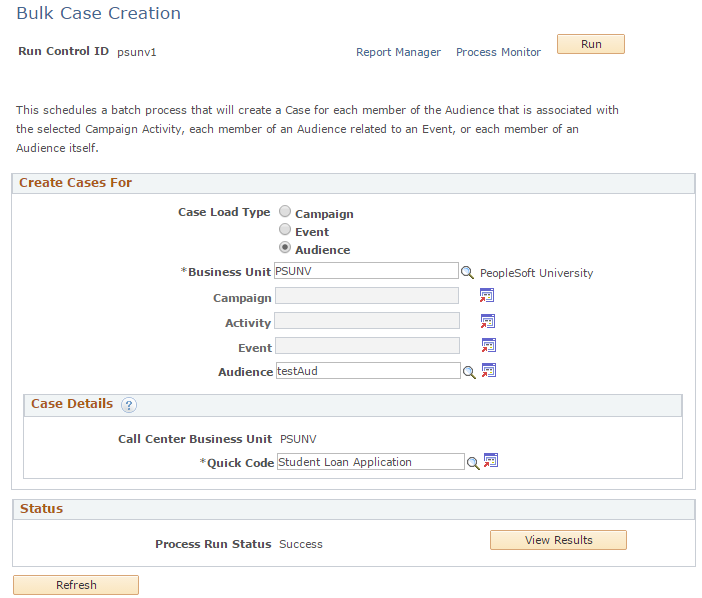
Case creation for each member of the audience is executed as a background process.
Create Cases For
|
Field or Control |
Definition |
|---|---|
| Case Load Type |
Choose from Campaign, Event or Audience. |
| Business Unit |
Select the Business Unit within which the Audience resides. This action populates the Call Center Business Unit field. |
| Audience |
Select the Audience Note: The system exports only those audiences that have the status Approved. |
| Call Center Business Unit |
This is a display only field. This field is populated when the Business Unit is selected. |
| Quick Code |
Quick Code is a prompt field and is mandatory. The Quick Codes available for selection in the Bulk Case Creation page are based on the Call Center Business Unit associated with the Marketing Business Unit in the Marketing Definition. |
| Run |
Click to run this request. PeopleSoft Process Scheduler runs the Create Bulk Cases process at user-defined intervals. |
Status
|
Field or Control |
Definition |
|---|---|
| Process Status |
Displays the status of the process. Values are Blocked, Cancel, Cancelled, Delete, Error, Hold, Initiated, Not Successful, Pending, Processing, Queued, Restart, Success or Success With Warning. |
| View Results |
Click to access the Bulk Case Creation Status page, where you can view the process results. Note: This button is enabled when the process finishes. |
Use the Bulk Case Creation Status page (RA_CREATE_CASE_STA) to view results of the bulk case creation process.
Navigation
Click the View Results button on the Bulk Case Creation page.
Image: Bulk Case Creation Status page
This example illustrates the fields and controls on the Bulk Case Creation Status page.
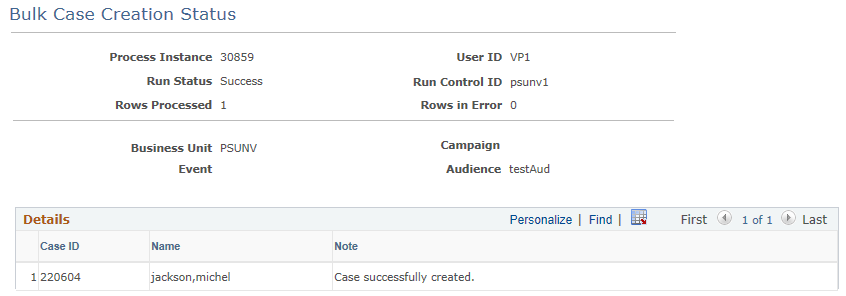
This page displays detailed information about the results of the Create Bulk Cases process.
|
Field or Control |
Definition |
|---|---|
| Note |
Displays notes related to the process. If errors occur during the process, a message might appear for each error. |