Setting Up Web Templates
Before you can use an HTML document as a web template, you must perform a few setup tasks.
|
Page Name |
Definition Name |
Usage |
|---|---|---|
|
RY_TEMPLATE |
Use to make an HTML document available for use as an Online Marketing web template. |
|
|
RY_TEMPLATE_MKTCTR |
Assign one or more Marketing Centers by which to secure the template. |
Use the Template Setup page (RY_TEMPLATE) to use to make an HTML document available for use as an Online Marketing web template.
Navigation
Image: Template Setup page
This example illustrates the fields and controls on the Template Setup page.
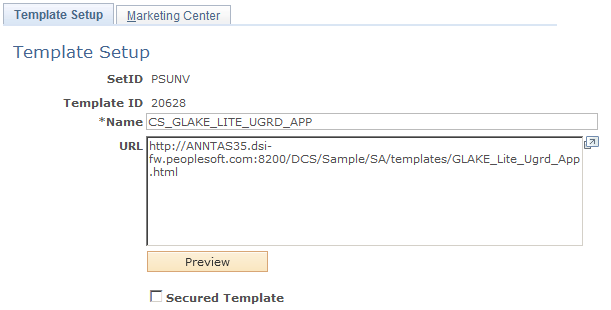
|
Field or Control |
Definition |
|---|---|
| SetID |
The SetID under which the template will reside. If you want the template to exist under multiple SetIDs, you will need to perform Template Setup for each desired SetID. |
| Template ID |
A unique, read-only identifier for the template. |
| Name |
Enter a unique descriptive name for the web template. |
| URL |
Enter the web URL where the template document is stored. |
| Preview |
Click to view the actual appearance of the template document in your browser. |
When performing a search for templates, only those secured templates that a user has permission to access are displayed as part of the search results.
Online Marketing verifies that the URL you supplied is valid and that the XML tags in the template are correct. If the verification is successful, the new template appears in the list of templates. If it is not, an error message is displayed describing the problem. You should go back and recheck your document to make sure you have included the tags properly, or ask your web server administrator to confirm that you are using the correct URL.
Before making your web template available, preview and test it thoroughly in both Microsoft Internet Explorer and Netscape browsers to ensure that all links and any special functionality (such as mouseovers) work properly and that the file looks the same on your browser and in Online Marketing.
Use the Marketing Center page (RY_TEMPLATE_MKTCTR) to assign one or more Marketing Centers by which to secure the template.
Navigation
Set Up CRM, Product Related, Online Marketing, Template Setup, Marketing Center
Note: The Marketing Center tab is available only if you have enabled the Secure Prospective Students by Marketing Center option in the Higher Education Options. Refer to the CRM for Higher Education documentation for more information about this option.
Image: Marketing Center page
This example illustrates the fields and controls on the Marketing Center page.
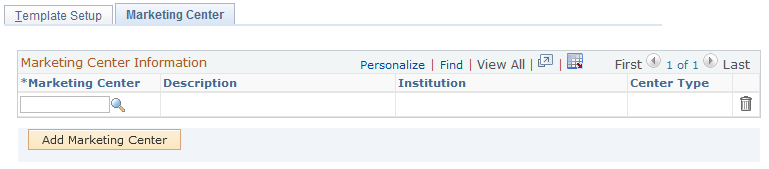
|
Field or Control |
Definition |
|---|---|
| Marketing Center |
Click the Search icon and select a Marketing Center from the available list. |
| Add Marketing Center |
Click this button to add another Marketing Center to the grid. |
At least one Marketing Center is required for a secured template. When you attempt to save a secured template that does not have at least one Marketing Center defined, an error message is displayed.