Understanding PeopleSoft CRM Portal Pack
PeopleSoft CRM Portal Pack is a collection of portal pagelets for corporate intranet or extranet homepages that provides access to key data and transactions within PeopleSoft CRM applications for use in the employee and customer portal registries. The portal pack supplements the PeopleSoft CRM applications that provide the underlying data.
When you install PeopleSoft CRM Portal Pack, your users can personalize their portal homepages by adding the pagelets that they need. Standard PeopleSoft system role-based security ensures that users can access only the pagelets that are appropriate to their roles. You click the Content link (located above the left navigation menu) to access a list of role-appropriate pagelets.
Users can configure their portal homepages with three narrow columns or one narrow and one wide column. Some pagelets have both a narrow and a wide version, each with its own object name. You click the Layout link (located above the left navigation menu) to modify pagelet layout. When this documentation provides two object names for a pagelet, the first one refers to the narrow version.
To use the pagelets in PeopleSoft CRM Portal Pack, you must first install the enabling CRM application. The CRM pagelets and the enabling application are listed in the PeopleSoft CRM Portal Pack Pagelets topic of this document.
You can also design your own pagelets when your installation includes PeopleSoft CRM Portal Pack.
SeePeopleTools: Portal Technology product documentation.
The PeopleSoft CRM Portal Pack pagelets are targeted for specific functional roles, which generally fit into three audiences (which mirror the different portal registries):
Employee
Customer
You control pagelet security at the component level by associating it with a permission list, which is then associated with a role; each pagelet has its own component to enable more granular access. You can ascertain a pagelet's component name in PeopleSoft Application Designer by searching for definition references to the page's system (or object) name.
Pagelets are grouped into functional roles as an example of how to organize access. You need to create the proper permission lists and associate them with actual role definitions before your users can access them, or use the permission list definitions that are provided in the delivered system data. The PeopleSoft system also delivers sample roles that you can use as an example of how to set up pagelet access.
Here is an example of some of the roles that include access to PeopleSoft CRM Portal Pack pagelets:
Call center agent
Customer
Consumer
Broker
Field sales representative
Help desk agent
Guest
Some pagelets require that you first select default settings on a related customer selection page prior to using the pagelet. The system retrieves the transactional information that is associated with the selection to display in the pagelet.
To configure a pagelet, click the Customize button:
Image: Customize button
This example illustrates the tool bar with the Customize button.
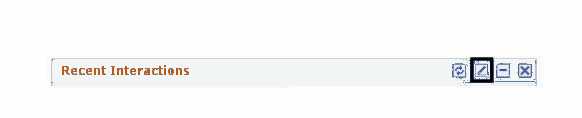
If you don't specify values on a pagelet's customer selection page, the pagelet does not display any data. Pagelets that do not have configuration options do not display this button.
Each of the following pagelets provide information about a specific type of customer interaction, such as sales leads, support cases, and service orders. Collectively, these pagelets provide a 360-degree view of your organization's relationship with the customer. Many of these pagelets provide links that enable you to navigate to further details about the interactions; some enable you to add new interaction information:
Agreements
Installed Products
RMA
Recent Interactions
Recent Leads
Recent Support Cases
Recent Service Orders
Recent Opportunities
Relationship Grid
Note: You must first select a customer or contact by using the Customer Selection page. After you identify the customer or contact, the other configurable pagelets display information that is related to that customer or contact.
You use the Customize button to select the customer, consumer, or contact for the information that you want to view. When you click the Customize button, the system displays the Customer Selection page:
Image: Customer Selection page
This example illustrates the fields and controls on the Customer Selection page.
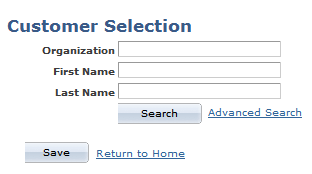
Enter search criteria and click the Search button to select the customer, consumer, or contact for whom you want to view interaction information. After you select a customer, consumer, or contact and save your selection, information that is related to your selection appears on the configurable pagelets until you make another selection.