Leads and Opportunities
This topic discusses:
Lead and opportunity management.
Leads.
Opportunities.
Prospects.
Profile enablement.
Higher Education for Sales.
The key to a successful sales cycle is efficiently managing leads and opportunities toward the closing of a sale. You start by bringing leads into the system, qualifying them, and then converting them to opportunities. Then, you assign potential revenue figures and expected close dates to the opportunities, and you review the opportunities within pipelines and forecasts to estimate individual and company revenue.
Some companies have fast transaction cycles with no distinction between a lead and an opportunity. Other companies have longer sales cycles, and tracking opportunity information becomes critical. Whether a company uses leads only, opportunities only, or both leads and opportunities, sales representatives typically enter and track all of the information. PeopleSoft Sales is a flexible, configurable management tool that enables you to enter and track lead and opportunity data and enables sales managers to view that data to manage sales progress and predict close sales ratios. This diagram illustrates the business flow for managing leads, starting from their creation to their conversion to opportunities:
Image: Processing of leads from their creation to their conversion to opportunities
This diagram illustrates the business flow for managing leads, starting from their creation to their conversion to opportunities.
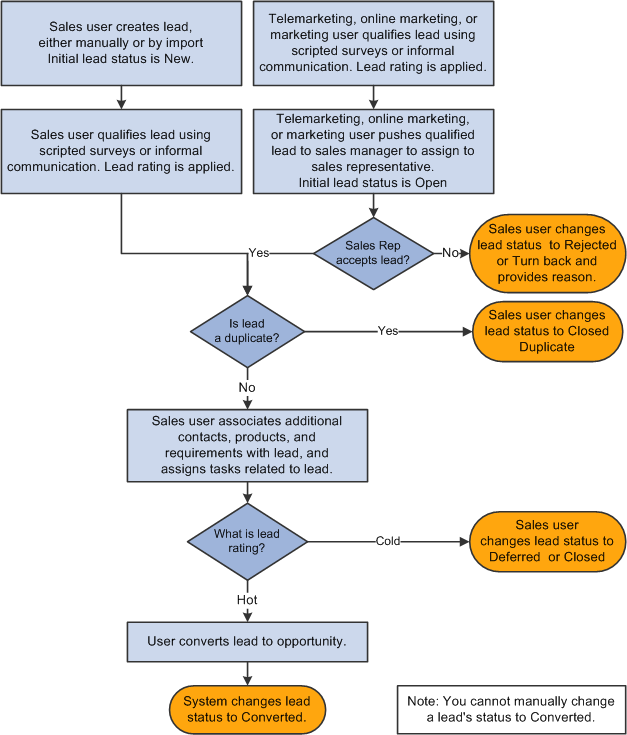
Sales users can:
Search for and organize leads and opportunities by virtually any criteria: sales representative, status, lead rating, and so on.
Look up company and contact information, identify competitors, and include notes and attachments for each deal.
Capture the supporting efforts required for handling any lead or opportunity by adding tasks and assigning them to the appropriate team members.
View their tasks on the My Tasks page or by using the automated calendar.
Tasks that are added to a lead or opportunity appear automatically in the task list and calendar of the person to whom the task is assigned.
View task history for any lead or opportunity to quickly identify which tasks are in process, canceled, or completed.
View a summary of the marketing campaign that generated the lead or opportunity.
This information is conveyed in sales and not marketing terminology and includes suggestions for appropriate follow-up actions.
Generate a call report.
Additionally, managers can identify sales teams and assign sales team members.
A lead represents a potential customer for the sale of the company's products and services. In some sales organizations—especially those that sell products and services over the telephone as part of a call center operation—the lead can be used to track all elements of the sales transaction, from qualification to closure.
PeopleSoft Sales enables you to manage leads and track them from beginning through closures. When a lead is qualified, it can be converted into an opportunity for pursuit by selling organizations. A single person can be a lead sales representative for multiple opportunities. An opportunity can also be associated with multiple leads.
The minimum requirements for creating a lead in PeopleSoft Sales include:
A description of the lead.
A lead status.
The business unit.
It is recommended that you also include the customer name and at least one contact name and phone number for follow-up. You can enter as much additional information as needed.
You can enter leads into PeopleSoft Sales by:
Creating a new lead and entering the data directly.
Copying or cloning an existing lead, changing the necessary data, and saving it as a new lead.
Importing data from an external comma-delimited spreadsheet.
Integration with PeopleSoft Marketing.
See PeopleSoft Marketing.
You qualify leads to determine how likely it is that the potential customer will make a purchase. With PeopleSoft Sales, you can use a branch script, or survey, to do this. A survey is a set of questions with specified score levels to rate the customer's response. When you finish entering the customer's responses, the system tallies a total of the scores and rates the lead; for example, it might rate a lead as hot, warm, or cold. The marketing department often administers the survey as part of a marketing campaign, or a sales representative might select a survey script to run.
You can add an opportunity directly to PeopleSoft Sales, or you can convert an existing lead to an opportunity.
If the organization does not use leads, you can add opportunities and manage and track them as you do leads, including qualifying and assigning them and developing the sales proposals.
If you use leads and a lead meets the organization's requirements, you can convert the lead to an opportunity.
Note: Opportunities are included in pipelines and forecasts, but leads are not.
As with leads, the minimum requirements for creating an opportunity include:
A description of the opportunity.
An opportunity status.
The business unit.
Sometimes you might want to enter a potential customer or contact into the system so that you can capture their information, but because adding unnecessary information to the database can affect performance, you do not want to commit their information to your database until they become actual customers or contacts. These potential customers or contacts are called prospects, and only the minimal information necessary to identify them is included. Prospects are associated with leads and opportunities.
These sales pages display prospect information for leads and opportunities. You can edit prospect information directly on these pages:
Lead import results.
Online entry of leads and opportunities.
Search list for leads and opportunities.
Prospects are not stored in the Customer Data Model (CDM); rather, they are stored along with their leads and opportunities. Customers and contacts from the CDM, however, appear as links that enable you to access the CDM component for editing.
When a lead is converted to an opportunity or an opportunity is set to Closed/Won, the prospect information is transferred (pushed) to the CDM, converting the prospect to a contact or customer. A prospect is also pushed to the CDM when you use quick create to manually convert prospects from leads and opportunities to customers or contacts.
Prospect information appears on Sales components only (Lead, Opportunity, Referral) and does not appear on these elements:
My Contacts.
Tasks.
Call Reports.
Audiences.
Segments.
360-Degree View.