Managing a Lead or Opportunity by Using Summary Information
This section provides an overview of the Summary page in the Lead and Opportunity components and discusses how to manage a lead or opportunity on the Summary page.
|
Page Name |
Definition Name |
Usage |
|---|---|---|
|
RSF_LEAD_SUMMARY |
Manage a lead. |
|
|
RSF_OPP_SUMMARY |
Manage an opportunity. |
The Summary page in the Lead component and the Opportunity component enables sales representatives and managers to view high-level information for a lead or opportunity. The Summary page displays the sales stage, forecast (for opportunities), contacts, call reports, products, competition, tasks, notes, sales team, and quotes. In addition, the page displays links that you can click to access a page with detailed information for the particular type of data that you want to access.
You can configure the Summary page to meet your particular needs.
See Setting Up the Summary Page for Leads and Opportunities.
Use the Lead - Summary page (RSF_LEAD_SUMMARY) to manage a lead.
Use the Opportunity - Summary page (RSF_OPP_SUMMARY) to manage an opportunity.
Navigation
Image: Opportunity - Summary page (1 of 2)
This example illustrates the fields and controls on the Opportunity - Summary page (1 of 2).
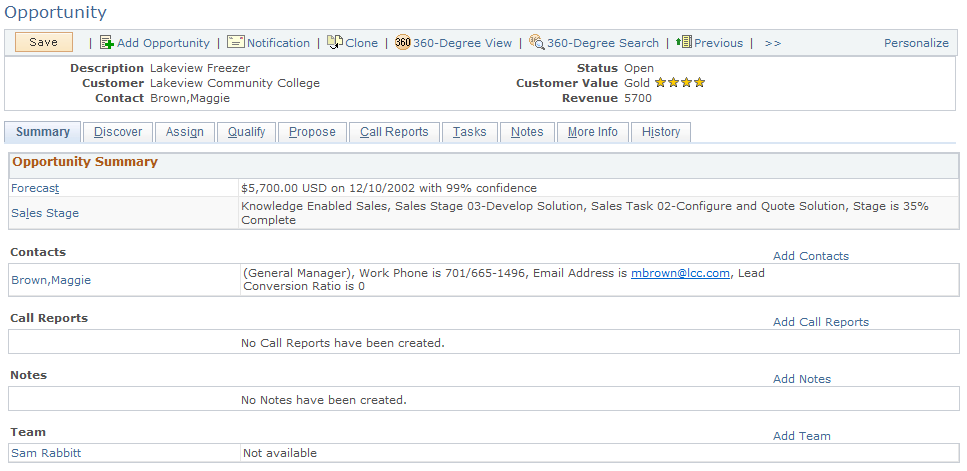
Image: Opportunity - Summary page (2 of 2)
This example illustrates the fields and controls on the Opportunity - Summary page (2 of 2).
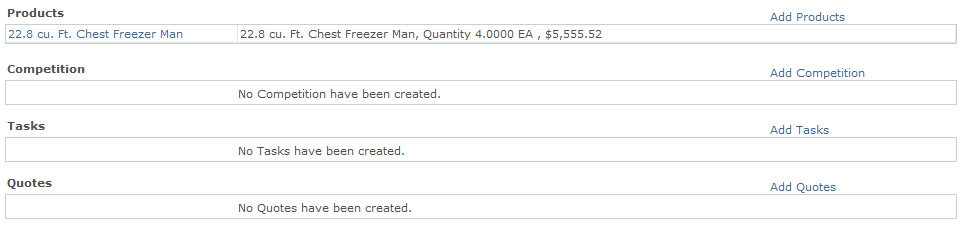
The Summary page appears in both the Lead and the Opportunity components. As delivered, the page contents differ slightly between the two components. You can modify the page contents in the Summary Page Setup component. Both prospects and CDM customers and contacts are displayed on the Summary page.
Note: The Summary page is not visible for Higher Education leads and opportunities.
Opportunity Summary
|
Field or Control |
Definition |
|---|---|
| Forecast |
Click to access the Forecast Summary section of the Discover page. |
| Sales Stage |
Click to access the Sales Stage section of the Discover page. |
Lead Summary
This information appears on the Lead - Summary page.
Image: Lead - Summary page
This example illustrates the fields and controls on the Lead - Summary page.

|
Field or Control |
Definition |
|---|---|
| Lead Details |
Click to access the Details section of the Discover page. |
Click the customer name to access the Customer section of the Discover page.
If the lead source is Marketing Campaign and the lead status is New or Open, this information appears in the Lead Summary section:
Marketing Activity.
Click this link to access the Campaign section of the Qualify page. From the Qualify page, you can view details of the Marketing activity that is associated with the lead. You can view marketing activity even if the activity end date is past, as long as the end response date is greater than today's date.
Call to Action.
Offer Description.
Common Summary Information
This information appears on both the lead summary and the opportunity summary.
|
Field or Control |
Definition |
|---|---|
| Contacts |
Click the link for an existing contact or click the Add Contacts link to access the Contact section of the Discover page. |
| Call Reports |
Click the link to an existing call report or click the Add Call Report link to access the Call Reports page. |
| Notes |
Click the date-time link for an existing note or click the Add Notes link to access the Notes page. |
| Team |
Click the link for an existing team member or click the Add Team link to access the Assign page. Note: As delivered, this section appears on the opportunity summary only. |
| Products |
Click the date-time link for an existing product or click the Add Products link to access the Propose page. |
| Competition |
Click the link for an existing competitor or click the Add Competition link to access the Qualify page, where you can add competitors. |
| Tasks |
Click the date-time link for an existing task or click the Add Tasks link to access the Qualify page, where you can add tasks. |
| Quotes |
Click the date-time link for an existing quote or click the Add Tasks link to access the Tasks page. Note: As delivered, this section appears on the opportunity summary only. |