Reassigning a Sales Representative's Leads, Opportunities, and Accounts
This topic discusses how to:
Reassign a sales representative's leads, opportunities, and accounts.
Review reassignment worksheets.
Note: When you reorganize a tree, the system automatically reassigns leads, opportunities, and accounts within the new structure. You can generate worksheets to view the automated reassignments and adjust them. This reassignment is discussed in the documentation on tree reorganization.
|
Page Name |
Definition Name |
Usage |
|---|---|---|
|
RSF_TR_REASSIGN |
Reassign all of a sales user's leads and opportunities to another sales representative. |
|
|
Lead Reassignment Worksheet Page |
RSF_TR_REASS_LEAD |
Preview the system's reassignment selections for a sales representative's leads and make changes before submitting. You can manually assign the leads to different sales representatives. |
|
RSF_TR_REASS_OPP |
Preview the system's reassignment selections for a sales representative's opportunities and make changes before submitting. You can manually assign the opportunities to different sales representatives. |
|
|
RSF_TR_REA_ACCT |
Preview the system's reassignment selections for a sales representative's accounts and make changes before submitting. You can manually assign the accounts to different sales representatives. |
Use the Reassign Sales Activities page (RSF_TR_REASSIGN) to reassign all of a sales user's leads and opportunities to another sales representative.
Navigation
Image: Reassign Sales Activities page (1 of 2)
This example illustrates the fields and controls on the Reassign Sales Activities page (1 of 2).
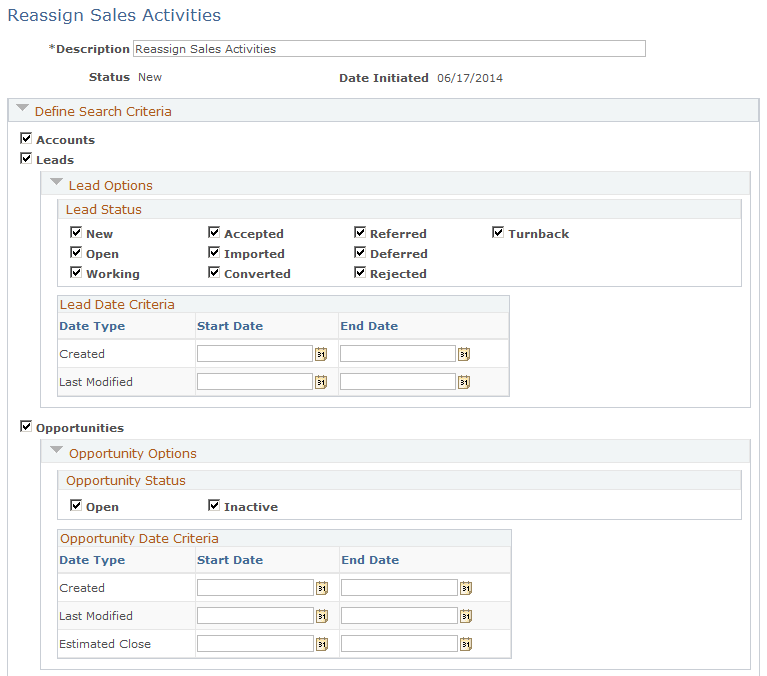
Image: Reassign Sales Activities page (2 of 2)
This example illustrates the fields and controls on the Reassign Sales Activities page (2 of 2).
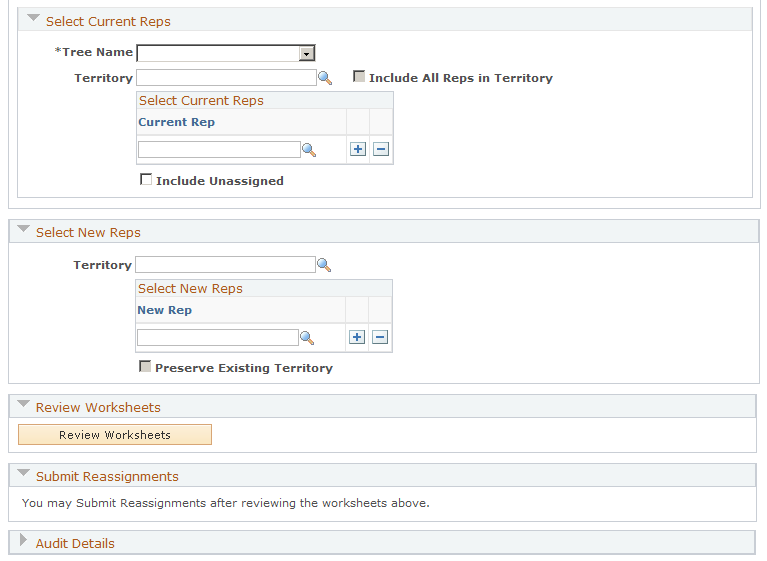
Sections on this page represent ordered steps that you perform in the sales activity reassignment process. This page enables you to:
Specify filtering options for including leads and opportunities in the reassignment process.
Reassign sales activities from a territory or multiple sales representatives to another territory or other sales representatives.
Perform a territory-only update of leads and opportunities without changing the sales representative assignment.
Reassign unassigned leads and opportunities only, or in addition to the reassignment options that are already set up.
The appearance and behavior of fields and links change dynamically as you select an option or enter a field value.
|
Field or Control |
Definition |
|---|---|
| Description |
Enter a description for the reassignment exercise. The description is required before you can generate worksheets. |
| Status |
Displays the current status of the reassignment. Values are New, In Progress, Reviewed, and Submitted. |
Define Search Criteria
Use this section to select the types of sales activities (accounts, leads, and opportunities) to include in the reassignment process. By default, all are enabled. For leads and opportunities, additional filter criteria can be specified to refine the final set of objects for reassignment.
|
Field or Control |
Definition |
|---|---|
| Accounts |
Select the check box to include accounts in the reassignment process. Search criteria are not supported in accounts. |
| Leads and Lead Options |
Select the check box to include leads in the reassignment process. (Optional) The process provides the ability to filter leads for reassignment by one or both of these filter options:
If the Leads check box is deselected, the Lead Options section is collapsed and its options become read-only. |
| Opportunities and Opportunity Options |
Select the check box to include opportunities in the reassignment process. (Optional) The process provides the ability to filter opportunities for reassignment by one or both of these filter options:
If the Opportunities check box is deselected, the Opportunity Options section is collapsed and its options become read-only. |
Select Current Reps
|
Field or Control |
Definition |
|---|---|
| Tree Name |
Displays the default tree associated with the sales user. If you have access to only one tree, you cannot change this tree. If you have access to multiple trees, you can select a tree using this field. A sales user cannot make reassignments from one tree to another—only from one territory to another on the same tree. |
| Territory |
Enter a territory from where to reassign leads, opportunities, and accounts—sales objects that are enabled in the Defined Search Criteria section. Territory is optional as long as there is at least one selected sales representative. If a territory is not specified, all sales representatives in the tree that the user has access to can potentially be the reassign-from sales representatives. If a territory is specified, the system allows you to:
You must have security access to the territory in order for sales representative in that territory to appear in the prompt. |
| Include All Reps in Territory (include all representatives in territory) |
Select to include all leads, opportunities, and accounts that are assigned to sales representatives in the selected territory for reassignment. When the Include All Reps in Territory option is selected, the system first searches for and selects all representatives in the specified territory. Then, it fetches all leads, opportunities, and accounts that are assigned to the representatives. In an example where SF Bay Area is the selected territory and Terry Murphy is the sales user, the system displays all accounts currently assigned to Terry Murphy, which can include the ones that are not linked to the SF Bay Area territory. This field becomes editable if a territory is entered. |
| Current Rep (current representative) |
Enter the names of sales representatives from whom to reassign leads, opportunities and accounts. You can enter sales representatives directly without specifying a territory. If a sales representative is entered, the Include All Reps in Territory field becomes unavailable for edit. |
| View Org (view organization) |
Click to view the structure of the selected territory that shows where the corresponding representative is positioned in the hierarchy. This structure is informational only. If the representative has no direct report, the link is not displayed. |
| Include Unassigned |
Select to include in the reassignment process the leads, opportunities, and accounts that have not been assigned to any sales representative. This option can be selected in addition to the lead and opportunity reassignment options that are already set up. |
A system message appears if not enough information is entered. You must at least specify a territory or a sales representative, or select the Include Unassigned field for the worksheet to be generated successfully.
Select New Reps
|
Field or Control |
Definition |
|---|---|
| Territory |
Enter a territory to where to reassign leads, opportunities and accounts—sales objects that are enabled in the Defined Search Criteria section. Territory is optional, as long as there is at least one selected sales representative. If a territory is not specified, all sales representatives in the tree that the user has access to can potentially be the reassign-to sales representatives. If a territory is specified, you can:
In both cases, the selected territory is the default new territory. Or, you can enable the option to maintain the existing territory value of leads and opportunities after the reassignment process. You need to have security access to the territory in order for sales representative in that territory to appear in the prompt. |
| New Rep (new representative) |
Enter the names of sales representatives to whom to reassign leads, opportunities and accounts. You can enter sales representatives directly without specifying a territory. If you select more than one sales representative, the system divides all sales activities evenly amongst the selected sales representatives. For example, if there are 10 leads to be reassigned and you specify two sales representatives in this section, the first five leads will be assigned to the first representative, and the remaining five leads to the second representative. Note: A territory-only assignment occurs if this section is blank. What it means is that the selected territory becomes the new territory as displayed on the worksheets for leads and opportunities, but the representative assignment remains unchanged. Territory-only assignment is not applicable to accounts; if the Account sales activity is subject to reassignment, the account reassignment worksheet will be empty. |
| View Org (view organization) |
Click to view the structure of the selected territory that shows where the corresponding representative is positioned in the hierarchy. This structure is informational only. If the representative has no direct report, the link is not displayed. |
| Preserve Existing Territory |
Select if you want the system to keep the existing territory of leads and opportunities in the reassignment process and not to use the selected territory or the territory to which the sales representative belongs. This field becomes editable if a sales representative is selected. |
Review Worksheets
|
Field or Control |
Definition |
|---|---|
| Review Worksheets |
Click to access the reassignment worksheets for the reassign options that you selected. The worksheets list the details of current assignments for each lead, opportunity, or account and populate new assignment values based on your selection. Click the Next button on each worksheet to review the next available one and finally return to the Reassign Sales Activities page. |
Submit Reassignments
|
Field or Control |
Definition |
|---|---|
| Submit Reassignments |
Click to submit all selected assignments. The system updates the leads and opportunities with the new sales representatives and their territories, and returns you to the Territory Reassignment page. |
Use the Lead Reassignment Worksheet page (RSF_TR_REASS_LEAD) to
Navigation
Cick the Review Worksheets button on the Reassign Sales Activities page.
Image: Lead Reassignment Worksheet page
This example illustrates the fields and controls on the Lead Reassignment Worksheet page.
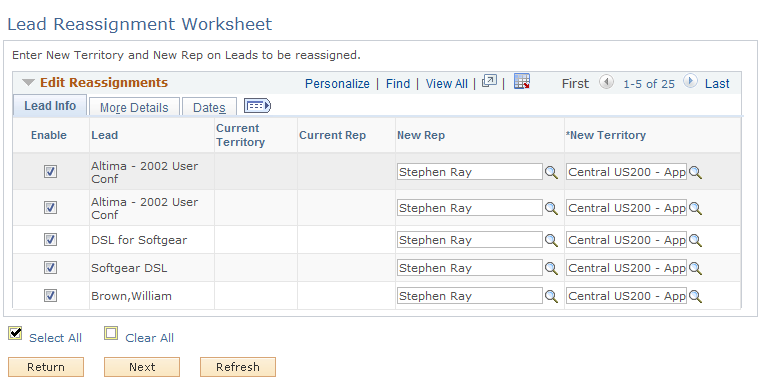
The system populates the new representatives (marked as primary) and new territory values based on the information gathered from the Select New Reps section on the Reassign Sales Activities page and you can override these values.
Important! For performance considerations, limit the number of each sales activity selected in its worksheet to 300 or less.
Use the Opportunity Reassignment Worksheet page ().
Navigation
Click the Next button on the Lead Reassignment Worksheet page.
Image: Opportunity Reassignment Worksheet page
This example illustrates the fields and controls on the Opportunity Reassignment Worksheet page.
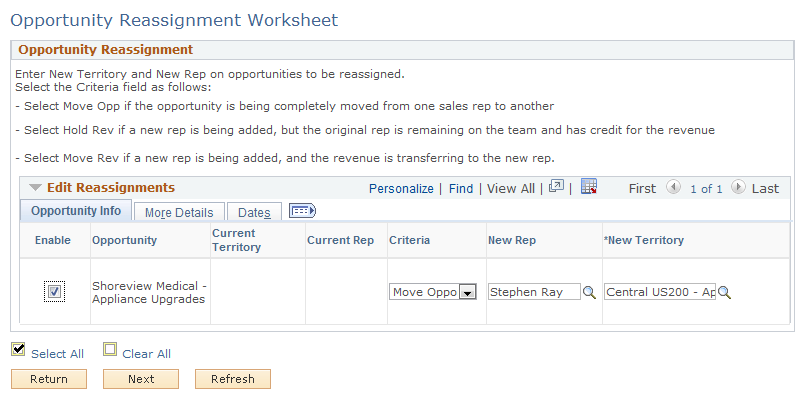
|
Field or Control |
Definition |
|---|---|
| Criteria |
Select the way that you want to assign revenue for each opportunity. Values are: Move Opportunity: Removes the current representative from the opportunity, which moves the entire opportunity—with revenue allocations—from the current representative to the new representative. Hold Revenue: Adds the new sales representative to the opportunity but holds the revenue credit for the original sales representative. Move Revenue: Preserves the current representative as a member of the opportunity sales team but adds the new sales representative as the primary representative for the opportunity. This action moves the revenue credit from the original sales representative to the new primary representative. |
Use the Account Reassignment Worksheet page ().
Navigation
Click the Next button on the Opportunity Reassignment Worksheet page.
Image: Account Reassignment Worksheet page
This example illustrates the fields and controls on the Account Reassignment Worksheet page.

This page does not show any data when territory-only assignment occurs.