Selecting a Forecast
This topic discusses how to view forecast lists.
|
Page Name |
Definition Name |
Usage |
|---|---|---|
|
RSF_FCAST_SEARCH |
View a list of revenue or shadow forecasts. You can select a forecast to view it in more detail. |
|
|
Search for an Existing Forecast Page |
RSF_FCAST_R_SEARCH |
View a list of revenue forecasts, shadow forecasts, and empty forecasts. You can select a forecast to view it in more detail, or you can select an empty forecast for use in generating a new revenue forecast. |
Use the Search for an Existing Forecast page (RSF_FCAST_R_SEARCH) to view a list of revenue forecasts, shadow forecasts, and empty forecasts.
You can select a forecast to view it in more detail, or you can select an empty forecast for use in generating a new revenue forecast.
Navigation
Image: Search for an Existing Forecast page (1 of 2)
This example illustrates the fields and controls on the Search for an Existing Forecast page (1 of 2).
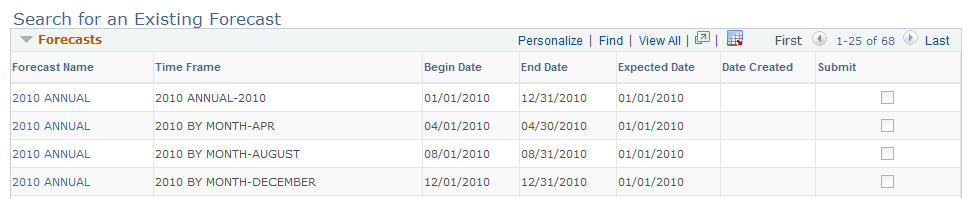
Image: Search for an Existing Forecast page (2 of 2)
This example illustrates the fields and controls on the Search for an Existing Forecast page (2 of 2).
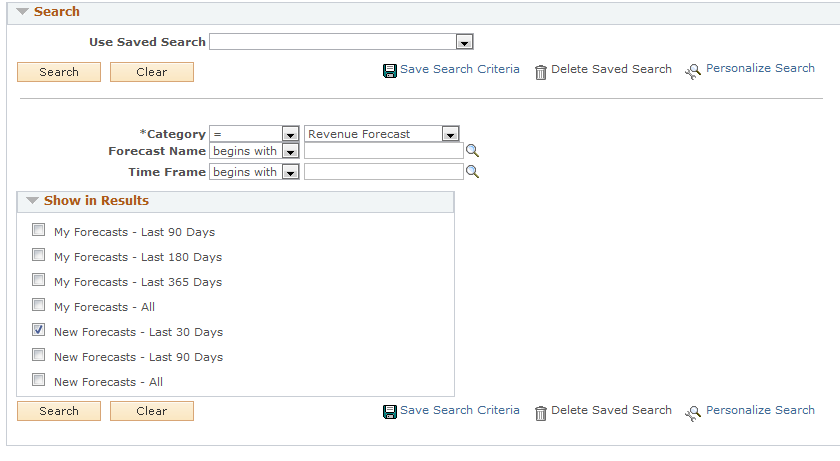
Entering Search Parameters
Select filter options in the Show in Results group box. When you click Search, the system lists the search results at the top of the page.
|
Field or Control |
Definition |
|---|---|
| Category |
Select Revenue Forecast or Shadow Forecast. |
| My Forecasts |
Select any My Forecasts option to search for generated forecasts that contain forecast data for a sales user. These forecasts have an entry in the Date Created column. |
| New Forecasts |
Select any New Forecasts option to search for forecasts that are empty or do not have data for a sales user. Use these empty forecasts to generate a new forecast. |
Note: The search results list does not separate the generated forecasts and the new forecasts. If you select options to display both types of forecasts, you can click the Date Created link to sort the empty forecasts from those that have data.
Viewing Generated Forecasts
|
Field or Control |
Definition |
|---|---|
| Forecast Name |
Click to access the Forecast page to either view data for a generated forecast or enter data to generate a new forecast. If your access profile permits you to adjust forecasts and you have not submitted the forecast, you can also edit forecast data. |
| Time Frame, Begin Date, End Date, and Expected Date |
Displays values from the corresponding generated forecast or new forecast template. |
| Date Created |
Identifies the date when the forecast was generated. New forecasts that have not yet been generated and have no data do not have forecast dates. |
| Submit |
When selected, indicates that the forecast was submitted to a manager and its detail is not editable. |
Selecting a New Forecast
Select the type of forecast to create from the items that begin with the words New Forecast in the Show in Results group box.
Note: When you search for new forecasts, the system displays combinations of forecast names and time frames. If you have defined a forecast name but the system does not display it, check the expected start date and status of the forecast name.
See Forecast Name Page.