Understanding Case, Service Order, and Defect Resolution
PeopleSoft Support, HelpDesk, HelpDesk for Human Resources, Service Center for Higher Education, Quality Management and Integrated FieldService applications enable you to track both the final solution (the one that resolved the caller's problem) and other solutions that were considered. By tracking all solution usage, you capture valuable information about the effectiveness of the solution set.
This topic discusses:
Resolved cases, service orders, and defects.
Allowing multiple resolutions to resolve a case, service order, or defect.
Attempted solutions.
Note: PeopleSoft's email response management system (ERMS) and many of its self-service applications also use solutions.
Solutions describe the ways you might be able to resolve the caller's problem. A solution can succeed or fail. When a solution resolves a case, service order, or defect, it is considered a resolution. Resolutions exist in the context of a case, service order, defect, or email only.
A resolved case is a case that's associated with a successful solution. A resolved case is not necessarily a closed case; the case status is independent of the solution status. You can use the Case Defaults page to set up a default status for resolved cases. If a default status exists, the system changes the status when you resolve the case.
Note: If no default exists, an agent must update the status manually. You can, however, close a case without a successful solution. You can do this if you have a solvable action that is related on the case; so a successful resolution isn't the only way to close a case.
On a service order the field service technician can record repair actions they have attempted and identify the actions that were successful. The system feeds the successful actions data to the solution database, so that a technician's repair actions become available to other technicians. The result of these solutions when added to the solution database is that new, more efficient and effective solutions become available to the entire work force.
In PeopleSoft Quality Management, a technician can select a fix ID or search for and add a solution to indicate what they have done to resolve the customer's problem.
You can use more than one solution to resolve a case, service order, or defect. If you use multiple solutions, more than one can have the solution status of successful.
To allow more than one successful resolution, you must configure it on the Business Unit setup pages for PeopleSoft Support, HelpDesk, HelpDesk for Human Resources, and Service Center for Higher Education. For PeopleSoft Integrated FieldService and Quality Management you do not need to configure the system to allow multiple resolutions.
Because you set up the system to close the case automatically when a solution is successful, PeopleSoft has made these modifications to this process:
The automatic closing of the case on the solution status field is a save event.
This enables the user to change the status on more than one resolution before the case, service order, or defect is closed.
The status field is editable even when the case is closed if the status is In Consideration or Failed, so the agent, technician, or manager can identify other solutions as successful.
The system makes any resolution with the status of Successful read only.
Note: This is only applicable when cases are configured to allow multiple resolutions; otherwise, the system makes all the statuses read only after the case is closed.
This topic discusses:
Attempted solution grids.
Methods for finding solutions.
Resolution statuses.
Resolution process.
Managing attempted solutions.
Attempted Solution Grids
The Case page includes two grids, the Solutions grid and the Attempted Solutions grid. The Solutions grid is used to search for solutions and the Attempted Solutions grid includes solutions considered for the case.
Image: Solutions Considered for this Case grid
This example illustrates the fields and controls on the Solutions Considered for this Case grid.
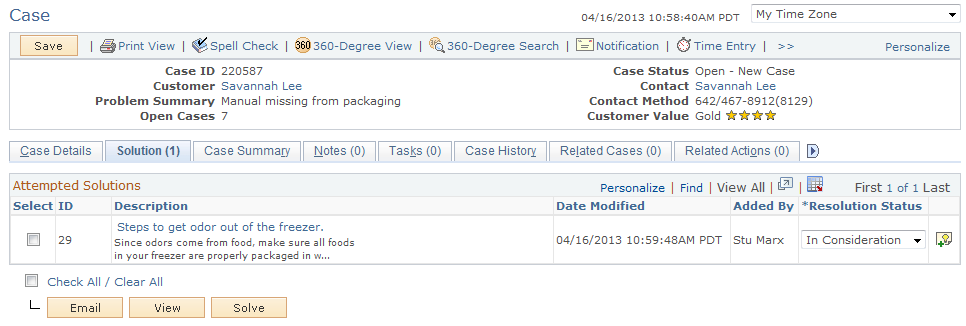
The Solutions page of the Quality Management component includes the Attempted Solutions grid that lists the solutions, solution IDs, date modified and status of all solutions that may resolve the defect or implement the enhancement.
Methods for Finding Solutions
There are four ways to find and attempt potential solutions in the Solutions grid on the Solutions page for cases.
For service orders there are three ways to find and attempt potential solutions using the Solutions grid on the Solutions page.
For quality management there are two ways to find and attempt potential solutions using the Attempted Solutions grid on the Solutions page.
Note: When searching for solutions, expired solutions do not show up in search result.
This table describes the methods that are used to find and attempt solutions:
|
Page |
Tab |
Description |
|---|---|---|
|
Solution |
Search Used for cases, service orders, and quality management. |
Enter text to search for solutions that might relate to the case and then click the Search button. In the search results, click the Select check box for the solutions that are most likely to resolve the problem and then click the Attempt or Solve button. Alternatively, from the search results you can click the desired solution's Description link to open the Resolution Details page for that solution, and then click the Attempt or Solve toolbar button on that page. The system adds the selected solutions into the Attempted Solutions grid. You can choose to use the basic, advanced, or more search options modes when searching for solutions. |
|
Solution |
FAQ Used for cases only. |
Select the library of frequently asked questions that are most likely to resolve the problem associated with the case. The system displays a list of active solutions with a start date equal to or earlier than the current date and an end date later than the current date. Select a solution and then click the Attempt or Solve button. The system adds the selected solutions to the Attempted Solutions grid. |
|
Solution |
Frequently Used Solution Used for cases only. |
Select the type of solutions that are most likely to resolve the problem associated with the case. The system displays a list of active solutions with a start date equal to or earlier than the current date and an end date later than the current date. Select a solution and then click the Attempt or Solve button. The system adds the selected solutions to the Attempted Solutions grid. |
|
Solution |
Enter New Solution Used for both cases and service orders. |
Enter text that describes the solution that you used to resolve the problem. Click the Attempt or Solve button. The system adds the selected solutions into the Attempted Solutions grid. |
Resolution Statuses
Each solution attempt is associated with one of these statuses:
In Consideration.
You have not suggested this solution. The solution is in the list and is available when you're ready to try it.
Waiting on Customer.
You have suggested this solution, but you don't know whether the solution worked.
Failed Resolution.
The caller or technician attempted the solution, but the solution did not solve the problem.
Successful Resolution.
The solution solved the problem.
Note: Successful statuses can be applied to multiple solutions based on the way the business unit is set up.
Withdrawn.
The solution should not have been associated with the case, service order, or defect and is to be disregarded in all solution-related metrics. Selecting Withdrawn does not remove the solution entirely. It informs the system that it shouldn't have been there in the first place. Withdrawn solutions are ignored in solution usage statistics and are not visible through self-service.
Resolution Process
This graphic illustrates the resolution process for cases. For PeopleSoft Integrated FieldService and Quality Management successful resolutions do not change the status of the service order or the defect.
Image: Resolution process
This graphic illustrates the resolution process for cases
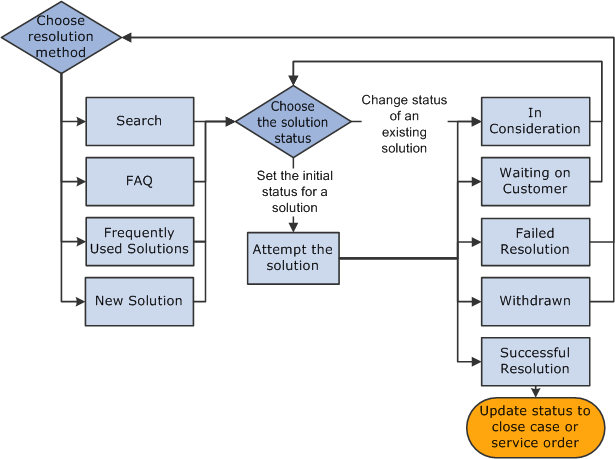
There are other methods of attempting a solution from a page other than the Case or Service Order page. You can launch a troubleshooting guide (a type of script) directly from the solution search grid or the Related Actions page. Or, if the case is a child of another case, you can set up Active Analytics Framework (AAF) to cascade the successful resolution from the parent to the child. This is not applicable to service orders, however.
Note: You can use the Case Update Action in AAF to automatically resolve a case.
Managing Attempted Solutions
Once you've added solutions to the Attempted Solutions grid for the case, service order, or defect, you can initiate one or more of these actions:
Update the solution status.
View the solution details.
The Solutions grids show summary information about each solution. Click the summary text to display the Resolution Details page. On the Resolution Details page, you can see the full text of the solution, and you can add notes or attachments to the solution.
Email the solution.
Often the most efficient way to communicate a solution to a caller, manager, or technician is to send an email with the solution text. If necessary, you can add attachments to the email. When sending an outbound notification for a solution, any attachments associated to the solution's notes will be made available to send as an attachment to the email,
Solve the case by selecting one or more solutions; then click the Solve button. This changes the status to Successful Resolution. Or, you can change status on the attempted solution grid directly.
Note: Solve is not available for Service Orders and Quality Management.
View the text of the solution by selecting one ore more solution and then click the View button.
Click the Add a New Note button to the right of the solution description to add notes to the solution.
Note: PeopleSoft Quality users can view solution details only. They cannot update solution statuses. They also cannot add resolution notes or attachments from the Resolution Details page.