Setting Up Solution Management Prompt Tables
To setup solution libraries, use the Solution Library Setup (RC_SOLN_LIB_SETUP) and Solution Relationship Table (RC_SOLN_RLT_TBL) components.
This topic discusses how to:
Define solution relationship types.
Define default solution templates.
Define solution libraries.
Define solution content owners.
Note: The Solution History Setup component is no longer in use.
|
Page Name |
Definition Name |
Navigation |
Usage |
|---|---|---|---|
|
Solution Library |
RC_SOLN_LIB_SETUP |
|
Create solution libraries. |
|
Security Filter Settings |
RC_SOLN_LIB_SECUR |
|
Define solution library security. |
|
Solution Relationship Type |
RC_SOLN_REL_TYPE |
|
Define how solutions can be related. |
|
Default Solution Template |
RC_SOLN_TEMPLATE |
|
Define a default solution template for a SetID. |
|
Content Owner |
RC_SOLN_CONTENT |
|
Define content owner groups and associated members for solutions. |
Use the Solution Library page (RC_SOLN_LIB_SETUP) to define solution library security.
Navigation
Image: Solution Library page
This example illustrates the fields and controls on the Solution Library page.
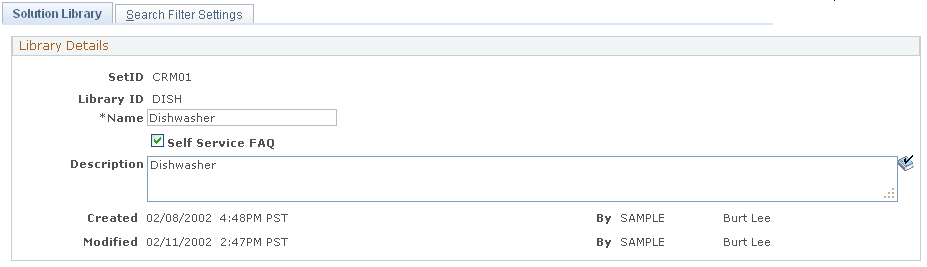
|
Field or Control |
Definition |
|---|---|
| Name |
Enter a library name. If this library is associated with the library FAQ, then the name you enter is exposed to self-service users in the Customer Care - Frequently Asked Questions page. |
| Self Service FAQ |
If the check box is selected, this solution library will be available to external customers using the Frequently Asked Questions page or the Troubleshooting Guide. |
Use the Security Filter Settings page (RC_SOLN_LIB_SECUR) to define solution library security.
Navigation
Image: Security Filter Settings page
This example illustrates the fields and controls on the Security Filter Settings page.
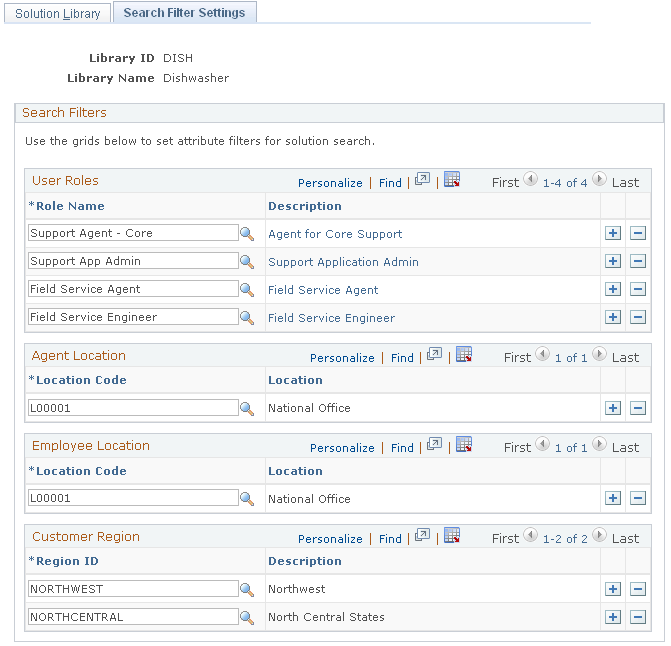
Specify the combination of user role, agent location, employee location, and customer region that are required in order to have access to the solution library. If one or more categories are specified, all categories must be met to gain access to the solution library. A category with no conditions listed implies no restriction is imposed based on that category.
Note: The Agent Location, Employee Location, and Customer Region grids are only visible on this page if a relevant PeopleSoft product has been licensed. For example, the Employee Location grid is only visible if the HelpDesk, Self-Service HelpDesk, HR HelpDesk, Service Center for Higher Education, or Self-Service Service Center for Higher Education product has been installed.
Note: Users can choose not to associate a solution to a solution library by leaving the library field blank on the solution definition. Security is not applied to solutions with no library.
User Roles
|
Field or Control |
Definition |
|---|---|
| Role Name |
Enter a PeopleSoft security role name to restrict access to this solution library to users with the specified role. An empty row indicates no role limitation is attached to this solution library. |
Agent Location
|
Field or Control |
Definition |
|---|---|
| Location Code |
Enter a location code to restrict access to this solution library to agents associated with the specified location. An empty row indicates no agent location limitation is attached to this solution library. An agent's location is specified on the job tab of the worker component. If the agent has more than one job, then all jobs will be considered. A match on location for one job is sufficient to satisfy the agent location condition. |
Employee Location
|
Field or Control |
Definition |
|---|---|
| Location Code |
Enter a location code to restrict access to this solution library to employees associated with the specified location. An empty row indicates no employee location limitation is attached to this solution library. An employee's location is specified on the job tab of the worker component. If the employee has more than one job, then all jobs will be considered. A match on location for one job is sufficient to satisfy the employee location condition. |
Customer Region
|
Field or Control |
Definition |
|---|---|
| Region ID |
Enter a region ID to restrict access to this solution library to cases whose customers are associated with the specified region. The customer region is retrieved from the customer site address. If no region is specified for the customer site address, or there is no site associated with the case, the contact address region is used. If no contact address region is available, the customer address region is used. If there is no region available for the customer address, no region will be considered for the transaction Note that address definitions may be created without an associated region: if you wish to implement solution security based on customer region, make sure the relevant customer addresses are associated with a region. An empty row indicates no customer region limitation is attached to this solution library. |
Use the Solution Relationship Type page (RC_SOLN_REL_TYPE) to define how solutions can be related.
Navigation
Image: Solution Relationship Type page
This example illustrates the fields and controls on the Solution Relationship Type page.
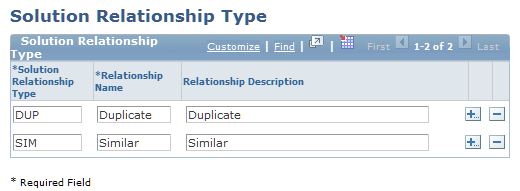
|
Field or Control |
Definition |
|---|---|
| Solution Relationship Type |
Enter a unique identifier for the relationship type. |
| Relationship Name and Relationship Description |
Enter a short and long description of the relationship. The short description appears on the pages where you establish and review solution relationships. |
Use the Default Solution Template page (RC_SOLN_TEMPLATE) to define a default solution template for a SetID.
Navigation
Image: Default Solution Template page
This example illustrates the fields and controls on the Default Solution Template page.
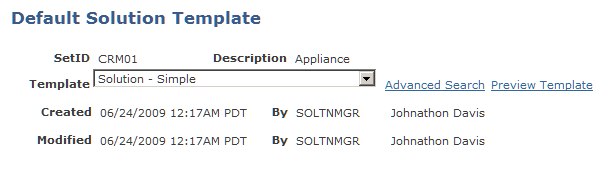
|
Field or Control |
Definition |
|---|---|
| SetID |
The SetID for which the default solution template will apply. |
| Template |
Select the default template to be applied to solutions associated with this SetID. |
Use the Content Owner page (RC_SOLN_CONTENT) to define content owner groups and associated members for solutions.
Navigation
Image: Content Owner page
This example illustrates the fields and controls on the Content Owner page.
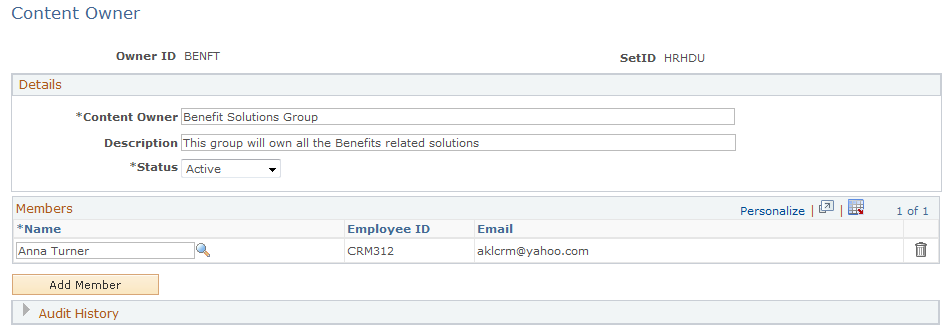
Details
|
Field or Control |
Definition |
|---|---|
| Content Owner |
(Required) Enter the name of the content owner group. The system uses this field value for display when a content owner group is selected on the Solution page. The maximum field length is 50 characters. |
| Description |
Enter the long description (maximum field length is 80 characters) for the content owner group. |
| Status |
Select the current status of the content owner group: Active (default) or Inactive. When you deactivate a content owner group, the system checks if it is associated with any active solutions. If yes, the system displays an error message and denies the status change request. If no, the system changes the status accordingly. |
Members
This section displays all members (with their employee IDs and email addresses) that are associated with the content owner group. Only active workers in the system are available for selection.
|
Field or Control |
Definition |
|---|---|
| Add Member |
Click to add a new row in the Members section to associate another member to the group. |