The following minimum system requirements must be met on the computer on which you want to install Oracle VM Manager.
Before you install Oracle VM Manager, make sure that your computer meets the minimum hardware requirements listed in Table 4.1:
Table 4.1 Hardware Requirements for Oracle VM Manager
Items | Minimum Value |
|---|---|
Memory | 8.0 GB |
Processor Type | 64 bit |
Processor Speed | 1.83 GHz*2 |
Swap Space | 2.1 GB |
Hard Disk Space | 5.5 GB in /u01 3 GB in /tmp 400 MB in /var 300 MB in /usr |
Before you install Oracle VM Manager, make sure that your computer meets the following minimum software and configuration requirements.
Oracle VM Manager is supported on the following operating systems:
Oracle Linux 5 Update 5 64-bit or later.
Oracle Linux 6 64-bit or later.
Oracle Linux 7 64-bit or later.
Red Hat Enterprise Linux 5 Update 5 64-bit or later.
Red Hat Enterprise Linux 6 64-bit or later.
Red Hat Enterprise Linux 7 64-bit or later.
Installations on Oracle Linux 5 Update 5 64-bit or later and Red Hat Enterprise Linux 5 Update 5 64-bit or later might not contain the latest security updates. As a result, it is recommended to install Oracle VM Manager on a later version to ensure all security updates are available.
Starting with Oracle VM Manager 3.4.6, installations on Oracle Linux 5 or Red Hat Enterprise Linux 5 are no longer supported.
You can download Oracle Linux from:
Oracle Software Delivery Cloud: https://edelivery.oracle.com/linux
Oracle Support site: https://support.oracle.com/
For more information about Oracle Linux, see:
The Oracle VM Manager Web Interface is supported on the web browsers described in Web Browser Requirements in the Oracle VM Manager User's Guide.
If you have a minimal installation of Oracle Linux, you may not have
all of the required packages installed. These packages are
required for the Oracle VM Manager installer to run and complete. For
all installations, the zip and unzip
and perl packages are required. To install these
packages, enter:
# yum install zip unzip perl
The Oracle VM Manager installer runs some additional checks for other
software packages that are required to complete the
installation. If a required package is missing, the installer
may exit with a warning message notifying you of the missing
package and the steps that you may need to take to install it.
Typically systems that have been installed as a 'minimal'
installation may be missing specific packages. For instance,
on Oracle Linux 6 and 7 you may be required to install the
libaio package, while on Oracle Linux 7 you must
additionally install the net-tools and
perl-Data-Dumper packages.
The Oracle VM Manager installer is responsible for installing a number of different software packages, some of which may have other dependencies. If you have not installed at least a minimal installation of Oracle Linux, the installer may exit at any point and notify you of missing dependencies. In this situation, you must ensure that dependency packages are installed before attempting to resume an installation.
If you have an existing MySQL installation on the system where you intend to install Oracle VM Manager you must backup your databases and uninstall it. Oracle VM Manager requires exclusive use of MySQL due to the specific tuning parameters that it applies to the configuration. Oracle VM Manager uses MySQL Enterprise Edition on a non-standard port. The licensing of the MySQL Enterprise Edition provided with Oracle VM Manager grants exclusive use to Oracle VM. You must not use the MySQL server provided for any other purpose. If an existing MySQL installation is present on the system, the installer exits with an error message informing you that you must remove this before continuing with the installation.
MariaDB installations and any associated libraries must equally be removed to avoid conflicts with the Oracle VM Manager MySQL database. If an existing MariaDB installation is present on the system, the installer exits with an error message informing you that you must remove this before continuing with the installation. You can remove conflicting MariaDB packages by entering:
# yum remove mariadb-libs
The host computer on which you install Oracle VM Manager must have the
host name correctly configured
(pingable). Make sure the computer's host
name matches the host name in the
/etc/hosts file. Use the following
command to check the host name:
# hostname
Use a text editor to check the host name in the
/etc/hosts file. For example, to use VI
enter
# vi /etc/hosts
For example, if the computer's host name is
hostname1.example.com, and the IP address
is 10.1.1.1, the corresponding item in
the /etc/hosts file should be:
10.1.1.1 hostname1.example.com hostname1
Oracle VM Manager requires that the system time reported by all Oracle VM Servers is synchronized with the time reported by the Oracle VM Manager host. Therefore, Oracle VM Manager runs an NTP daemon that is used to update the system time on each Oracle VM Server. The NTP daemon on Oracle VM Manager must be able to synchronize with other NTP servers, or it will fail to promote itself to a stratum that the Oracle VM Servers can use to synchronize with. If you do not run NTP within your own environment, the Oracle VM Manager host must be able to communicate with other NTP servers on the Internet using UDP 123. Any firewalls preventing this can cause unexpected behavior within Oracle VM Manager, including the inability to properly perform server discovery.
When a VLAN is used for the management network, IPv6 should be disabled before installing Oracle VM Manager. IPv6 is not supported by Oracle VM and disabling it before installing Oracle VM Manager may help to avoid some problems with network configuration in general.
A default Oracle Linux install has the firewall enabled (iptables on). To use Oracle VM Manager on a system with iptables enabled you can either open all the ports used by Oracle VM Manager, or open all ports by disabling iptables.
To configure the firewall to open the required ports automatically, use the environment configuration script provided with the Oracle VM Manager installer. See Section 4.3.1, “Configuring the Environment Before Installation” for information on using this script.
The diagram and table below illustrate the firewall rules and requirements for Oracle VM.
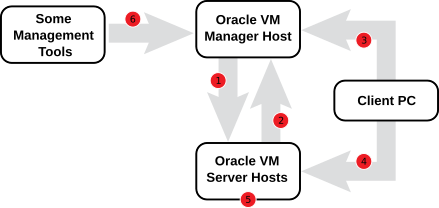
Table 4.2 Firewall Rules
| No. | Component Relationship | Ports and Description | Optional |
|---|---|---|---|
1 | Oracle VM Manager to Oracle VM Server |
| No |
2 | Oracle VM Server to Oracle VM Manager |
| No |
3 | Client PC to Oracle VM Manager |
| No, although access to services should be limited to requirements |
4 | Client PC to Oracle VM Server |
| Yes |
5 | Oracle VM Server to Oracle VM Server |
| No |
6 | Some Management Tools to Oracle VM Manager |
| Yes |
The following instructions explain how to resolve any firewall requirements manually, and assume that you have decided not to use the environment configuration script provided with the Oracle VM Manager installer.
Depending on your security requirements, do either:
Disable iptables and open all ports, enter the following commands as the root user:
# service iptables stop # chkconfig iptables off
Alternatively, to open the required ports manually by using the iptables command as the root user:
# iptables -A INPUT -m state --state NEW -m tcp -p tcp --dport 7002 -j ACCEPT # iptables -A INPUT -m state --state NEW -m udp -p udp --dport 123 -j ACCEPT
To enable the Oracle VM Manager Command Line Interface, enter the following command:
# iptables -A INPUT -m state --state NEW -m tcp -p tcp --dport 10000 -j ACCEPT
When all the ports have been opened, save the iptables configuration:
# service iptables save
This does not require iptables to be restarted as the commands open the ports while iptables is running and the save ensures they are opened on reboot/restart in future.

