16.7 Discovering and Promoting Oracle SuperCluster
16.7.1 Prerequisites
A discovery precheck script is available to automatically verify many of the common problem areas prior to discovery.
Some of Oracle SuperCluster discoveries on Oracle Enterprise Manager 13c may run into issues due to configuration mismatches in the software setup. The discovery pre-check script helps you resolve most common configuration problems. Run the script before the Oracle SuperCluster discovery and examine the output before proceeding with the discovery in Oracle Enterprise Manager.
For the best possible discovery result, run the script and resolve all issues even though some of them might be ignored to successfully finish the process.
The script is part of Enterprise Manager Agent bundle.
16.7.3 Run the Discovery Precheck Script
Type the following commands to run the script:
-
$ cd <agent installation directory>/plugins/oracle.sysman.si.discovery.plugin_13.2.2.0.0/discover -
$ perl ./sscDiscoveryPrecheck.pl
Type the following command to check the help for optional parameters:
-
$ perl ./sscDiscoveryPrecheck.pl --help
As the script runs, you are prompted for various inputs. The script executes all the built-in checks and displays important messages on standard output. Detailed information is stored in a log file and can be used to debug execution errors.
The discovery pre-check script performs the following checks:
-
Execution environment and network
-
Network configuration (IP, host name validity, ping)
-
Hardware monitoring credentials (optional)
-
Detailed hardware or software checks (may require credentials)
-
Correct ILOM versions of the monitored targetsExadata Cell management and cell server version and status
-
PDU firmware version, Trap and NMS table availability
-
IPMI tool version
16.7.4 Credentials Required for Oracle SuperCluster Discovery
The following are the credentials required for the discovery of Oracle SuperCluster.
Table 16-1 Credentials for SSC Discovery
| Target Type | Credentials |
|---|---|
|
Systems Infrastructure Server |
ILOM Monitoring Credentials, SNMP Credentials |
|
Systems Infrastructure InfiniBand Switch |
ILOM Monitoring Credentials, SNMP Credentials |
|
Systems Infrastructure CISCO Switch |
Cisco Switch IOS Credentials, SNMP Credentials |
|
Systems Infrastructure ZFS Storage Appliance Controller |
ZFS SA Storage Controller SSH Credentials |
|
Systems Infrastructure PDU |
HTTP Monitoring Credentials, SNMP Credentials |
|
Oracle Exadata Storage Server |
Exadata Privileged Credentials, SNMP Community String. Allows SNMP subscription and can be used once only. Use other lower privileged credentials for monitoring. |
|
Host |
Agent Host User Credentials. This credential is required to setup passwordless access to the storage cell. |
16.7.5 Manual Prerequisite Verification
Ensure that the host names of compute nodes and Exadata cells in each individual Oracle SuperCluster system have a unique prefix.
16.7.6 Oracle SuperCluster Discovery
It is recommended to use multiple Enterprise Manager Agents to manage targets. Deploy the agents prior to the Oracle Supercluster discovery process. The Enterprise Manager Agent has to be deployed to each of the virtualization platforms that is planned to be managed.
Figure 16-2 is a pictorial representation of Oracle SuperCluster discovery workflow.
Figure 16-2 Oracle SuperCluster Discovery Workflow
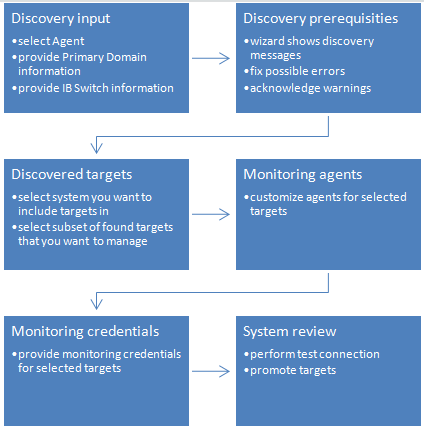
Description of "Figure 16-2 Oracle SuperCluster Discovery Workflow"
To discover the Oracle SuperCluster system, perform the following steps:
-
Log in to Enterprise Manager.
-
Under Setup, click Add Target, then click Add Targets Manually.
-
In the Overview section, click Add Targets using Guided Process.
-
In the Add Using Guided Process screen, scroll down to Oracle SuperCluster and click Add. The Oracle SuperCluster Discovery wizard opens.
-
The Introduction wizard guides you through the steps required to discover Oracle SuperCluster in Oracle Enterprise Manager. Click Next to continue with the discovery process.
Note:
The guided discovery process assumes that Oracle Enterprise Manager Agents are already deployed to Compute Nodes. The Enterprise Manager agent must be deployed in order to monitor a virtualization stack on compute nodes.
Note:
If you want to monitor database instances running on a DB domain, you must install the Enterprise Manager Agents on all the Zones and Guest LDOMs where the databases are installed.
-
In the Discovery Input screen, enter the required information.
-
In the Agent EMD URL field, click the search icon and select an agent.
Note:
The agent must be on the same network where one of the Oracle SuperCluster InfiniBand switches is located.
-
In the Primary Domain Host name field, specify the host name of the primary domain that was used for OneCommand execution during setup of the Oracle SuperCluster system.
Note:
The domain is used to discover system targets. This is a one-time operation. Discovery requires privileged user (root) credentials to discover details of the system and presence of catalog.xml or databasemachine.xml file in OneCommand directory located in /opt/oracle.SupportTools/onecommand. It is suggested to verify that configuration files mentioned above are up-to-date.
-
In the Credential field, select New to create credentials.
-
Click Named if you already have existing credentials.
-
-
In the User Name field, enter the name of the user with root privileges.
-
In the Password field, enter the password of the compute node.
-
Click Save As to save the credentials for later use.
-
In the InfiniBand Switch Host name field, enter the DNS name or IP address of the InfiniBand switch.
-
In the Credential field, select New to create credentials.
-
Click Named if you already have existing credentials.
-
-
In the Username field, enter the user name to connect to the InfiniBand switch ILOM.
-
In the Password field, enter the password for the InfiniBand switch ILOM.
-
In the Run Privilege field, select None.
-
Click Save As to save the credentials for later use.
-
-
(Optional) Click Test Connection to test your connection.
-
-
Click Next to proceed to the next step. The Oracle SuperCluster discovery process is started. When the discovery is completed, a confirmation window displays the number of targets discovered. Click Close to close the window.
-
The Discovery Prerequisites screen opens. It displays basic information of the discovery. It also displays any warnings and errors found during the discovery process. Click Next to continue.
Note:
If you receive errors, you must fix the errors before you can proceed to the next step. To continue with warnings, read the warnings carefully and then acknowledge them.
-
The Discovered Targets screen lists all the targets discovered in the Oracle SuperCluster system. All targets are selected by default. The Managed column indicates if the targets have already been discovered and managed by Enterprise Manager. Deselect the targets that you do not want to have discovered and monitored.
To associate discovered targets to an existing SuperCluster system target, user can provide name or use the target selector to pick an existing system. If newly discovered hardware belongs to a rack that is already member of the system, then the racks will be updated.
-
Click Next to proceed.
-
The Monitoring Agents screen allows you to assign monitoring and backup agents to targets selected in the previous step. The discovery wizard assigns available agents automatically to achieve best possible performance and reliability. For targets that are not already managed by Enterprise Manager you can manually select other agents than the default ones if necessary. You can assign the same primary or backup monitoring agent to all targets in a group of targets (like Compute nodes, etc.) using buttons next to first drop down selection with agents in every target group. You can reset automatically assigned agents using Reset button at the upper top corner of the page. Click Next when finished with the agent selection.
Note:
The agent must be on the same network and be able to reach the target. Selected agents for a target should be on different compute nodes to prevent failure in case one compute node goes down.
-
The Monitoring Credentials screen lists the credentials that are used to monitor the targets. Click Edit to change or provide monitoring credentials for targets that do not have the information. Click Next.
Note:
Use the root username and password to discover an InfiniBand network switch.
Note:
For the Monitoring Agent Hosts section, enter the user name and password of the user under which the EM agent is running on a given host.
Note:
Select the Use for all option to use the same credentials for all targets of the same target type.
Note:
Before you are taken to the Review Screen, a validation is executed to find out if the Solaris host was correctly configured so you can see hardware related incidents in Enterprise Manager. You can see result of this validation on the Review screen. If the Solaris Hosts was not configured properly to deliver incidents, you won't see FMA alerts generated on in Solaris OS with disk, memory and other hardware failures as incidents in Enterprise Manager. This configuration is not mandatory to finish SuperCluster discovery but highly recommended. To see how to configure incidents for Solaris Host, see "Enabling Incidents on Solaris Host".
-
In the System Review screen, review the system information. Click Test Connection to check whether the specified credentials are correct for all selected targets.
-
Click Promote Targets to create and manage targets. This may take few minutes to complete. You are informed about any errors that occur during the process. In case there is at least one error, no targets are created. Fix all errors and rerun the discovery. Once the process completes without any errors, the targets are managed and you can view the Oracle SuperCluster system with all its targets.
Note:
In the Oracle SuperCluster discovery wizard, if any hardware target is not discovered, you can return to any screen, correct the input data or deselect the problematic hardware, and then rerun the discovery. You can rerun the discovery later and discover any missing targets of the system.
At this point, the Oracle SuperCluster is discovered and monitored by Enterprise Manager. If you want to discover and monitor the database cluster running on the system, you need to proceed with Oracle Exadata Database Machine discovery.