3 Discovering Exalogic Machine - Physical Configuration
Oracle Enterprise Manager Cloud Control 13c provides a holistic, end-to-end management solution to manage the software on the Exalogic nodes, and provides an interface to manage the Exalogic hardware. To use Oracle Enterprise Manager Cloud Control it must be installed and then the Exalogic assets must be discovered.
Follow the steps below to discover an Exalogic target in Enterprise Manager Cloud Control:
-
Prepare your Exalogic Machine as described in Prepare Exalogic Machine for Discovery by Cloud Control.
-
Discovering Targets in Enterprise Manager Cloud Control 13c.
-
Once you have completed discovery of your Exalogic Machine in Enterprise Manager Cloud Control, perform the steps mentioned in Post-Discovery Configuration and Verification.
3.1 Verifying Prerequisites
Before proceeding with discovery, you must verify that your Exalogic system meets the following minimal software requirements:
-
Oracle Exalogic Elastic Cloud Software (EECS):
-
For Exalogic X2-2 and X3-2: EECS version 2.0.3.0.6 or later.
-
For Exalogic X4-2: EECS version 2.0.6.1.1 or later.
-
-
Operating System: check the
/etc/issuefile to verify that a supported version of Oracle Linux is running. Asroot, run the following command:# cat /etc/issue
Output should look like this:
Oracle Linux Server release 5.9 Kernel \r on an \m
If the
/etc/issuefile does not exist or does not return an Oracle Linux Server entry, then contact Oracle Support.Note:
While the Exalogic System supports Oracle Solaris, the process for discovering an Exalogic System with Enterprise Manager on Oracle Solaris is not yet supported.
-
Verify that the Exalogic Oracle Linux image is installed. Run the following command as
root:# imageinfo
Output of this command will display the Exalogic build information.
If the
imageinfocommand does not return any information or if theImage statusvalue is not SUCCESS, then the image is either not installed or not configured properly. Submit a service request (SR) to Oracle Support to ensure you have the image installed and configured. -
Enterprise Manager Cloud Control 12c: release 4 (12.1.0.4.0) or later. To check the version of Cloud Control:
-
Click your login name in the upper-right corner of the Cloud Control window, then select About Enterprise Manager as shown in Figure 3-1:
Figure 3-1 About Enterprise Manager
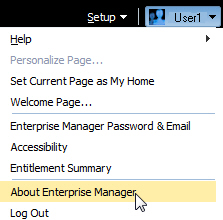
-
In the pop-up window, verify that the version is 12.1.0.4.0 or later, as shown in Figure 3-2:
Figure 3-2 Verify Cloud Control Version
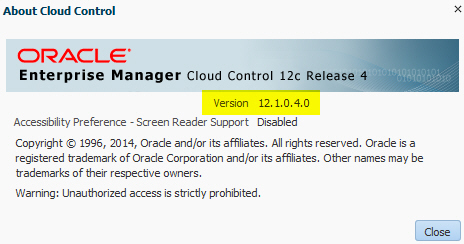
-
Click Close.
-
3.2 Installing Management Agents on Exalogic Rack Servers
If you want to see Oracle applications running on a compute node in the Software tab, then an Enterprise Manager Agent must be installed.
Note:
The two Enterprise Manager Control Nodes should have already been configured within the steps in Prepare Exalogic Machine for Discovery by Cloud Control. This section should apply to all Primary and Backup Enterprise Manager Monitoring Compute Nodes.
For details on how to download and install Management Agents, see Installing Oracle Management Agents in the Oracle® Enterprise Manager Cloud Control Basic Installation Guide.
3.3 Discovering Targets in Enterprise Manager Cloud Control 13c
Once you have installed Enterprise Manager Cloud Control 13c and the associated Manager Agent (that is, the Enterprise Manager Control Compute Node Manager Agent configured in Prepare Exalogic Machine for Discovery by Cloud Control), you can now discover the targets to be monitored by Cloud Control by following the discovery step below:
3.3.1 Discovering an Exalogic Elastic Cloud Target (Physical)
To view the Exalogic schematic diagram (as shown in Figure 3-3) within Oracle Enterprise Manager Cloud Control 13c, the Exalogic Elastic Cloud target must be discovered by Enterprise Manager.
Figure 3-3 Oracle Exalogic Elastic Cloud Schematic
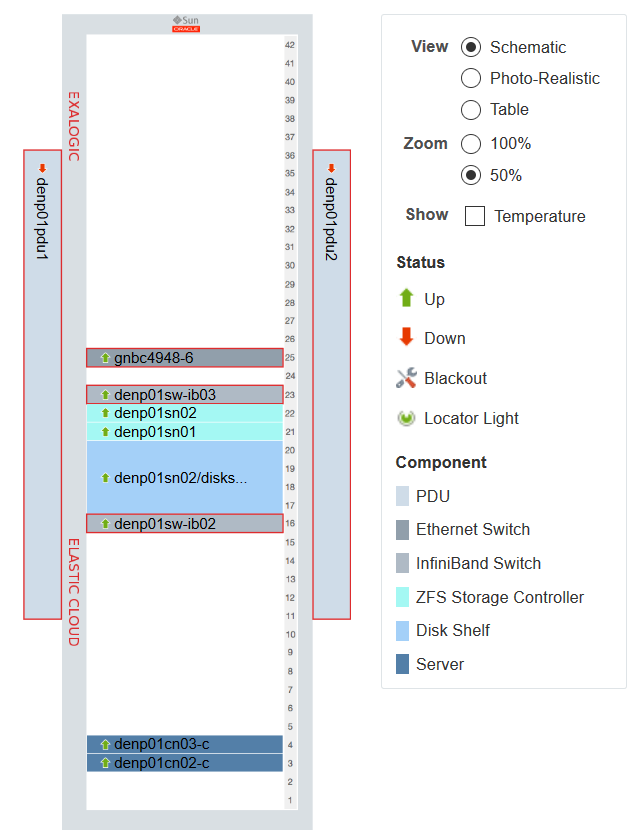
You can use the Exalogic Elastic Cloud Discovery wizard to discover and monitor an Exalogic target in Enterprise Manager. The Exalogic Elastic Cloud Discovery process identifies the hardware components present in the EEC and maps them to Enterprise Manager targets.
To discover an Exalogic Elastic Cloud target, follow these steps:
-
In Enterprise Manager, from the Targets menu, navigate to the Systems page.
-
From the Add drop-down list, choose Oracle Exalogic .
Enterprise Manager displays the Oracle Exalogic Discovery: Discovery Inputs wizard which allows you to enter the parameters and values required to discover an Oracle Exalogic target.
Figure 3-4 Discovery Wizard for Physical Exalogic
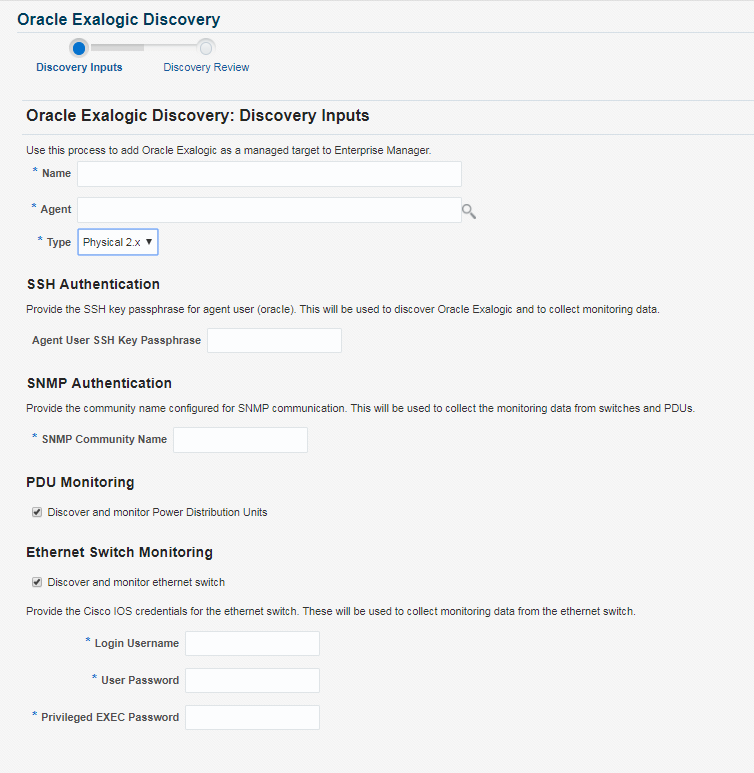
-
Choose the Type from the drop-down (you can select either Physical 2.x or Virtual 2.x). Select Physical 2.x.
You must provide the desired Enterprise Manager target name and a corresponding Enterprise Manager agent on an Exalogic rack host target.
-
On the Discovery Inputs page, specify a unique name for the Oracle Exalogic target you want to monitor in the Name field.
-
Enter or select an Agent where the Exalogic Lifecycle (ELLC) release 14.2 toolkit is run (as described in Prepare Exalogic Machine for Discovery by Cloud Control). For a full-rack scenario, there would have 30 agents but the discovery wizard expects only one of those two agents which have the ELLC toolkit installed.
If an Enterprise Manager Cloud Control Agent is not present on the compute node, deploy one using the following documentation:
http://docs.oracle.com/cd/E24628_01/install.121/e22624/install_agent.htm#CACJEFJI
Select an Agent on one of the hosts in the Exalogic System to perform the discovery.
-
In the SSH Authentication field, provide the Agent User SSH Key Passphrase. This will be used to discover Exalogic Elastic Cloud and to collect monitoring data.
Note:
In case no Key Passphrase was set up while pushing keys, then enter any value to proceed for discovery. - In the SNMP Authentication field, provide the SNMP Community Name. This will be used to collect the monitoring data from switches and PDUs.
- In the PDU Monitoring field, select the checkbox to discover and monitor the PDUs.
-
In the Ethernet Switch Monitoring field, select the checkbox to discover and monitor the ethernet switch.
-
Provide the Cisco IOS username, password, and privileged EXEC password . This will be used to collect monitoring data from the ethernet switch.
-
After clicking Next, Enterprise Manager displays a Processing dialog box stating the following: "Finding Targets - In Progress. This operation cannot be canceled. Closing the browser window may cause the process to fail." Enterprise Manager then displays the Discover Oracle Exalogic Targets: Discovery Review page. The Review page displays the number of Targets Found after running the Discovery Inputs process. The page displays all member targets (such as PDU, Switches, ILOM) that are discovered as part of the system and displays other discovered hardware targets in physical discovery.
-
Use the Review page to specify the following information:
-
Enter or select the Primary Monitoring Agent to monitor Exalogic Elastic Cloud.
-
Enter or select the Backup Monitoring Agent to monitor Exalogic Elastic Cloud.
Note:
Backup Monitoring Agent and Monitoring Agent can be only those agents where the Exalogic Lifecycle (ELLC) release 14.2 toolkit is installed and run as described in Prepare Exalogic Machine for Discovery by Cloud Control.
-
-
Click Submit to save the targets as a Manageable Entity. You can also choose Back to return to the Discover Exalogic Elastic Cloud page or Cancel to terminate the discovery process.
Enterprise Manager displays a confirmation that the Exalogic Elastic Cloud instance has been added and begins to monitor the Exalogic Elastic Cloud target. The new target is displayed on the Systems page.