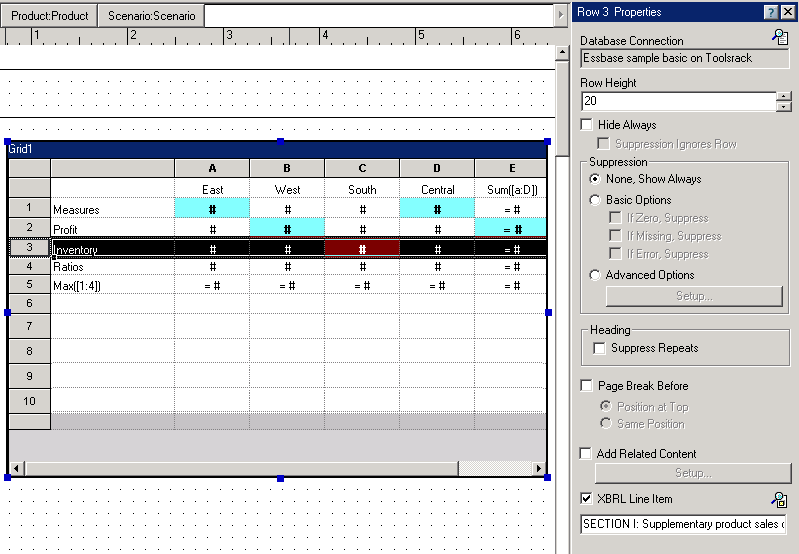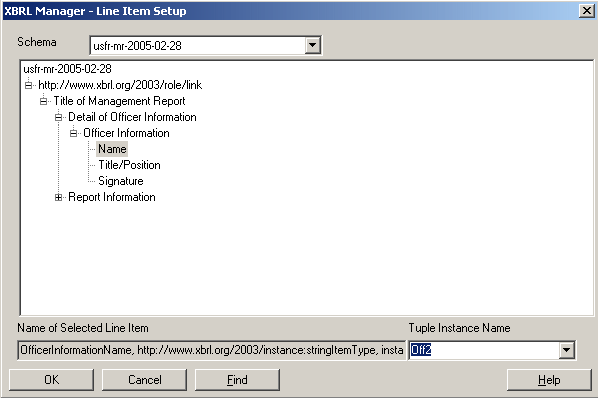After you complete the setup of XBRL and define the context and units, you can begin assigning XBRL line items to data within a report. You can define one value per line item. If a line item is mapped to a row which contains multiple members, as in children, the values in that row are summed and assigned to that line item.
When instance documents are generated, numeric values mapped to XBRL line items are saved with their "raw" data values. Any formatting or rounding is removed from numeric values. As such, the XBRL "precision" attribute for numeric line items is always set to the value "INF". This means that the number mapped to the line item is the exact value shown in the instance document (no rounding). If values stored in a data source are already rounded (for example, the stored value of 250 may actually be 250,000), it may be necessary to manually adjust the precision attribute in the resulting XML file after an instance document is created. For more information regarding the precision attribute please refer to the XBRL 2.1 specification. |
 To assign XBRL line items to rows:
To assign XBRL line items to rows:
Open a report that is set up for XBRL.
For information, on setting up Reporting Studio for XBRL, see Setting Up Financial Reporting for XBRL.
For information on defining the context, see “Managing XBRL Content”..
For information on defining units, see Managing XBRL Units.
Select a data or formula row. In the following example, data row 3 is selected:
In the Row Properties sheet, select XBRL Line Item, then click
 to display XBRL Manager - Line Item Setup.
to display XBRL Manager - Line Item Setup.The selected schema is displayed in the Schema drop-down, and the nodes from that schema are displayed below. In the following example, the fsa-rag9-v0.1 schema is selected. Note that in Name of Selected Line Item, XBRLtx9:RR0572 is the short name that was entered when the schema was registered.
Open the nodes by clicking on the plus (+) button to locate the XBRL line item that matches the selected Reporting Studio line item. In this example, SECTION I: Supplementary product sales data... is selected.
To search for a line item, click Find to display the Find dialog box, enter the line item text and click Find Next. For information on using Find, see Using the Find Feature in XBRL Line Item Setup.
in Tuple Instance Name, enter a tuple instance name for this line item.
Click OK to accept the line item.
the Find feature searches the text shown in Line Item Setup as well as the equivalent technical XBRL name of the line item as documented on the selected taxonomy. This means that you can search on the item’s taxonomy name as well as its presented label name shown in Line Item Setup. For example, in the "us-gaap-ci" taxonomy, the "Taxes" line item is displayed Line Item Setup. However, its XBRL name in the taxonomy is "CashFlowOperationsDirect:usfr-pte_TaxesPaid". You can type "TaxesPaid" in the find dialog, and the item "Taxes" will match.