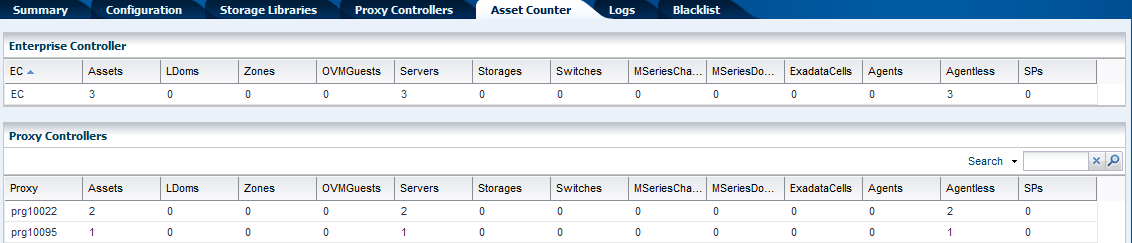Determine the Number of Asset Access Points
An access point is a connection between a managed asset and the Enterprise Controller through a Proxy Controller. The number of access points for the Enterprise Controller and for each Proxy Controller provides more accurate scaling information than the number of assets.
A single managed asset can have one or more access points, depending on how many Proxy Controllers are managing it. For example, if an Oracle VM Server for SPARC control domain's operating system is managed by one Proxy Controller while a hosted logical domain's operating system is managed by another Proxy Controller, the Enterprise Controller has two access points for that asset.
The OCDoctor utility includes a script, AssetCount.sh, that you can run on the Enterprise Controller to get the current access point count for the Enterprise Controller and each Proxy Controller, including a breakdown of the type of assets on each Proxy Controller.
When the OCDoctor utility is run with the --troubleshoot option, it performs an access point count. If the results of this count indicate that the Enterprise Controller or Proxy Controllers are approaching or beyond the maximum recommended number of assets, the output will include a warning.
When you run the ./OCDoctor.sh --collectlogs command on the Enterprise Controller, the current access point count is included in the output. The current access point count can be useful when troubleshooting an issue.
The following methods can be used to view the access point count:
Viewing the Access Point Count for Your Environment
You can view the total number of access points managed by the Enterprise Controller, as well as a categorized count of the access points managed by each Proxy Controller. Run the following command on the Enterprise Controller:
# /var/opt/sun/xvm/OCDoctor/toolbox/AssetCount.sh standard
For example:
# /var/opt/sun/xvm/OCDoctor/toolbox/AssetCount.sh standard EC 72 Proxy Assets Zones Ldoms OVMGuests Servers Storages Switches ExadataCells MSeriesChassis MSeriesD ------------------------------------------------------------------------------------------------- pc4 32 5 25 0 2 0 0 0 0 0 pc1 28 0 26 0 2 0 0 0 0 0 pc0 12 2 4 0 6 0 0 0 0 0 Use option '-v' to see additional notes on the counting algorithm.
Viewing the Access Point List for Each Proxy Controller
You can view a list of the access points of each type that are managed by each Proxy Controller. The output first provides the total number of access points on the Enterprise Controller, then for each Proxy Controller provides the total number of access points, the number of access points of each type, and the user-friendly name for each asset.
The output for this command can be very long in a large environment.
Run the following command on the Enterprise Controller:
# /var/opt/sun/xvm/OCDoctor/toolbox/AssetCount.sh machine
For example:
# /var/opt/sun/xvm/OCDoctor/toolbox/AssetCount.sh machine EC 72 Proxy 32 pc4 Zones 5 S11zone101 S11zone102 S11zone100 S11zone103 S11zone104 Ldoms 25 stdldom21 stdldom34 stdldom36 stdldom22 stdldom45 stdldom47 ... OVMGuests 0 Servers 2 10.187.70.169 pc4 ... Proxy 28 pc1 Zones 0 Ldoms 26 stdldom21 stdldom34 stdldom36 stdldom22 stdldom45 stdldom47 ... OVMGuests 0 Servers 2 10.187.70.171 pc1
Viewing the Access Point Types for Each Proxy Controller
You can view a count of the access points for each Proxy Controller in three categories: Agent Controllers, Agentless assets, and service processors.
Run the following command on the Enterprise Controller:
# /var/opt/sun/xvm/OCDoctor/toolbox/AssetCount.sh agent
For example:
# /var/opt/sun/xvm/OCDoctor/toolbox/AssetCount.sh agent EC 72 Proxy Agents Agentless SPs -------------------------- pc4 25 2 0 pc1 1 1 0 pc0 5 5 5 Use option '-v' to see additional notes on the counting algorithm.
Viewing All Access Point Data
You can view all access point data, including the results of the standard, machine, and agent options.
Run the following command on the Enterprise Controller:
# /var/opt/sun/xvm/OCDoctor/toolbox/AssetCount.sh all
For example:
# /var/opt/sun/xvm/OCDoctor/toolbox/AssetCount.sh all EC 72 Proxy Assets Zones Ldoms OVMGuests Servers Storages Switches ExadataCells MSeriesChassis MSeriesD ------------------------------------------------------------------------------------------------- pc4 32 5 25 0 2 0 0 0 0 0 pc1 28 0 26 0 2 0 0 0 0 0 pc0 12 2 4 0 6 0 0 0 0 0 Proxy Agents Agentless SPs -------------------------- pc4 25 2 0 pc1 1 1 0 pc0 5 5 5 Proxy 32 pc4 Zones 5 S11zone101 S11zone102 S11zone100 S11zone103 S11zone104 Ldoms 25 stdldom21 stdldom34 stdldom36 stdldom22 stdldom45 stdldom47 ... OVMGuests 0 Servers 2 10.187.70.169 pc4 ... Proxy 28 pc1 Zones 0 Ldoms 26 stdldom21 stdldom34 stdldom36 stdldom22 stdldom45 stdldom47 ... OVMGuests 0 Servers 2 10.187.70.171 pc1 Use option '-v' to see additional notes on the counting algorithm.
Viewing the Asset Count in the User Interface
You can view the asset count through the user interface.
You can refresh the display by selecting Run Asset Counter Job in the Action pane. If the Enterprise Controller has just been installed, or if new assets have recently been added, you can use this action to update the count.