10 Manage High Availability
Oracle Enterprise Manager Ops Center has several capabilities that can be used to recover data and resume functions if the Enterprise Controller system or a Proxy Controller system fail.
If you set up a High Availability configuration during the installation and configuration process, you can fail over to the standby Enterprise Controller if the active Enterprise Controller fails.
This chapter includes the following sections:
Introduction to High Availability
Oracle Enterprise Manager Ops Center has several tools that can be used for disaster recovery. These tools let you preserve Oracle Enterprise Manager Ops Center data and functionality if the Enterprise Controller or Proxy Controller systems fail.
Some of the procedures described in this section use the ecadm command. See Command Line Administration for more information about this command.
-
On Oracle Solaris systems, this command is in the
/opt/SUNWxvmoc/bin/directory. -
On Linux systems, this command is in the
/opt/sun/xvmoc/bin/directory.
About Enterprise Controller High Availability
High Availability is a setup involving multiple Enterprise Controllers using Oracle Clusterware and a remote database.
The active Enterprise Controller is used for all Oracle Enterprise Manager Ops Center operations. The standby Enterprise Controllers are configured as backups. The user interface uses a virtual IP address (VIP), which always connects to the active Enterprise Controller.
If the active Enterprise Controller must be taken offline, you can make another Enterprise Controller active. One of the standby Enterprise Controllers is also activated if the active Enterprise Controller fails.
Figure 10-1 shows an example Enterprise Controller High Availability configuration.
Figure 10-1 Enterprise Controller High Availability Configuration
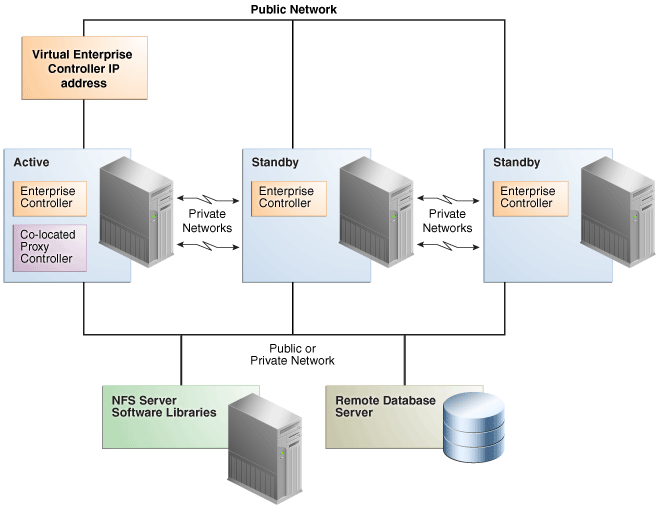
Description of "Figure 10-1 Enterprise Controller High Availability Configuration"
Note:
If you have not yet installed Oracle Enterprise Manager Ops Center, make sure to install it with Enterprise Controller High Availability.
The following are requirements for a High Availability environment:
-
Use two or more systems of the same model and configured identically:
-
Processor class
-
Operating system
-
Oracle Enterprise Manager Ops Center software version, including updates
-
Network interfaces that are cabled identically to the same subnets
-
-
Add an asset tag to identify the active Enterprise Controller and to distinguish it from the standby Enterprise Controller using the Edit Asset action.
-
Maintain the standby Enterprise Controller's system in the same way as the active Enterprise Controller. The active and standby Enterprise Controllers must use the same version of Oracle Enterprise Manager Ops Center software. If you cannot use the user interface to verify the installed software versions at the time that you need to transfer functions to the standby system, view the content of the
/n1gc-setup/.version.propertiesfile. The product.version property lists the specific revision level of the installed software. For example:cat /n1gc-setup/.version.properties #Note: This file is created at build time. #Sat Nov 03 23:48:37 MDT 2012 jar.sign=true date=2012/11/03 23\:48 build.variation=xvmopscenter oc.build.type=dev-ga product.version==12.3.0.604 product.installLocation=/var/opt/sun/xvm/EnterpriseController_installer_=12.3.0.604 #
Verify that the product.version property lists the same version on the active and standby Enterprise Controllers before you perform a relocate procedure.
-
Configure one shared private network. Gigabit speed is recommended.
-
Configure at least one shared public network. Gigabit speed is recommended.
-
Make the following public network addresses available:
-
<node#>-vip - One address of this format should be available for each node.
-
cluster SCAN address
-
-
An EC HA environment must use a customer-managed database on a system other than the Enterprise Controller systems.
-
The Enterprise Controller libraries must be NFS shares that are accessible by every Enterprise Controller system.
-
Configure a shared storage solution. This can be:
-
A shared NFS filesystem configured for root access by each node.
-
Shared SAN storage with at least one FibreChannel LUN connected to each server with identical
/dev/dskand/dev/rdsknames.
-
The following are limitations of a High Availability environment:
-
User accounts and data that are not associated with Oracle Enterprise Manager Ops Center are not part of the relocate process. Only Oracle Enterprise Manager Ops Center data is moved between the active and standby Enterprise Controllers.
-
UI sessions are lost on relocate.
-
The EC HA configuration applies only to the Enterprise Controller.
About Proxy Controller High Availability
A specific Proxy Controller manages each asset. If a Proxy Controller fails or is uninstalled, you are prompted to migrate assets to another Proxy Controller if one is available. Alternatively, you can enable automatic failover, which automatically migrates assets to another Proxy Controller if their current Proxy Controller becomes unreachable. In either case, you can manually move assets to a new Proxy Controller at any time.
To migrate an asset to a new Proxy Controller, the destination Proxy Controller must either be connected to the networks of the assets being moved, or be associated with those networks and have them enabled. The destination Proxy Controller must also be online and reachable.
Roles for High Availability
You require specific roles to perform high availability tasks in Oracle Enterprise Manager Ops Center.
The following table lists the tasks and the role required to complete the task. Contact your administrator if you do not have the necessary role or privilege to complete a task.
Table 10-1 High Availability Tasks and Roles
| Task | Role |
|---|---|
|
Enable or disable Enterprise Controller High Availability |
Ops Center Admin |
|
Enable or disable Proxy Controller High Availability |
Ops Center Admin |
|
Enable or disable Automatic Failover for Proxy Controller |
Ops Center Admin |
|
Set relative power for Proxy Controller |
Ops Center Admin |
Actions for High Availability
You can perform various High Availability operations using Oracle Enterprise Manager Ops Center.
Using Oracle Enterprise Manager Ops Center, you can perform the following tasks:
-
Enable Enterprise Controller High Availability
-
Convert a Single Enterprise Controller to High Availability
-
Convert a High Availability Configuration to a Single Enterprise Controller
-
Relocate from the current Enterprise Controller to a standby Enterprise Controller manually
-
Manage HA Network Resources
-
Remove a Standby Enterprise Controller Node
-
Check the Status of the Enterprise Controller Cluster
-
Shut Down the Enterprise Controller Temporarily Without Relocating
-
Access the Cluster Management UI
-
Enable Proxy Controller High Availability
-
Enable Automatic Failover for a Proxy Controller
-
Disable Automatic Failover for a Proxy Controller
-
Set relative power for Proxy Controller
-
Recover after an Automatic Failover for a Proxy Controller
-
Migrate assets between Proxy Controllers
-
Migrate assets from a failed Proxy Controller
Location of High Availability Information in the User Interface
In the Oracle Enterprise Manager Ops Center user interface, you can find High Availability information in different locations.
Table 10-2 Location of High Availability Information in the UI
| To See | Location |
|---|---|
|
Enterprise Controller High Availability |
Expand Administration in the Navigation pane and select the Enterprise Controller. In the Configuration tab and select EC Manager. |
|
View Cluster Management UI |
Expand Administration in the Navigation pane and select the Enterprise Controller. Select Manage Cluster Configuration in the Actions pane. |
|
Proxy Controller High Availability |
Expand Administration in the Navigation pane and select the Enterprise Controller. In the Configuration tab and select Proxy Manager. |
|
Migrate assets between Proxy Controllers |
Expand Administration in the Navigation pane and select the Enterprise Controller. Select Manage Assets tab. |
About Enabling and Using Enterprise Controller High Availability
You can use Oracle Clusterware and Oracle Real Application Cluster software to create a High Availability configuration. A High Availability configuration includes one active Enterprise Controller node and one or more standby Enterprise Controller nodes, all using an external database.
If the active Enterprise Controller node fails, a standby node is made active, and a notification is sent to notify the user that the relocate has occurred.
Figure 10-2 shows the possible states of an Enterprise Controller High Availability configuration and the steps needed to move between them.
Figure 10-2 Enterprise Controller High Availability States
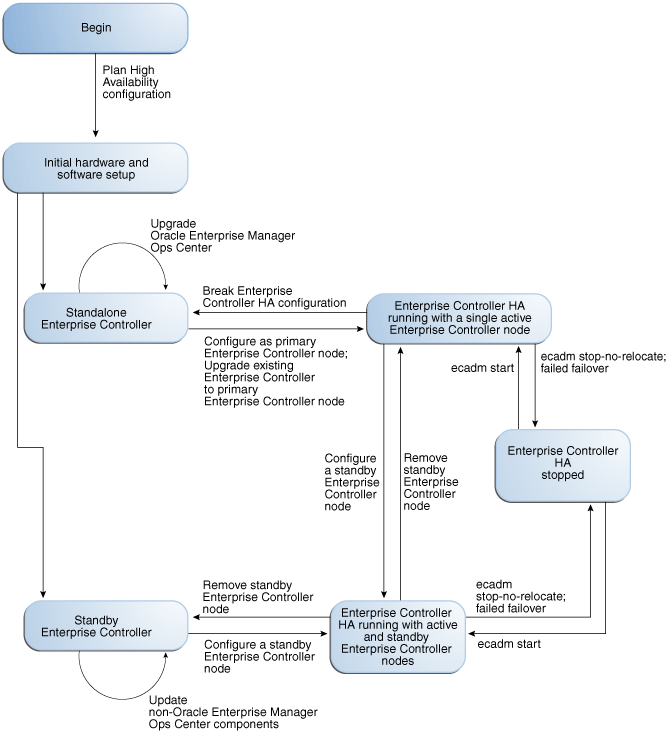
Description of "Figure 10-2 Enterprise Controller High Availability States"
Converting a Single Enterprise Controller to High Availability
If you are using a single configured Enterprise Controller, you can switch to a high availability configuration.
The procedure described in this section assumes that you have already installed and configured a single Enterprise Controller.
Preparing for High Availability with Oracle Clusterware
Installing and configuring Oracle Clusterware is the first step in setting up High Availability in your environment.
To install and configure Oracle Clusterware, perform the following steps:
- Install Oracle Clusterware in your environment using the Grid Infrastructure Installation Guide.
- If you are using a local database, switch to a remote database. See Manage the Database for more information.
Making the Current Enterprise Controller as the Primary Node
Once your environment is prepared, configure the current Enterprise Controller as the primary node.
To configure the current Enterprise Controller as the primary node, perform the following steps:
Converting a High Availability Configuration to a Single Enterprise Controller
You can convert your High Availability configuration to a single Enterprise Controller.
To convert your High Availability configuration to a single Enterprise Controller, perform the following steps:
Performing a Manual Relocate
You can manually relocate from the current Enterprise Controller to a standby Enterprise Controller.
To manually relocate from the current Enterprise Controller to a standby Enterprise Controller, perform the following steps:
Managing HA Network Resources
Oracle Clusterware provides support for one network address known as the Single Client Access Name (SCAN). However, in some deployments, systems must communicate with the Enterprise Controller on a network separate from the SCAN network.
You can add and manage network resources for high availability using the Clusterware crsctl command.
Adding a Network Resource
You can add a network resource using the crsctl command.
To add a network resource, run the crsctl add resource command with the following format:
/u01/app/11.2.0/grid/bin/crsctl add resource <resource name> -type application -attr ACTION_SCRIPT=/u01/app/11.2.0/grid/bin/usrvip, USR_ORA_NETMASK=<netmask>,USR_ORA_VIP=<vip IP address>,USR_ORA_START_TIMEOUT=0,USR_ORA_STOP_TIMEOUT=0,USR_ORA_STOP_MODE=immediate,USR_ORA_IF=<network interface>,USR_ORA_OPI=false,USR_ORA_CHECK_TIMEOUT=0,USR_ORA_DISCONNECT=false,USR_ORA_PRECONNECT=none,HOSTING_MEMBERS=<node1>:<node2>
The following options are included in this format:
-
<resource name>: Specifies the resource name. -
-type application -
USR_ORA_IF=<network interface>: Specifies the network interface (NIC) for the network resource. -
USR_ORA_VIP= <ipaddress>: Specifies the IP address for the network resource. -
USR_ORA_NETMASK=<netmask>: Specifies the netmask for the network resource. -
USR_ORA_IF=<network interface>: Specifies the network interface (NIC) for the network resource. -
HOSTING_MEMBERS=<node1>:<node2>: Specifies the cluster nodes hosting the Enterprise Controller. -
ACTION_SCRIPT=/u01/app/11.2.0/grid/bin/usrvip -
PLACEMENT=favored
Modifying a Network Resource
You can modify an existing network resource using the crsctl command.
To add a network resource, run the crsctl modify resource command with the following format:
./crsctl modify resource <resource name> -attr <attribute>=<new value>, <attribute>=<new value>,...
The following attributes can be modified:
-
USR_ORA_IF=<network interface>: Specifies the network interface (NIC) for the network resource. -
USR_ORA_VIP= <ipaddress>: Specifies the IP address for the network resource. -
USR_ORA_NETMASK=<netmask>: Specifies the netmask for the network resource. -
USR_ORA_IF=<network interface>: Specifies the network interface (NIC) for the network resource. -
HOSTING_MEMBERS=<node1>:<node2>: Specifies the cluster nodes hosting the Enterprise Controller. -
ACTION_SCRIPT=/u01/app/11.2.0/grid/bin/usrvip -
PLACEMENT=favored
Modifying a Network Resource Timeout Value
You can modify an existing network resource timeout value using the crsctl command.
The default timeout value required by an Enterprise Controller to perform different actions such as, start, stop, check, and clean is 900 seconds. If the Enterprise Controller takes more than 900 seconds to perform any of these actions, then the timeout value can be modified to accommodate the actual time in seconds required by the Enterprise Controller to perform any of the action.
To modify a network resource timeout value, run the crsctl modify resource command with the following format:
./crsctl modify resource EnterpriseController -attr “START_TIMEOUT=<time in seconds>, STOP_TIMEOUT=<time in seconds>, SCRIPT_TIMEOUT=<time in seconds>”
For example:
./crsctl modify resource EnterpriseController -attr “START_TIMEOUT=1800, STOP_TIMEOUT=1800, SCRIPT_TIMEOUT=1800”
The following attributes can be modified:
-
START_TIMEOUT=<time in seconds>: The maximum time in which a start action can run. Oracle Clusterware returns an error message if the action does not complete within the time specified. If you do not specify a value for this attribute or you specify 0 seconds, then Oracle Clusterware uses the value of the SCRIPT_TIMEOUT attribute. -
STOP_TIMEOUT=<time in seconds>: The maximum time in which a stop or clean action can run. Oracle Clusterware returns an error message if the action does not complete within the time specified. If you do not specify this attribute or if you specify 0 seconds, then Oracle Clusterware uses the value of the SCRIPT_TIMEOUT attribute. -
SCRIPT_TIMEOUT=<time in seconds>: The maximum time for an action to run. Oracle Clusterware returns an error message if the action script does not complete within the time specified. The timeout applies to all actions.
To double the default timeout value of the Enterprise Controller, we can use the timeout value as 1800 seconds. However, this value may be excessive if the Enterprise Controller uses less than 1800 seconds to perform an action. You can modify the timeout value of these attributes individually or all at the same time, depending on the timeout value required by each attribute.
Removing a Standby Enterprise Controller Node
You can remove a standby Enterprise Controller node from the cluster.
To remove a standby Enterprise Controller node from the cluster, perform the following steps:
Checking the Status of the Enterprise Controller Cluster
You can check the status of the cluster from any Enterprise Controller node.
To check the status of the cluster from any Enterprise Controller node, perform the following steps:
Shutting Down the Enterprise Controller Temporarily Without Relocating
You can stop the active node without making a different node active. The user interface and the command-line interface are unusable while all Enterprise Controller nodes are shut down.
To shutdown the Enterprise Controller temporarily without relocating, perform the following steps:
Enabling and Using Proxy Controller High Availability
A specific Proxy Controller manages each asset. If a Proxy Controller fails or is uninstalled, you are notified and given the option to migrate the failed Proxy Controller's assets to another Proxy Controller. Alternatively, you can enable automatic failover, which automatically migrates assets to another Proxy Controller if their current Proxy Controller fails.
You can also move an asset from one functional Proxy Controller to another.
To migrate an asset to a new Proxy Controller, the destination Proxy Controller must either be connected to the networks of the assets being moved, or be associated with those networks and have them enabled. The destination Proxy Controller must also be online and reachable.
Enabling Automatic Failover
You can enable automatic failover, which automatically migrates assets to another Proxy Controller if their current Proxy Controller becomes unreachable. The Alert indicating that the Proxy Controller is unreachable triggers the automatic failover.
Before you enable automatic failover, close all existing unreachability incidents on remote Proxy Controllers.
Oracle Enterprise Manager Ops Center cannot migrate assets to a Proxy Controller if it has any alerts indicating that it is unreachable.
Note:
Automatic Failover only applies to remote Proxy Controllers. Assets cannot be automatically relocated from a co-located Proxy Controller.
Disabling Automatic Failover
You can disable automatic failover to resume manual failover or to prevent failover during a scheduled Proxy Controller outage. Automatic failover is disabled by default.
To disable automatic failover, perform the following steps:
Setting the Relative Power for Proxy Controllers
When Oracle Enterprise Manager Ops Center migrates an asset, it targets the available Proxy Controller with the lowest load. You can edit a Proxy Controller's relative power to make it a more or less common target for automatic migration.
The load for each Proxy Controller is determined by the following formula:
Load = (managedResourceCount + (managedAgentCount * RELATIVE_CASCADE_WEIGHT)) / PC.RELATIVE_POWER
In this formula, the following variables are used:
-
managedResourceCount– The number of assets managed by the Proxy Controller. -
managedAgentCount– The number of Agent Controllers managed by the Proxy Controller. -
RELATIVE_CASCADE_WEIGHT– A relative weight ofmanagedAgentCountacross all Proxy Controllers. -
PC.RELATIVE_POWER– A Proxy Controller-specific variable that specifies the relative power of the Proxy Controller.
You can edit the PC.RELATIVE_POWER for a Proxy Controller to make it a more or less common target for automatic migration. Proxy Controllers with a higher Relative Power than other Proxy Controllers are more likely to be targets for automatic migration. You can also edit the RELATIVE_CASCADE_WEIGHT to increase or decrease the importance of Agent Controllers in the load calculation; a higher value for this variable increases the importance of Agent Controllers in the load calculation.
Recovering After an Automatic Failover
An automatic failover can require some cleanup actions. Depending on the circumstances of the failover, access points for failed or old Proxy Controllers can remain on some assets. These access points do not cause any known issues, but can cause confusion for users.
If an automatic failover occurs and the failed Proxy Controller is permanently unavailable, unconfigure and delete the Proxy Controller. See Removing a Proxy Controller from the User Interface for more information.
If an automatic failover occurs and the failed Proxy Controller is restarted, manually migrate the assets to the desired Proxy Controllers. Then view the access points for each asset. If an asset has an access point for an incorrect Proxy Controller, delete that access point. See Removing Access Points for more information.
Migrating Assets Between Proxy Controllers
You can migrate an asset from one functional Proxy Controller to another to balance job load or if you intend to uninstall a Proxy Controller.
To migrate assets between Proxy Controllers, perform the following steps:
Migrating Assets from a Failed Proxy Controller
If a Proxy Controller fails, Oracle Enterprise Manager Ops Center sends an alert giving you the option of migrating assets from the failed Proxy Controller to another Proxy Controller.
If you expect the Proxy Controller to come back online, leave the assets under its management. However, if you expect the Proxy Controller not to come back online, you can migrate them to another available Proxy Controller. This action also removes the Proxy Controller.
For a Proxy Controller to serve as a destination for an asset migration, the asset must be connected to a network that can be accessed by the Proxy Controller. If no other Proxy Controller can reach an asset, it cannot be migrated.
Removing Access Points
When a Proxy Controller fails, the assets from the failed Proxy Controller can be migrated to the desired Proxy Controllers. After migration, if the old Proxy Controller is expected to be back online, then you must delete the access point from the old Proxy Controller.
To manually remove the access point from an old Proxy Controller:
Related Resources for High Availability
You can view the Oracle Enterprise Manager Ops Center documents for additional information.
For more information, see these Oracle resources:
-
For more information on installing Enterprise Controller High Availability, see Oracle Enterprise Manager Ops Center Installation for Oracle Solaris Operating System or Oracle Enterprise Manager Ops Center Installation for Linux Operating Systems
-
For information on installing Oracle Clusterware, see
Grid Infrastructure Installation Guide for Oracle Solaris SystemsorGrid Infrastructure Installation Guide for Linux Systems -
For information on Clusterware
crsctlcommand and network resources status, seeOracle Clusterware Administration and Deployment Guide 11g Release 2 -
For information about deleting access points, see Oracle Enterprise Manager Ops Center Configuration Reference
-
For more information on product administration, see
http://docs.oracle.com/cd/E59957_01/nav/administer.htm -
For end-to-end examples, see the Deploy How To library at
http://docs.oracle.com/cd/E59957_01/nav/deploy.htmand the Operate How To library athttp://docs.oracle.com/cd/E59957_01/nav/operate.htm -
For more information on Enterprise Manager Ops Center, see the Ops Center blog at
https://blogs.oracle.com/opscenter/