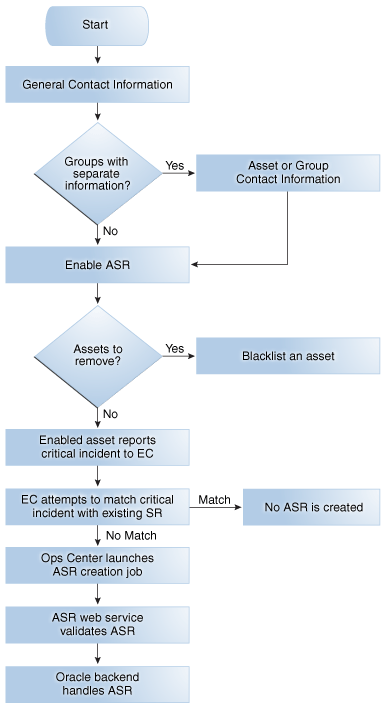7 Manage Auto Service Request
Oracle Enterprise Manager Ops Center can be configured to use Oracle Auto Service Request (ASR) to create service requests for assets when incidents occur.
This chapter includes the following sections:
Introduction to ASR
Oracle Enterprise Manager Ops Center can use ASR to generate service requests based on known issues.
By providing contact information for your assets and enabling ASR, you enable the creation of service requests whenever a new critical incident occurs.
Overview of ASR
Oracle Enterprise Manager Ops Center can use ASR to generate service requests based on known issues.
The data from an incident in Oracle Enterprise Manager Ops Center and the asset's contact information are used to create the service request.
Prerequisites
You must provide contact information for your assets and enable this feature before service requests can be generated using ASR.
An ASR can only be generated for an asset if a set of valid My Oracle Support (MOS) credentials have been provided. The asset must be present in MOS, and the credentials must be associated with a Customer Service Identifier (CSI) with rights over the asset. The CSI must be a direct CSI. Service Request Creation rights are required to create new service requests, and Admin rights are required if the contact information for the asset must be updated. Go to My Oracle Support page and log in to verify that your assets are present in MOS. See Related Resources for Auto Service Request for the link to log in.
Oracle Enterprise Manager Ops Center's ability to create an ASR is also limited by the available credentials. Oracle Enterprise Manager Ops Center can only monitor an asset for ASR telemetry using the management credentials for the asset. To ensure full coverage for your hardware, provide management credentials for all applicable protocols for each OS and hardware asset.
How ASR Activation Works
After ASR creation is enabled, Oracle Enterprise Manager Ops Center launches a daily job to activate assets for ASR, and attempts to activate all assets when they are discovered.
The asset activation job is also run whenever the Enterprise Controller is restarted. You can view the details of this job to see what assets have been activated. You can also view an asset's ASR status. If you do not want an asset to be enabled for ASR creation, you can add the serial number of that asset to a blacklist.
Note:
Blade chassis can be enabled for ASR, but individual blades cannot be enabled for ASR.
When an asset is activated for ASR, Oracle Enterprise Manager Ops Center monitors the asset for faults, using either an Agent Controller if one is installed or the asset's Proxy Controller if no Agent Controller is installed. This monitoring is performed automatically, and does not create a job.
To detect faults, Oracle Enterprise Manager Ops Center uses the ILOM and FMA telemetry sources as well as HALRT faults from Exadata systems. It collects SNMP traps from hardware assets and uses SNMP to monitor switch and PDU assets. It can process SNMP V1 and V2 fault alerts, but it can only process SNMP V1 sensor alerts, and it does not check the SNMP community string. It also gathers faults from ILOM using IPMI and SSH to detect faults that occurred before the asset was activated.
Note:
Starting with version 12.3.2, Oracle Enterprise Manager Ops Center can process SNMPv3 fault alerts which uses credentials instead of a public community string for communication exchanges. For more information about SNMPv3, see Oracle Enterprise Manager Ops Center Configuration Reference.
Oracle Enterprise Manager Ops Center sends a daily heartbeat event to Oracle for each asset that is enabled for ASR. If this heartbeat is not received, this is reflected for the asset in MOS. The status of this asset is changed to "Active — No Heartbeat" with a date when a heartbeat was last received listed in MOS. The next time a heartbeat is received, the asset's status is changed to the standard ASR status of "Active".
Note:
Some assets, such as Solaris 11 and Sun ZFS Storage Appliances, include embedded ASR support. You can choose to enable these assets for ASR directly, or to enable ASR through Oracle Enterprise Manager Ops Center.
How ASR Creation Works
When a fault occurs on an activated asset, Oracle Enterprise Manager Ops Center first checks to see if the fault matches an existing incident. If not, a new incident is created, a job is run to create a new ASR, and an annotation is added to the incident indicating the ASR creation attempt. The creation job sends the ASR to the ASR web service for validation. When the ASR is validated, it is sent to Oracle.
When the ASR creation is successful, another annotation is added, indicating that the ASR was successfully created and providing a URL for the ASR. Once it is created, an ASR is identical to other service requests and can be viewed and managed using the same processes and tools.
Note:
If you create a manual service request for an incident that has already generated an ASR, the duplicate service request is not automatically removed.
Roles for ASR
You require specific roles to perform ASR tasks in Oracle Enterprise Manager Ops Center.
The following table lists the tasks and the role required to complete the task. Contact your administrator if you do not have the necessary role or privilege to complete a task.
Table 7-1 ASR Tasks and Roles
| Task | Role |
|---|---|
|
Enable or disable ASR |
Ops Center Admin |
|
Blacklist ASR |
Ops Center Admin |
|
Test ASR |
Ops Center Admin |
Actions for ASR
You can perform various ASR operations using Oracle Enterprise Manager Ops Center.
Using Oracle Enterprise Manager Ops Center, you can perform the following tasks:
-
View ASR status for an asset
-
Provide default contact information
-
Provide contact information for an asset or group
-
Enable ASR
-
Disable ASR
-
Blacklist an ASR
-
Test ASR
Location of ASR Information in the User Interface
In the Oracle Enterprise Manager Ops Center user interface, you can find information of ASR in different locations.
Table 7-2 Location of ASR Information in the UI
| To See | Location |
|---|---|
|
View ASR Status for an Asset |
Expand Assets in the Navigation pane and then select Service Requests tab. |
|
Edit ASR Contact Information |
Expand Administration in the Navigation pane and select the Enterprise Controller. Select Edit ASR Default Contact in the Actions pane. |
|
Enable ASR/Disable ASR |
Expand Administration in the Navigation pane and select the Enterprise Controller. Select Enable ASR/Disable ASR in the Actions pane. |
Viewing ASR Status for an Asset
You can view an asset's ASR activation status. If the asset is activated for ASR, a service request is created when specific faults occur.
If the asset is not activated, it is either not qualified for ASR or it has not been successfully associated with one of the MOS accounts known to Oracle Enterprise Manager Ops Center.
Providing Contact Information
You can provide or edit the contact information for an asset or group of assets. You can also provide and edit the default contact information that is used for assets without asset-specific contact information. This contact information is used to create the ASR with the location of the asset.
If an asset has one set of contact information in the My Oracle Support interface and a separate set in Oracle Enterprise Manager Ops Center, the MOS set is used in the ASR. If MOS has no contact information for the asset, the contact information provided in Oracle Enterprise Manager Ops Center is used.
Providing Default Contact Information
The default contact information is used to create service requests for assets without asset-specific contact information. You must provide default contact information before enabling ASR.
Follow this procedure to provide default contact information.
Enabling ASR
You can enable ASR to automatically generate service requests for your assets when a qualified incident occurs.
Follow this procedure to enable ASR.
Note:
You must provide default contact information before you enable ASR. See the Providing Default Contact Information section for more information.
Disabling ASR
You can disable ASR. While the feature is disabled, service requests are not automatically generated for any asset.
Follow this procedure to disable ASR.
Blacklisting an Asset
When ASR is enabled, Oracle Enterprise Manager Ops Center periodically launches a job to enable assets for ASR, and attempts to activate all assets when they are discovered.
You can add the serial number of an asset to a blacklist to prevent Oracle Enterprise Manager Ops Center from enabling that asset for ASR.
- Click the Enterprise Controller in the Administration section of the Navigation pane.
- Click the Configuration tab, then select the Auto Service Request subsystem.
- In the Serial Blacklist value field, enter one or more serial numbers in a comma-separated list.
- Click Save.
Testing ASR
You can create a test fault on a managed asset to verify that ASR is working correctly.
Follow this procedure to test ASR.
- Log in to a managed ILOM asset using the web console.
- Navigate to Notification in the Administration section of the UI.
- Add or edit a test rule to include an snmp test trap, then test this new rule.
- Log in to the Oracle Enterprise Manager Ops Center UI.
- Click the Incidents section and verify that an incident for the test trap is displayed.
- Click the Jobs section and verify that an ASR creation job has been created.
Moving Assets from Standalone ASR to Oracle Enterprise Manager Ops Center ASR
You can move the assets from a Standalone ASR to Oracle Enterprise Manager Ops Center and from Oracle Enterprise Manager Ops Center to a Standalone ASR.
Note:
To move assets from a Standalone ASR to Oracle Enterprise Manager Ops Center, delete the assets in the Standalone ASR and discover these assets in the Oracle Enterprise Manager ASR.To move assets from a Standalone ASR to Oracle Enterprise Manager Ops Center ASR:
-
Log in to Oracle ILOM CLI, disable the SNMP trap destinations rule pointing to the ASR manager by using the following command:
set /SP|CMM/alertmgmt/rules/n level=disable
-
Log in to ASR Manager as a root and run the following command to deactivate every asset:
asr deactivate_asset
-
Discover the assets in Oracle Enterprise Manager Ops Center.
-
Enter the MOS credentials for the discovered assets as described in Adding or Editing Authentications.
Note:
To move assets from Oracle Enterprise Manager Ops Center to a Standalone ASR, delete the assets in Oracle Enterprise Manager Ops Center and discover these assets in a Standalone ASR.Related Resources for Auto Service Request
You can view the Oracle Enterprise Manager Ops Center documents for additional information.
For more information, see these Oracle resources:
-
For My Oracle Support page, go to
https://support.oracle.com -
See the following chapters in the Oracle Enterprise Manager Ops Center Configuration Reference:
-
See Manage Assets for information about adding credentials
-
See About Discovering Assets for information about discovering assets
-
See Deleting Assets for information about deleting assets
-
See Configure Storage for information about enabling assets with embedded ASR support
-
-
For information on Oracle Auto Service Request Documentation on Fault Coverage reports, see
http://docs.oracle.com/cd/E37710_01/nav/faultcoverage.htm -
For information on the assets that can be activated for ASR and the incidents that can create an ASR, see the ASR Documentation at
http://www.oracle.com/asr -
For information on Oracle Auto Service Request Documentation on Products Qualified for ASR, see
http://docs.oracle.com/cd/E37710_01/nav/products.htm -
For more information on product administration, see
http://docs.oracle.com/cd/E59957_01/nav/administer.htm -
For end-to-end examples, see the Deploy How To library at
http://docs.oracle.com/cd/E59957_01/nav/deploy.htmand the Operate How To library athttp://docs.oracle.com/cd/E59957_01/nav/operate.htm -
For more information on Enterprise Manager Ops Center, see the Ops Center blog at
https://blogs.oracle.com/opscenter/