Oracle® Enterprise Manager Ops Center
Configure and Manage File System Storage Libraries
12c Release 3 (12.3.0.0.0)
E60008-01
June 2015
This guide provides an end-to-end example for how to use Oracle Enterprise Manager Ops Center.
Introduction
A storage library stores all the metadata for virtualization hosts and their virtual hosts, as well as the data that is the output of their operations. A virtualization host such as a global zone or a control domain relies on a storage library. In most cases, virtualization hosts are in a server pool, so each virtualization host uses the storage library associated with the server pool.
A storage library can use block storage or file system storage. When it uses a file system, the storage library can use a file system on the Enterprise Controller's system or a file system on an external storage device that is an NFS mount point. The file system on the Enterprise Controller is called a local file system and the file system on the NFS mount point is called a share.
A Sun ZFS Storage Appliance is unified storage, that is, it is capable of both file system storage and block storage. In this document, the Sun ZFS Storage Appliance is an NFS mount point and its shares are used for file system storage.
As a storage administrator, you create storage libraries to support server pools. These instructions create a NAS storage library, backed by a share on the Sun ZFS Storage Appliance.
See Related Articles and Resources for links to related information and articles.
What You Will Need
You will need the following to set up and use this type of NAS storage library:
-
An Oracle ZFS Storage Appliance that is a managed asset in Oracle Enterprise Manager Ops Center.
-
You must have the role of Storage Admin to create storage libraries.
The Oracle ZFS Storage Appliance must be configured to be an NFS mount point and have available NAS shares. To learn how to set up an NFS server and client, see Configure Storage in Oracle Enterprise Manager Configure Reference.
Configuring a Storage Library on a NAS Share
These are the tasks for setting up a NAS storage library:
After you create the storage library, you associate the storage library with a server pool or virtualization host.
Identify the NAS Share
The NAS share is a file system on a NAS storage device. You can view the shares on a storage appliance from the Oracle Enterprise Manager Ops Center user interface.
-
Expand Assets in the Navigation pane.
-
Click All Assets to expand the section.
-
Click on the NAS storage server in the Storage section.
-
In the center pane, click the Storage Shares tab.
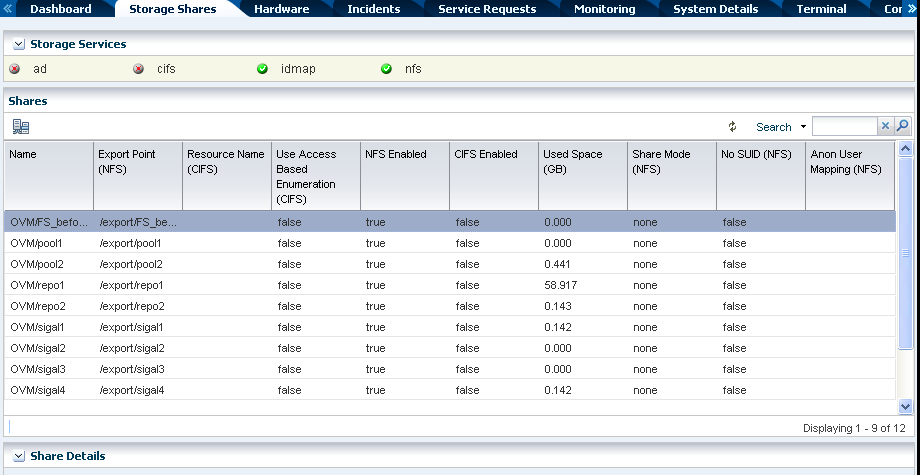
Description of the illustration storage_shares_ss7k.png
-
View the shares and identify with capacity to support one or more virtualization hosts.
Creating a NAS Storage Library
After you have identified the physical storage for the storage library, you create the storage library in Oracle Enterprise Manager Ops Center.
-
Expand Libraries in the Navigation pane.
-
In Storage Libraries, click File System Storage.
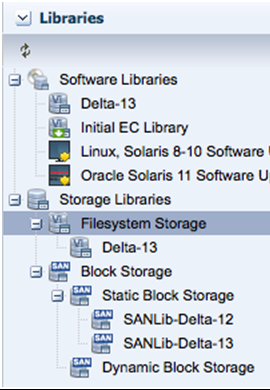
Description of the illustration navigate_filesystem.png
-
Click New NAS Software Library in the Actions pane.
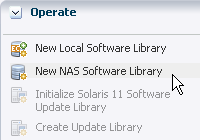
Description of the illustration action_nas.png
-
Enter a name for the library and a description. For example, identify how the new library will be used.
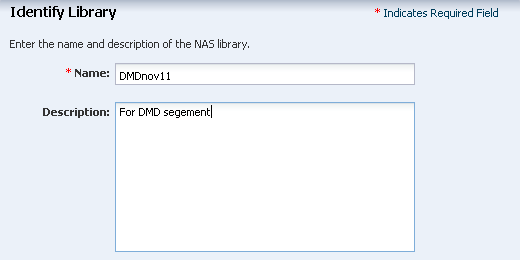
Description of the illustration nas_lib_1.png
-
At this point, you could associate a server pool with the new storage library, if the server pool exists and you know the server pool will use the storage library. In these instructions, the storage library is created for use by any server pool, click Next without making a selection.
-
For the type of service, accept the default option, Share exported from a managed storage asset.
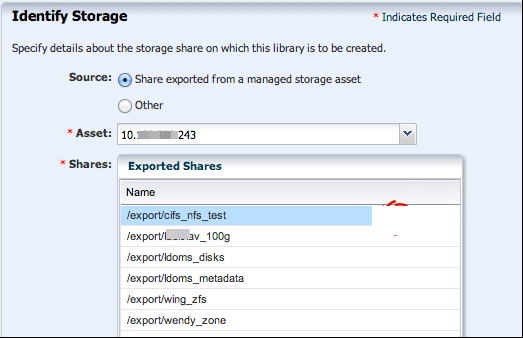
Description of the illustration identify_storage.png
-
Click the Asset drop-down list to see the available storage devices. Select the same NAS storage server as you did in the previous procedure.
-
Click the Exported Share drop-down list to see the available shares for the NAS storage server. Select the share you identified in the previous procedure.
-
Click Next button to review our selections for the new storage library. Click Finish to submit the job.
When the job is completed, you can see the new storage library in the Libraries section of the Navigation pane in the Filesystem Storage section.
Because the storage library is not associated with any server pool or virtualization host, the storage library is not mounted and Oracle Enterprise Manager Ops Center has limited information about it. The Summary tab reports the size as -2 MB and the state as UNKNOWN. After the storage library is associated with a virtualization host or server pool, the size of the storage library is accurate and all actions for the library are enabled.
What's Next
The storage library is available for any virtualization host or server pool. Select a server pool or virtualization host and then use the Associate Libraries action.
Related Articles and Resources
See the following for more information:
-
Configure Storagein Oracle Enterprise Manager Configure Reference. -
Hardwarein Oracle Enterprise Manager Operate Reference for information about managing and monitoring hardware assets. -
Storage for Virtualizationin the Oracle Enterprise Manager Virtualize Reference.
For information about Oracle ZFS Storage Appliances, see Oracle Unified Storage Systems documentation at this site: http://www.oracle.com/technetwork/documentation/oracle-unified-ss-193371.html
For end-to-end examples, see the workflows and how to documentation in the library. For deployment tasks, go to http://docs.oracle.com/cd/E59957_01/nav/deploy.htm and for operate tasks go to http://docs.oracle.com/cd/E59957_01/nav/operate.htm
Documentation Accessibility
For information about Oracle's commitment to accessibility, visit the Oracle Accessibility Program website at http://www.oracle.com/pls/topic/lookup?ctx=acc&id=docacc.
Oracle customers that have purchased support have access to electronic support through My Oracle Support. For information, visit http://www.oracle.com/pls/topic/lookup?ctx=acc&id=info or visit http://www.oracle.com/pls/topic/lookup?ctx=acc&id=trs if you are hearing impaired.
Oracle Enterprise Manager Ops Center Configure and Manage File System Storage Libraries, 12c Release 3 (12.3.0.0.0)
E60008-01
Copyright © 2007, 2015, Oracle and/or its affiliates. All rights reserved.
This software and related documentation are provided under a license agreement containing restrictions on use and disclosure and are protected by intellectual property laws. Except as expressly permitted in your license agreement or allowed by law, you may not use, copy, reproduce, translate, broadcast, modify, license, transmit, distribute, exhibit, perform, publish, or display any part, in any form, or by any means. Reverse engineering, disassembly, or decompilation of this software, unless required by law for interoperability, is prohibited.
The information contained herein is subject to change without notice and is not warranted to be error-free. If you find any errors, please report them to us in writing.
If this is software or related documentation that is delivered to the U.S. Government or anyone licensing it on behalf of the U.S. Government, then the following notice is applicable:
U.S. GOVERNMENT END USERS: Oracle programs, including any operating system, integrated software, any programs installed on the hardware, and/or documentation, delivered to U.S. Government end users are "commercial computer software" pursuant to the applicable Federal Acquisition Regulation and agency-specific supplemental regulations. As such, use, duplication, disclosure, modification, and adaptation of the programs, including any operating system, integrated software, any programs installed on the hardware, and/or documentation, shall be subject to license terms and license restrictions applicable to the programs. No other rights are granted to the U.S. Government.
This software or hardware is developed for general use in a variety of information management applications. It is not developed or intended for use in any inherently dangerous applications, including applications that may create a risk of personal injury. If you use this software or hardware in dangerous applications, then you shall be responsible to take all appropriate fail-safe, backup, redundancy, and other measures to ensure its safe use. Oracle Corporation and its affiliates disclaim any liability for any damages caused by use of this software or hardware in dangerous applications.
Oracle and Java are registered trademarks of Oracle and/or its affiliates. Other names may be trademarks of their respective owners.
Intel and Intel Xeon are trademarks or registered trademarks of Intel Corporation. All SPARC trademarks are used under license and are trademarks or registered trademarks of SPARC International, Inc. AMD, Opteron, the AMD logo, and the AMD Opteron logo are trademarks or registered trademarks of Advanced Micro Devices. UNIX is a registered trademark of The Open Group.
This software or hardware and documentation may provide access to or information about content, products, and services from third parties. Oracle Corporation and its affiliates are not responsible for and expressly disclaim all warranties of any kind with respect to third-party content, products, and services unless otherwise set forth in an applicable agreement between you and Oracle. Oracle Corporation and its affiliates will not be responsible for any loss, costs, or damages incurred due to your access to or use of third-party content, products, or services, except as set forth in an applicable agreement between you and Oracle.