Oracle® Enterprise Manager Ops Center
Deploy Software Libraries on the Enterprise Controller
12c Release 3 (12.3.0.0.0)
E60009-01
June 2015
This guide provides an end-to-end example for how to use Oracle Enterprise Manager Ops Center.
Introduction
A software library stores images for operating system and when you apply a deployment plan that provisions an operating system, Oracle Enterprise Manager Ops Center retrieves the images from this software library.
During product installation, the location of the library and the connection to the Oracle site is established. When the software library is initialized, the Enterprise Controller downloads the OS images and then maintains the content of the software library by downloading any available updates periodically. Use the procedures in this document to establish the library after installation. If you are unsure whether the library has been created or whether the downloading of OS files has completed, see Viewing the State of an OS Update Library.
About the Content For Oracle Solaris 11
The Oracle Solaris 11 Package Repository includes OS images and metadata, such as package dependencies, package compatibilities, withdrawn updates, and deployment rules. During its installation, Oracle Enterprise Manager Ops Center creates a local Image Packaging System (IPS) repository named Oracle Solaris 11 Update Library and establishes the connection to the Oracle Solaris 11 Package Repository so that the library can be updated.
About the Content For Oracle Solaris 10, 9, and 8, and Linux
The Oracle Knowledge Base includes OS images and metadata, such as package dependencies, package compatibilities, withdrawn updates, and deployment rules for Oracle Solaris 10, 9, and 8, and Linux. During its installation, Oracle Enterprise Manager Ops Center creates a local software library named Linux, Oracle Solaris 8-10 Update Library and establishes the connection to the Oracle Knowledge Base so that the library can be updated.
What You Will Need
You will need the following to create and maintain a local software library:
-
Enterprise Controller running in Connected mode.
-
You must have the role of Storage Admin to create software libraries.
-
You must add My Oracle Support (MOS) credentials to Oracle Enterprise Manager Ops Center's authentications. The MOS credentials are necessary to access the Knowledge Base and download content for Oracle Solaris 10, 9, and 8, and Linux.
-
To create an Oracle Solaris 11 Update Library, the systems that run the Enterprise Controller and the Proxy Controllers must use Oracle Solaris 11.
-
The Oracle Solaris 11 Package Repository resides at the Oracle site: http://pkg.oracle.com/solaris/release/.
The Support Repository Updates (SRUs) for Oracle Solaris 11 are released monthly and contain bug fixes or minor feature enhancements. This repository is available to users with a support contract at
https://pkg.oracle.com/solaris/support.These repositories have the role of Publisher and Parent for your local repository.
Other parent repositories, such as Oracle Solaris Cluster, are available. For a list of available Oracle repositories and to download the key-certificate pair, see the https://pkg-register.oracle.com site.
-
You must provide the full path for the library's location.
Creating and Maintaining a Software Library
The following tasks create a new local software library that accepts the routine download operations:
Creating an Oracle Solaris 11 Update Library
-
Expand Libraries in the Navigation pane.
-
Click Software Libraries.
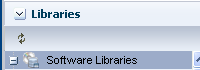
Description of the illustration library_asset.png
-
Click Initialize Solaris 11 Software Update Library in the Action pane.
-
Specify the location you want to use for the software library.
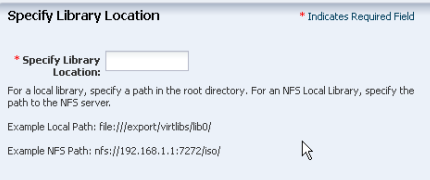
Description of the illustration s11lib_step1.png
-
Enter the URL of the parent repository and enter your My Oracle Support credentials.
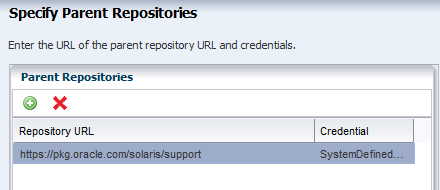
Description of the illustration s11lib_step2.png
-
The download operation takes several hours. Check the Sync Now checkbox to start immediately and then specify a time when the Enterprise Controller's system is not busy to update the library.
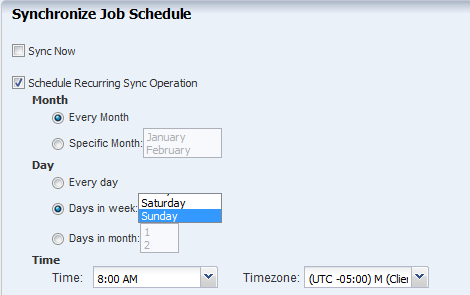
Description of the illustration s11lib_step3.png
-
Review your selections and click OK to start the download job.
-
To follow the progress of the job, view the job detail. Open the Jobs pane and select the Configure Software Update Libraries job.
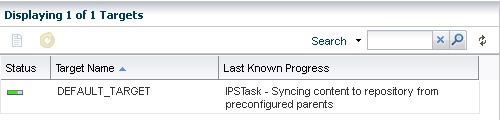
Description of the illustration s11lib_jobdetail.png
-
When the job is completed, the state of the library is OK, as described in Viewing the State of an OS Update Library.
Creating an Oracle Solaris 8-10, and Linux Update Library
-
Expand Libraries in the Navigation pane.
-
Click Software Libraries.
-
Click Create Update Library in the Action pane.
-
Specify the full path for the location of the new library.
-
Enter your My Oracle Support credentials to start the download process.
Viewing the State of an OS Update Library
The download operation often takes several hours, so to follow the progress of the job or verify that there is no job in progress for this task, use the following procedure:
-
Expand Libraries in the Navigation pane.
-
Click Software Libraries.
If the job to create the library has been submitted, the name of the library is displayed in the Navigation pane.
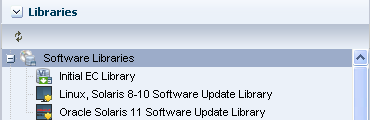
Description of the illustration s11lib.png
-
Click the library and view the Summary tab in the center pane. The following figure shows the Summary tab for the Oracle Solaris 11 Software Update Library.
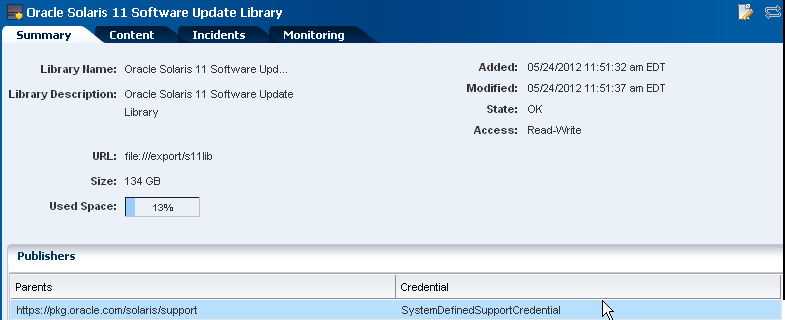
Description of the illustration s11summary.png
-
If the State is OK, the library has been configured and the packages have been downloaded.
-
If the State is Syncing, the library is in the process of updating the downloaded packages and is not available for provisioning operations. Wait for the state to return to OK.
-
If the State is Configuring, the library is in the process of downloading the packages. Wait for the job to complete and the state to change to OK. To follow the progress of the job, view the job detail. Open the Jobs pane and select the Configure Software Update Libraries job.
-
If the State is Unconfigured, the library was not created during product installation. You can create the library using the appropriate action in the Actions pane.
-
What's Next?
With OS images in their software libraries, you can now install operating systems. See the Deploy Operating Systems Workflow in the Deploy How To library at http://docs.oracle.com/cd/E59957_01/nav/deploy.htm
In addition to OS images, you can place firmware images in a software library. See Keep Your Firmware Up-to-Date in the Operate How To library at http://docs.oracle.com/cd/E59957_01/nav/operate.htm.
Related Articles and Resources
See the following for more information:
-
Configure Software Librariesin Oracle Enterprise Manager Ops Center Configure Reference -
Using the Harvesterin Oracle Enterprise Manager Ops Center Administration
See the Deploy Software Libraries Workflow in the Deploy How To library at http://docs.oracle.com/cd/E59957_01/nav/deploy.htm.
Documentation Accessibility
For information about Oracle's commitment to accessibility, visit the Oracle Accessibility Program website at http://www.oracle.com/pls/topic/lookup?ctx=acc&id=docacc.
Oracle customers that have purchased support have access to electronic support through My Oracle Support. For information, visit http://www.oracle.com/pls/topic/lookup?ctx=acc&id=info or visit http://www.oracle.com/pls/topic/lookup?ctx=acc&id=trs if you are hearing impaired.
Oracle Enterprise Manager Ops Center Deploy Software Libraries on the Enterprise Controller , 12c Release 3 (12.3.0.0.0)
E60009-01
Copyright © 2007, 2015, Oracle and/or its affiliates. All rights reserved.
This software and related documentation are provided under a license agreement containing restrictions on use and disclosure and are protected by intellectual property laws. Except as expressly permitted in your license agreement or allowed by law, you may not use, copy, reproduce, translate, broadcast, modify, license, transmit, distribute, exhibit, perform, publish, or display any part, in any form, or by any means. Reverse engineering, disassembly, or decompilation of this software, unless required by law for interoperability, is prohibited.
The information contained herein is subject to change without notice and is not warranted to be error-free. If you find any errors, please report them to us in writing.
If this is software or related documentation that is delivered to the U.S. Government or anyone licensing it on behalf of the U.S. Government, then the following notice is applicable:
U.S. GOVERNMENT END USERS: Oracle programs, including any operating system, integrated software, any programs installed on the hardware, and/or documentation, delivered to U.S. Government end users are "commercial computer software" pursuant to the applicable Federal Acquisition Regulation and agency-specific supplemental regulations. As such, use, duplication, disclosure, modification, and adaptation of the programs, including any operating system, integrated software, any programs installed on the hardware, and/or documentation, shall be subject to license terms and license restrictions applicable to the programs. No other rights are granted to the U.S. Government.
This software or hardware is developed for general use in a variety of information management applications. It is not developed or intended for use in any inherently dangerous applications, including applications that may create a risk of personal injury. If you use this software or hardware in dangerous applications, then you shall be responsible to take all appropriate fail-safe, backup, redundancy, and other measures to ensure its safe use. Oracle Corporation and its affiliates disclaim any liability for any damages caused by use of this software or hardware in dangerous applications.
Oracle and Java are registered trademarks of Oracle and/or its affiliates. Other names may be trademarks of their respective owners.
Intel and Intel Xeon are trademarks or registered trademarks of Intel Corporation. All SPARC trademarks are used under license and are trademarks or registered trademarks of SPARC International, Inc. AMD, Opteron, the AMD logo, and the AMD Opteron logo are trademarks or registered trademarks of Advanced Micro Devices. UNIX is a registered trademark of The Open Group.
This software or hardware and documentation may provide access to or information about content, products, and services from third parties. Oracle Corporation and its affiliates are not responsible for and expressly disclaim all warranties of any kind with respect to third-party content, products, and services unless otherwise set forth in an applicable agreement between you and Oracle. Oracle Corporation and its affiliates will not be responsible for any loss, costs, or damages incurred due to your access to or use of third-party content, products, or services, except as set forth in an applicable agreement between you and Oracle.