Oracle® Enterprise Manager Ops Center
Keep Your Firmware Up-to-Date
12c Release 3 (12.3.0.0.0)
E60014-01
June 2015
This guide provides an end-to-end example for how to use Oracle Enterprise Manager Ops Center.
Introduction
This guide describes how to keep your firmware up-to-date in your data center.
Oracle Enterprise Manager Ops Center uses firmware profiles to provision, or update firmware on an asset. In this guide, you will be taken through the steps of how to download firmware images, run a firmware compliance report, and update the firmware in Oracle Enterprise Manager Ops Center.
Oracle Enterprise Manager Ops Center supports a wide variety of hardware resources. It supports the firmware update of components such as RAID Controllers, Expanders, Disks and PDUs. You can now manage the firmware for a variety of hardware resources in Oracle Enterprise Manager Ops Center.
What You Will Need
You need the following to update the firmware in your systems:
-
Enterprise Controller installed and configured in connected mode.
-
A local software library setup to download the latest firmware updates.
-
Discover and manage the server hardware for which you need to update the firmware.
-
If you are uploading the firmware image, then the firmware image and the firmware metadata.
You require the following roles to complete the procedures:
-
Profile and plan admin: Create and manage the firmware profiles and plans.
-
Storage admin: Setup the initial software library.
-
Update admin: Update the firmware.
Updating Your Firmware
Complete the following tasks in this example to update the firmware using Oracle Enterprise Manager Ops Center:
Storage Library Setup and Downloading Firmware Images
When you install and configure the Enterprise Controller, there is an Initial EC Library which is set as the default storage library to download the images from Knowledge Base.
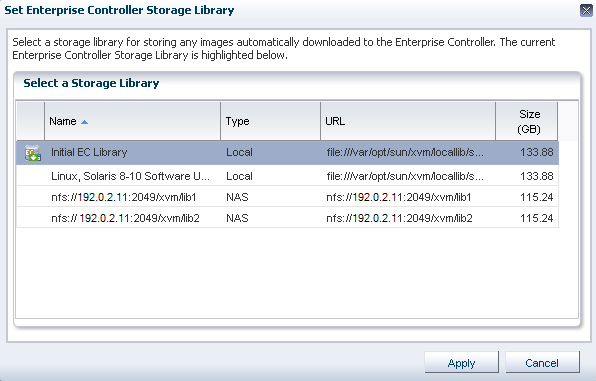
Description of the illustration default_library.png
An automatic job is scheduled at run at 3.00 a.m daily to download the latest firmware images. The Enterprise Controller time is followed for the download schedule.
For the first time, the job takes around 1 to 2 hours to complete. Thereafter, only the latest released version of a firmware image are downloaded. You can view all the firmware images in the default library. You can also select the scheduled job and run the firmware image download job any time.
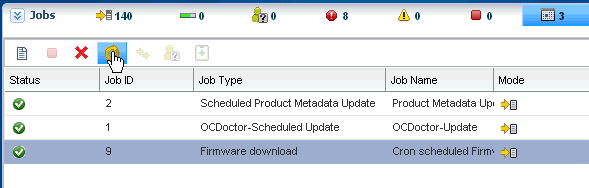
Description of the illustration job_rerun.gif
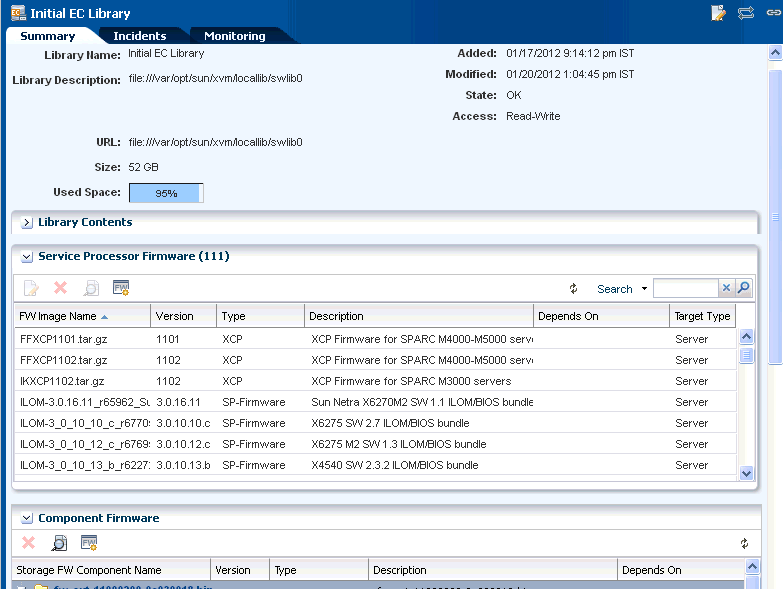
Description of the illustration library_firmware_display.gif
For every firmware image downloaded, a firmware profile and plan are created by default. You can view the default firmware profiles and plans in the Plan Management section.
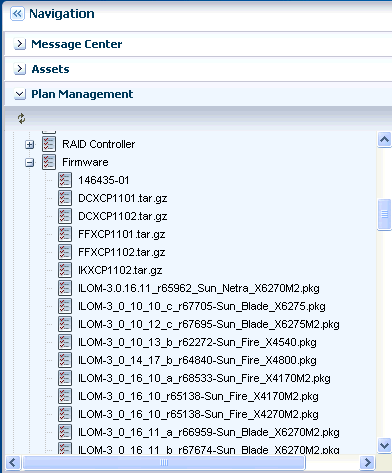
Description of the illustration firmw_profile_display.gif
Select a server to find the latest firmware profiles available for it.
Uploading Firmware Images
You can also upload firmware images to the storage libraries. It is required that the firmware image to be uploaded has the metadata details or you have to provide the firmware image metadata details during upload. See Oracle Enterprise Manager Ops Center Configure Reference or more information about uploading firmware images.
-
Select a software library to which you want to upload the firmware image.
-
Click Upload Firmware in the Actions pane.
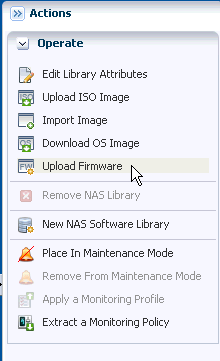
Description of the illustration upload_firmware_lib.gif
-
You can have the firmware file on the Enterprise Controller, or on the local host where you are running the UI. Select the firmware file from that location.
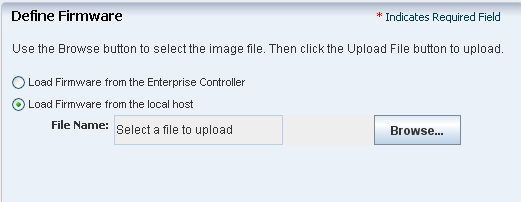
Description of the illustration select_frmware_uplad_wiz.gif
-
Select the file and click Upload File.
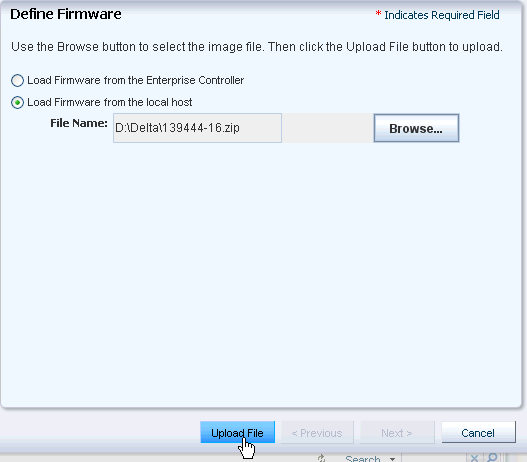
Description of the illustration click_upload.gif
-
The selected image starts uploading. The upload progress status appears.
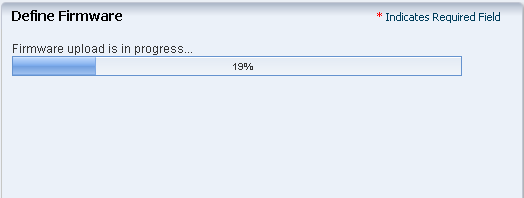
Description of the illustration upload_status.gif
-
If the uploaded firmware image has the firmware metadata details, then the details of the firmware image are taken from the metadata. If the image does not have metadata, then you must enter the details of the firmware.
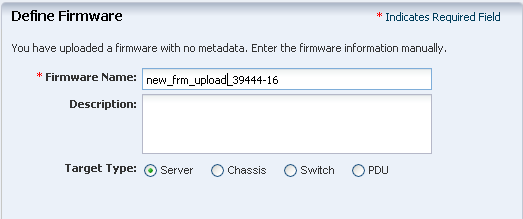
Description of the illustration frmwr_no_meta.gif
-
Enter the name of the firmware image and description.
-
Select the target hardware type to which the firmware image is applicable.
Click Next.
-
Depending on the selected target type, all the available platforms are listed. From the README file of the firmware image, you can view the list of supported platforms. Select the platforms and move to the Supported Platforms list.
Click Next.
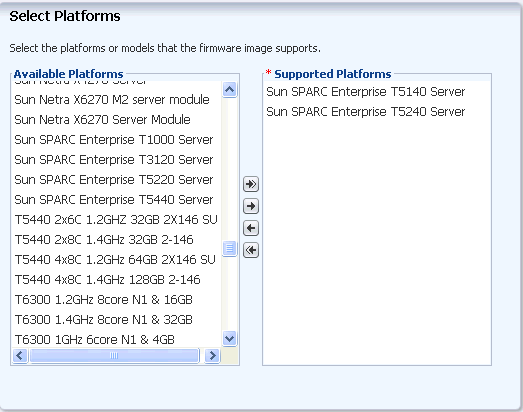
Description of the illustration select_platform.gif
-
Specify the following information for the firmware:
-
Specify the type and version of the firmware image. The version number of the firmware image must match the version number of the firmware image file. For example, the uploaded firmware image version is 7.2.11.
-
If the firmware image is dependent on any other firmware image, then select those images from the list. In this example, it is not dependent on any other firmware image, therefore select None.
-
If the firmware README file states that the server must be shutdown before updating the service processor, then select Power Off. You must shut down the server before you provision the firmware.
-
If the server requires a reboot after updating the service processor, then select the option to reboot the system after the firmware update.
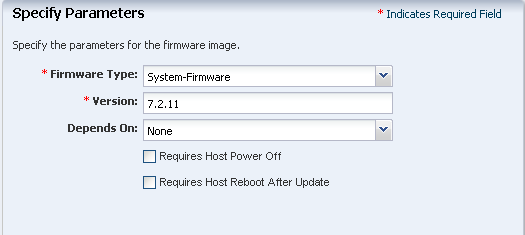
Description of the illustration specify_frmwr_param.gif
Click Next.
-
-
Review the summary of information provided for the firmware and click Finish to upload the firmware.
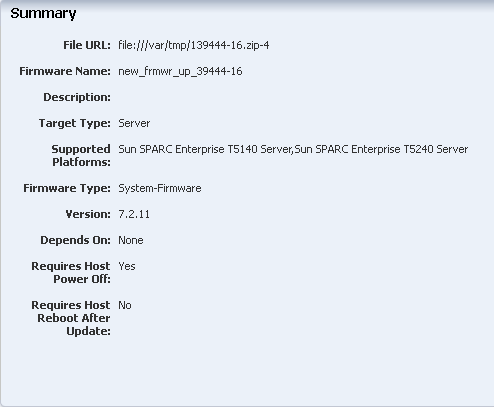
Description of the illustration view_summary.gif
The firmware image is uploaded onto the selected software library.
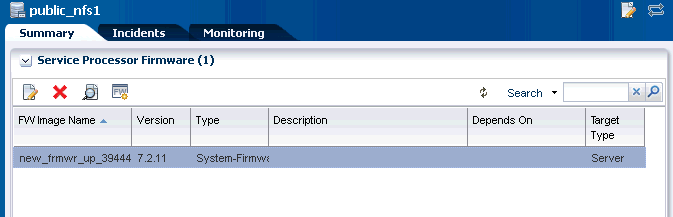
Description of the illustration view_image_lib.gif
When you upload a firmware image, a default firmware profile and deployment plan is automatically created.
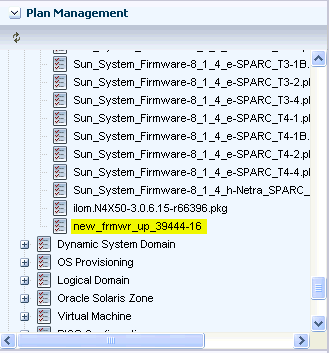
Description of the illustration firmware_prof_view.gif
You can edit, copy or duplicate this firmware profile or the deployment plan, and apply the plan on one or many servers.
Run a Firmware Compliance Report
The advantage of running a firmware compliance report is to identify the condition of the firmware on a specific asset or group of assets.
Select on the targets for which you want to run the compliance report. If your servers are already grouped according to the server type, then select the group to run the report.
-
Select Reports from the Navigation pane.
-
Select Firmware Reports option in the Reports section.
-
Click Create Firmware Report in the Actions pane.
The Create Firmware Report wizard is displayed.
-
Define the following parameters for the report:
-
Name and Description for the report.
-
Select the firmware profile to which you want to compare the targets' firmware.
-
Select the option to view the report in CSV and PDF formats also.
-
Deselect the Create Schedule option to run the job immediately.
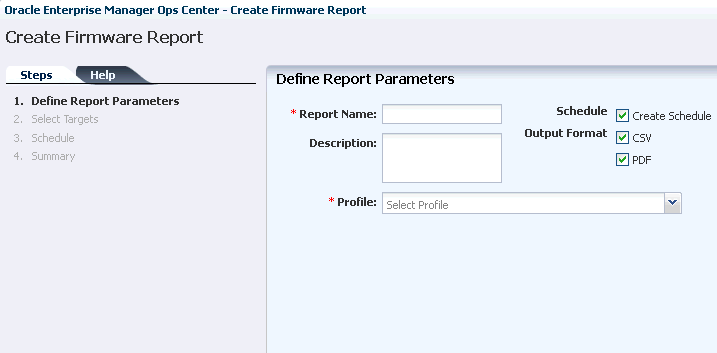
Description of the illustration create_frmwr_wizard.gif
Click Next to select the targets.
-
-
Select the target assets from the list. You can even select a group of servers.
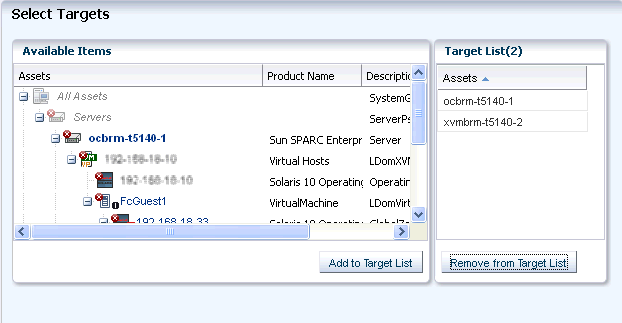
Description of the illustration select_target.gif
Click Next to view the summary of report parameters.
-
Review the report parameters and click Run and Close.
When the job is completed, the status of the report is displayed under Report Results.
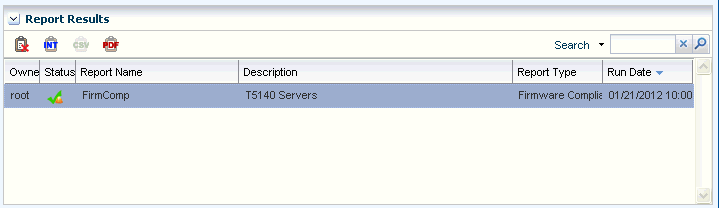
Description of the illustration report_results_display.gif
Select the result and click the Interactive icon to view the results on the UI. The report result is displayed.
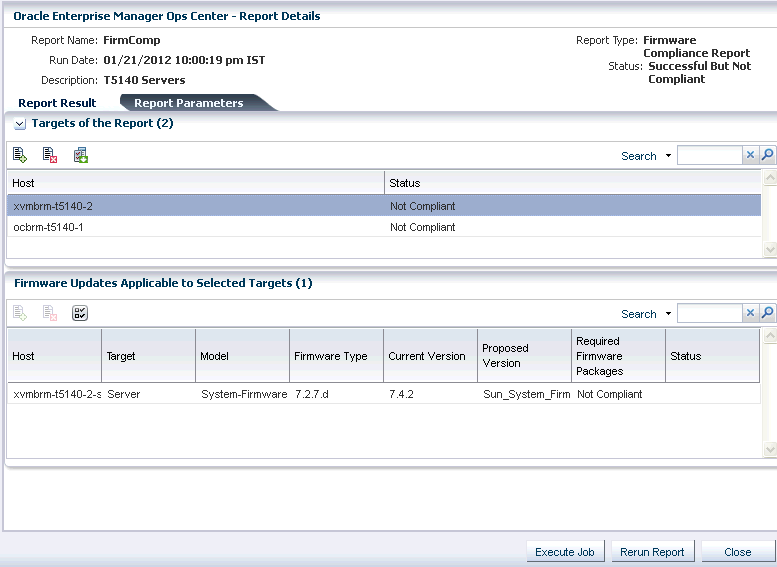
Description of the illustration result_display_full.gif
Apply the Firmware Deployment Plan
From the report result, you can view the servers that are compliant and not compliant with the selected firmware profile. You can update the firmware using one of the following methods:
-
To update all the Not Compliant servers, click Execute Job in the report result window.
-
To update only selected servers, apply the firmware deployment plan on selected targets.
The following procedure describes how to apply the firmware deployment plan on the selected servers:
-
Shut down the server gracefully. Most of the firmware update requires that the server is not in running state when updating the firmware. The firmware image contains the power off command which results in a hard shut down of the server.
-
To apply the firmware deployment plan on the selected targets, select the plan from the Plan Management section, and click Apply Deployment Plan.
-
Select the targets on which you want to apply the plan. Apply the plan with minimal interaction as you do not want to change any parameters of the plan and the profile.
If you are trying to install a firmware version lower than the existing version on the server, then you must edit the profile or apply the plan with the option to override the values. In the firmware profile, select the option Force Downgrade for a successful update firmware job.
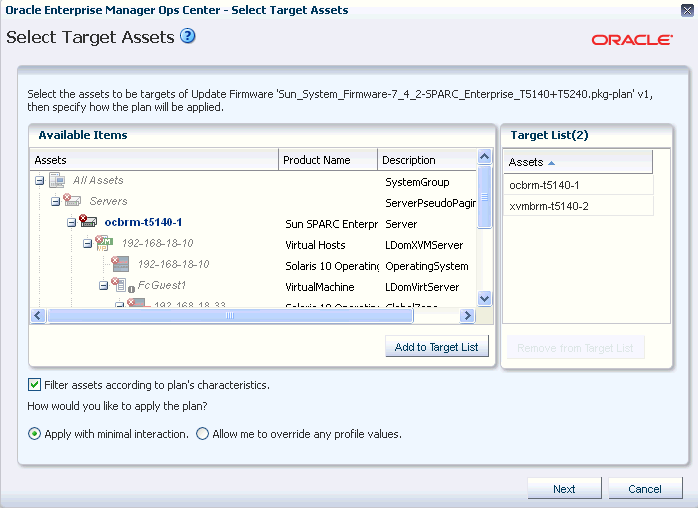
Description of the illustration select_targets_firmwr_plan.gif
-
Schedule to run the job now and click Apply to run the update firmware job on the selected targets.
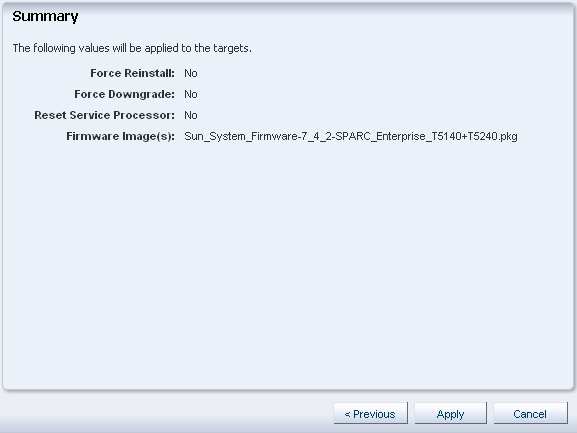
Description of the illustration apply_frmwr_plan.gif
Run the update firmware job and view the hardware summary for the updated firmware image details.
You can now obtain firmware images and use them to update your hardware assets in Oracle Enterprise Manager Ops Center. No matter on how many assets you want to provision firmware, a consistent firmware image provisioning is achieved using the firmware profiles and deployment plans.
What's Next?
You can provision operating system of your choice in the hardware. See the Deploy Operating Systems Workflow in the Deploy How To library at http://docs.oracle.com/cd/E59957_01/nav/deploy.htm
Related Articles and Resources
See the following for more information:
-
Configure Software Librariesin Oracle Enterprise Manager Configure Reference for information about software libraries and images. -
Hardwarein Oracle Enterprise Manager Operate Reference for information about managing and monitoring hardware assets.
For end-to-end examples, see the workflows and how to documentation in the library. For deployment tasks, go to http://docs.oracle.com/cd/E59957_01/nav/deploy.htm and for operate tasks go to http://docs.oracle.com/cd/E59957_01/nav/operate.htm.
Documentation Accessibility
For information about Oracle's commitment to accessibility, visit the Oracle Accessibility Program website at http://www.oracle.com/pls/topic/lookup?ctx=acc&id=docacc.
Oracle customers that have purchased support have access to electronic support through My Oracle Support. For information, visit http://www.oracle.com/pls/topic/lookup?ctx=acc&id=info or visit http://www.oracle.com/pls/topic/lookup?ctx=acc&id=trs if you are hearing impaired.
Oracle Enterprise Manager Ops Center Keep Your Firmware Up-to-Date Guide, 12c Release 3 (12.3.0.0.0)
E60014-01
Copyright © 2007, 2015, Oracle and/or its affiliates. All rights reserved.
This software and related documentation are provided under a license agreement containing restrictions on use and disclosure and are protected by intellectual property laws. Except as expressly permitted in your license agreement or allowed by law, you may not use, copy, reproduce, translate, broadcast, modify, license, transmit, distribute, exhibit, perform, publish, or display any part, in any form, or by any means. Reverse engineering, disassembly, or decompilation of this software, unless required by law for interoperability, is prohibited.
The information contained herein is subject to change without notice and is not warranted to be error-free. If you find any errors, please report them to us in writing.
If this is software or related documentation that is delivered to the U.S. Government or anyone licensing it on behalf of the U.S. Government, then the following notice is applicable:
U.S. GOVERNMENT END USERS: Oracle programs, including any operating system, integrated software, any programs installed on the hardware, and/or documentation, delivered to U.S. Government end users are "commercial computer software" pursuant to the applicable Federal Acquisition Regulation and agency-specific supplemental regulations. As such, use, duplication, disclosure, modification, and adaptation of the programs, including any operating system, integrated software, any programs installed on the hardware, and/or documentation, shall be subject to license terms and license restrictions applicable to the programs. No other rights are granted to the U.S. Government.
This software or hardware is developed for general use in a variety of information management applications. It is not developed or intended for use in any inherently dangerous applications, including applications that may create a risk of personal injury. If you use this software or hardware in dangerous applications, then you shall be responsible to take all appropriate fail-safe, backup, redundancy, and other measures to ensure its safe use. Oracle Corporation and its affiliates disclaim any liability for any damages caused by use of this software or hardware in dangerous applications.
Oracle and Java are registered trademarks of Oracle and/or its affiliates. Other names may be trademarks of their respective owners.
Intel and Intel Xeon are trademarks or registered trademarks of Intel Corporation. All SPARC trademarks are used under license and are trademarks or registered trademarks of SPARC International, Inc. AMD, Opteron, the AMD logo, and the AMD Opteron logo are trademarks or registered trademarks of Advanced Micro Devices. UNIX is a registered trademark of The Open Group.
This software or hardware and documentation may provide access to or information about content, products, and services from third parties. Oracle Corporation and its affiliates are not responsible for and expressly disclaim all warranties of any kind with respect to third-party content, products, and services unless otherwise set forth in an applicable agreement between you and Oracle. Oracle Corporation and its affiliates will not be responsible for any loss, costs, or damages incurred due to your access to or use of third-party content, products, or services, except as set forth in an applicable agreement between you and Oracle.