Oracle® Enterprise Manager Ops Center
Manage the Configuration of a Zone
12c Release 3 (12.3.0.0.0)
E60028-01
June 2015
This guide provides an end-to-end example for how to use Oracle Enterprise Manager Ops Center.
Introduction
Oracle Enterprise Manager Ops Center provides operations for creating and managing zones. Zones are virtualized operating system environment created within a single instance of the Oracle Solaris operating system. You can create zones on Oracle Solaris 10 or 11 OS. You can also manage most zones that are created using the native Oracle Solaris CLI from the Oracle Enterprise Manager Ops Center UI.
For Oracle Solaris 11 zones, you can discover and monitor zones that are configured with shared IP, but zone support is similar to a zone without an agent. The zones appear in the UI, but active management is not supported and advanced network configurations are not monitored. Immutable zones and zones on shared storage are not supported in this release.
You can modify or add more resources for the zone configuration such as CPU, memory, storage, and network resources. You can also make a duplicate copy of the zone. Zone replication is similar to creating a new zone. You can use this option to retain the existing zone configuration or change the configuration while creating a copy of the zone. This guide shows you how to manage the configuration of a zone.
You can dynamically modify the zone configuration such as CPU shares and memory, and add storage resources. Whereas, you must shut down the zone to connect to a network.
This guide describes the required state of the zone to perform the actions. See Related Articles and Resources for more information about managing the state of the zone.
Note:
You cannot edit the attributes or configuration of a kernel zone, or clone a kernel zone, in Oracle Enterprise Manager Ops Center 12c Release 3 (12.3.0.0.0).What You Will Need
You need the following to manage the zone configuration:
-
Virtualization admin role to access and manage the zones.
-
Required storage and network resources are associated with the parent global zone.
Managing Zone Configuration
This example uses the following tasks to manage the configuration of a zone:
Editing Attributes and Configuration
You can modify the following parameters of zone configuration:
-
CPU model, resources and cap
-
Memory caps
-
Type of scheduler
-
Lightweight processes
-
Automatic recovery priority
In this example, the zone configuration is modified for CPU cap and automatic recovery priority value.
-
Select the zone from the Assets section.
-
Click Edit Configuration in the Actions pane.
The Edit Configuration window is displayed.
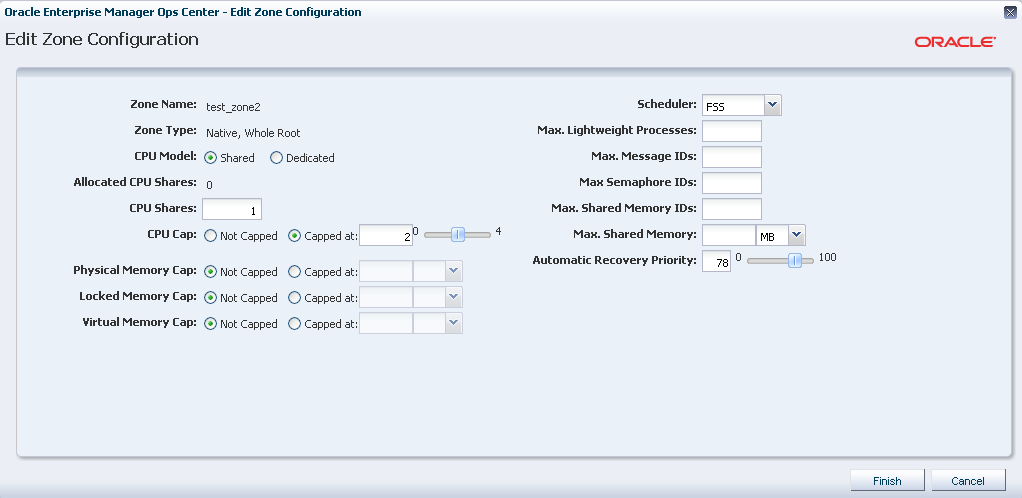
Description of the illustration edit_zone_confg.png
-
Enter the CPU shares to be capped to 2 and the Automatic Recovery Priority value to 78.
-
Click Finish to apply the changes.
You must reboot the zone only when you change the CPU model. In this example, the CPU model is retained and the other changes are dynamically applied to the zone.
Adding Storage
You can add more storage to the zone as required. The storage is added to the existing zpool of the zone. The existing zone storage is displayed in the UI as follows:
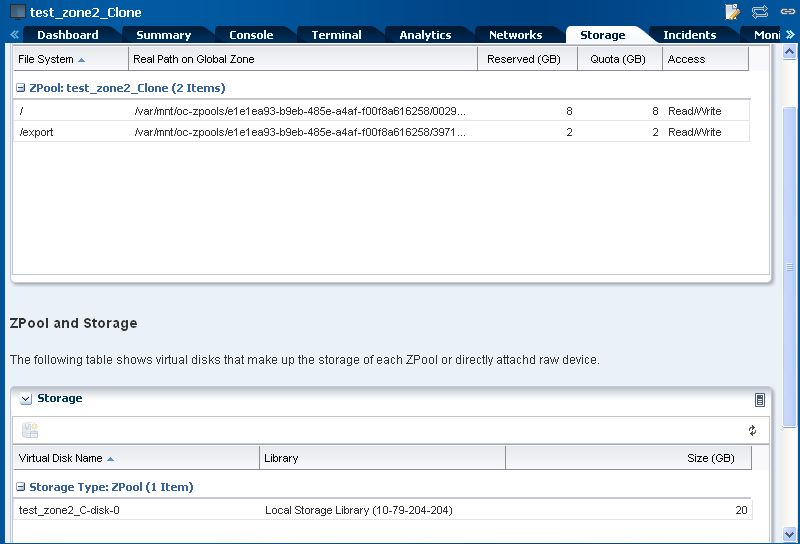
Description of the illustration storage_before.png
This example shows how to add more storage to a zone and the result. The zone can be in running or shutdown state to add storage to it. To add storage to zone, it is required that the storage libraries that constitute the storage are associated with the global zone.
-
Select the zone to which you want to add storage.
-
Click Add Storage in the Actions pane.
The Add Storage window is displayed.
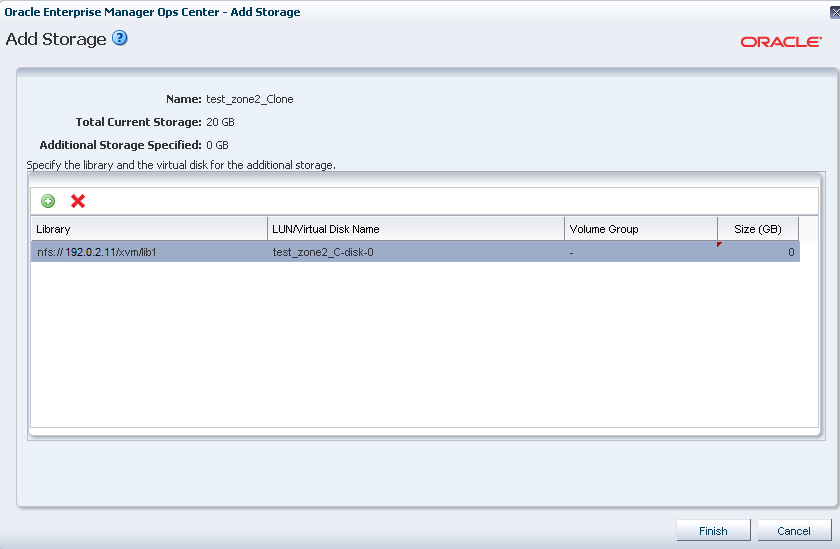
Description of the illustration add_storage_first.png
-
All the libraries associated with the corresponding global zone are listed in the Library. Select the NAS library from the list and add 20 GB as the size of the virtual disk to be added to the zone.
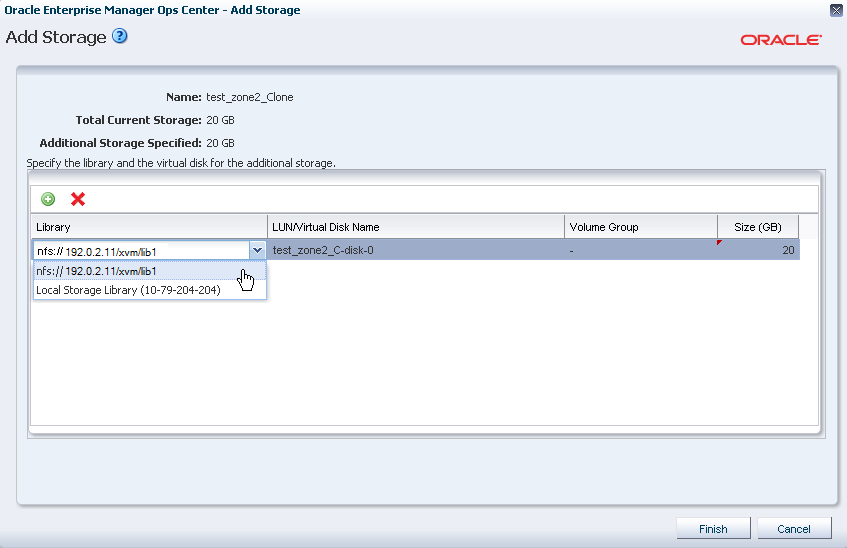
Description of the illustration add_nas_storage.png
-
Click Finish to add the selected storage to the zone.
The selected storage is added to the zone and it is displayed in the Storage tab of the zone.
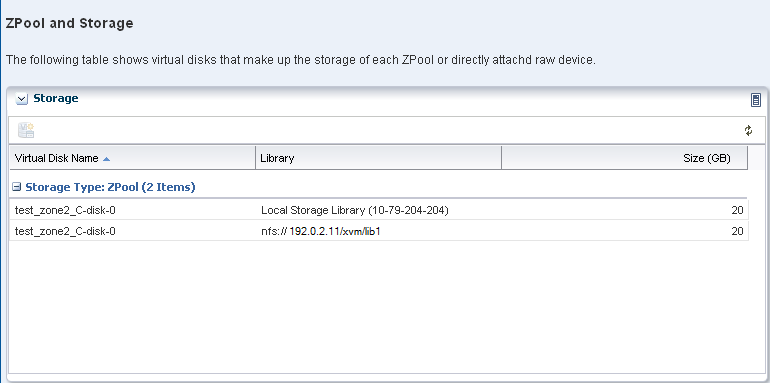
Description of the illustration storage_after.png
The storage is added to the existing zpool of the zone. You cannot delete or remove the added storage to the zone. You can add storage from Block Storage libraries provided they are associated with the global zone.
Adding File Systems
You can add file systems to a zone. The zone must be in shut down state to add a file system. The following figure shows the existing file system for a zone:
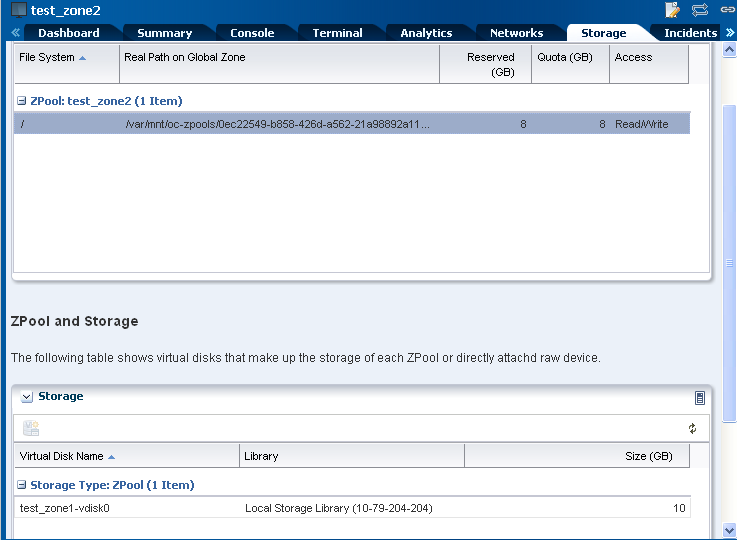
Description of the illustration zone_storage_bf.png
In this example, a file system is added on a managed storage resource. The file system will be added to the existing zpool of the zone.
-
Select the zone from the Assets section.
-
Click Shutdown Zone from the Actions pane.
The zone is shutdown and the Add File System option is enabled.
-
Click Add File System in the Actions pane.
The Add File Systems window is displayed.
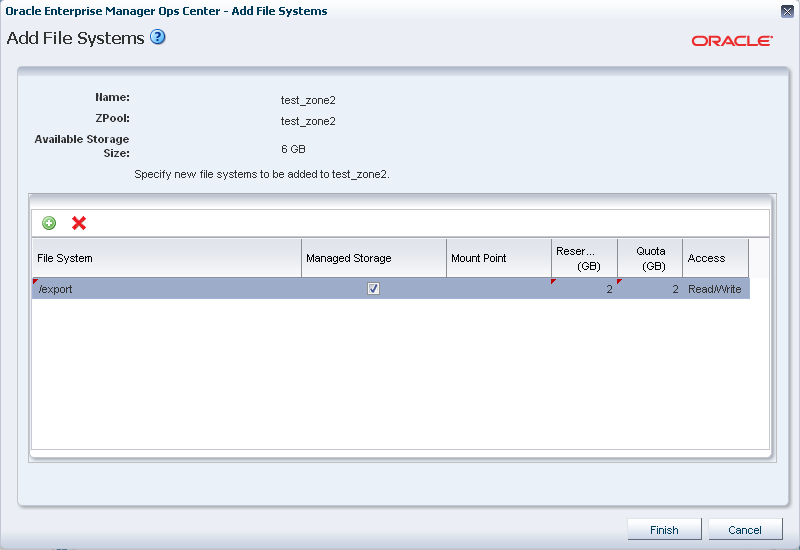
Description of the illustration add_file_system.png
-
Define the following details for the file system:
-
Enter the file system.
-
Select the storage source as Managed Storage.
-
Enter the Reserved and Quota size of the file system.
-
Set the Access to Read/Write.
-
-
Click Finish to add the file system to the zone.
The file system is added to the zone existing zpool. You must boot the zone for the changes to take effect.
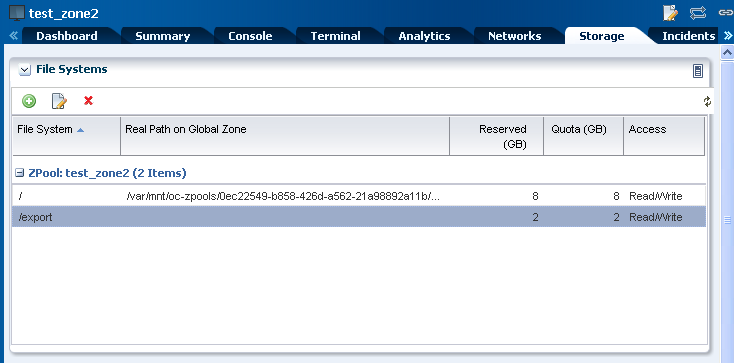
Description of the illustration add_filesys_af.png
Connecting to Network
You can connect or disconnect networks from the zone. The networks that are attached to the global zone in shared or exclusive mode are available to be connected to the zone. Depending on the type of zone, the corresponding networks are available.
This example showcases a scenario of connecting a network to a zone in shared IP mode.
-
Select the zone from the Assets section.
-
Select Shutdown Zone in the Actions pane.
The zone must be in shutdown state to connect networks to it.
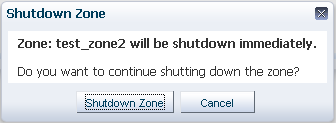
Description of the illustration shut_zone.png
-
Click Shutdown Zone in the Shutdown Zone window.
The zone is shut down. The Connect Network option is enabled in the Actions pane.
-
Click Connect Networks in the Actions pane.
The Connect Networks to Zone window is displayed.
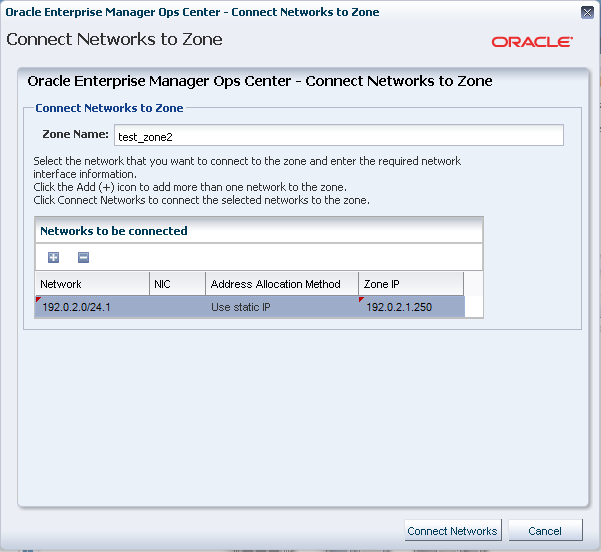
Description of the illustration connect_networks.png
-
Select the network from the list and enter the following details:
-
The NIC
-
Use Static IP as the Address Allocation Method
-
The IP address for the zone
-
-
Click Connect Networks to connect the network to the zone.
The network is connected to the zone and the Networks tab list the connected network as shown in the figure:

Description of the illustration networks_af1.png
Boot the zone to change the state to running.
Cloning Zones
Zone replication also known as cloning zones are similar to creating new zones. You can retain the zone configuration of the existing zone or change the configuration of the zone when you create it. You can make clones of zone and manage their configuration.
-
Select the zone that must be replicated from the Assets section.
-
Click Replicate Zone from the Actions pane.
The Replicate Zone wizard is displayed.
-
Define the following zone details:
-
A default zone name is created. You can change the name. In this example, the default zone name is retained.
-
Select the library in which to store the cloned zone metadata.
Click Next.
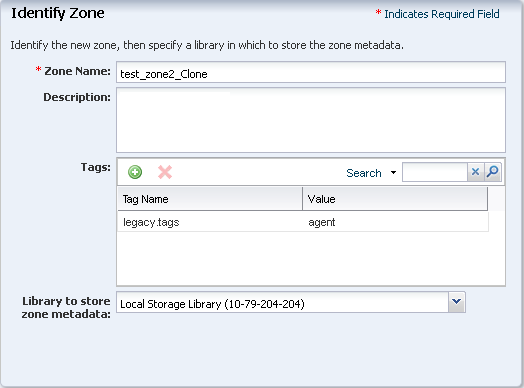
Description of the illustration replicate_step1.png
-
-
Retain the CPU and memory specification as described for the zone and click Next.
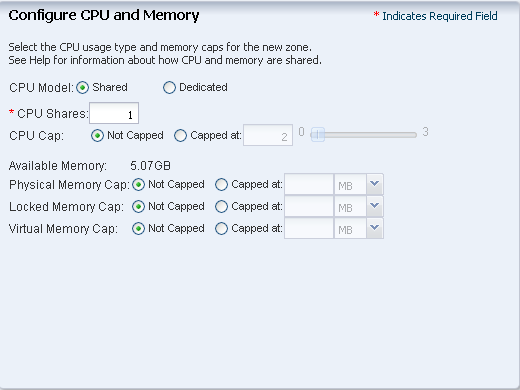
Description of the illustration replicate_step2.png
-
Retain the zone setup parameters and click Next.
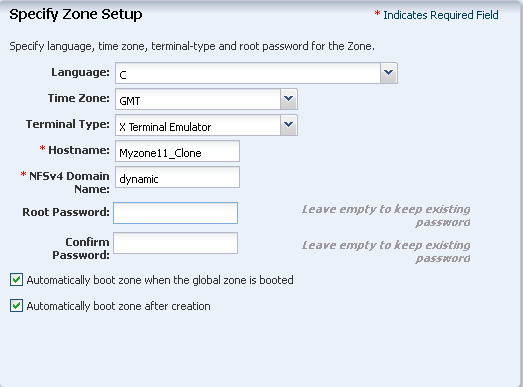
Description of the illustration zone_setup.png
-
In the Configure Zone File Systems, retain the file system as described.
If required, you can change only the Reserved and Quota size of the file system. Click Next.
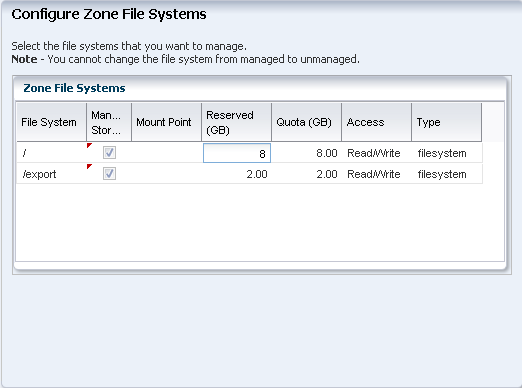
Description of the illustration replicate_step4.png
-
Select the library for the zone storage. Enter the size of the virtual disk.
Click Next.
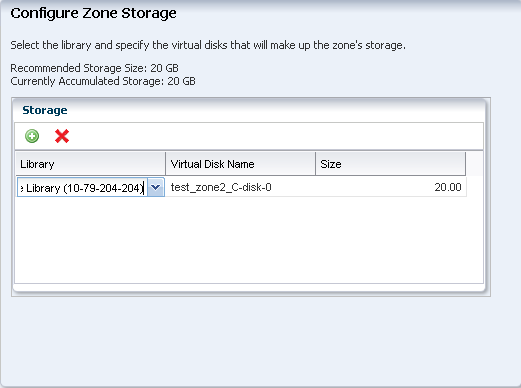
Description of the illustration replicate_step5.png
-
Select the IP stack and the networks that must be connected to the zone. In this example, maintain the network connections as described for the selected zone. Enter the IP address for the cloned zone to be connected to the networks.
Click Next.
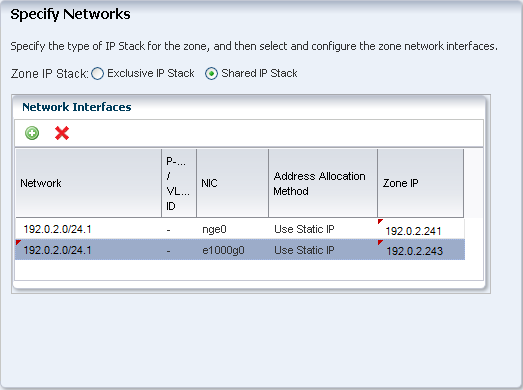
Description of the illustration replicate_step6.png
-
Select None for the name service.
Click Next.
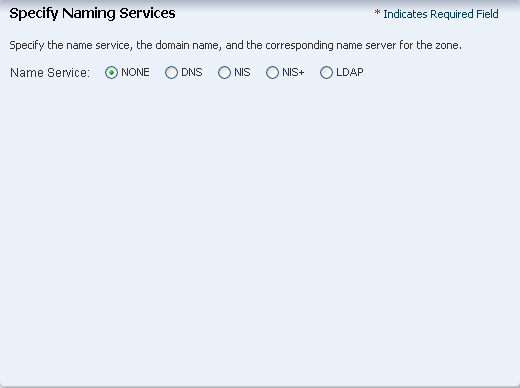
Description of the illustration replicate_step7.png
-
View the summary of the information provided for the replication.
Click Finish to replicate the zone.
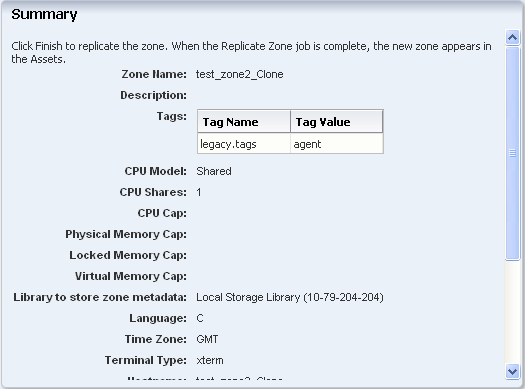
Description of the illustration replicate_summary.png
The zone replication job is started and you can view the new zone in the Assets section.
What's Next?
You can manage the lifecycle of your zones. See Related Articles and Resources for more information about zones.
Related Articles and Resources
The Oracle Enterprise Manager Ops Center 12c documentation is located at http://docs.oracle.com/cd/E59957_01/index.htm.
See the following guides for more information:
-
Oracle Enterprise Manager Ops Center Virtualize Reference for information about zones and server pools.
-
Oracle Enterprise Manager Ops Center Administration Guide for information about user roles and permissions.
See the Operate How To available at http://docs.oracle.com/cd/E59957_01/nav/operate.htm.
See the Deploy How To available at http://docs.oracle.com/cd/E59957_01/nav/deploy.htm.
Documentation Accessibility
For information about Oracle's commitment to accessibility, visit the Oracle Accessibility Program website at http://www.oracle.com/pls/topic/lookup?ctx=acc&id=docacc.
Oracle customers that have purchased support have access to electronic support through My Oracle Support. For information, visit http://www.oracle.com/pls/topic/lookup?ctx=acc&id=info or visit http://www.oracle.com/pls/topic/lookup?ctx=acc&id=trs if you are hearing impaired.
Oracle Enterprise Manager Ops Center Manage the Configuration of a Zone, 12c Release 3 (12.3.0.0.0)
E60028-01
Copyright © 2007, 2015, Oracle and/or its affiliates. All rights reserved.
This software and related documentation are provided under a license agreement containing restrictions on use and disclosure and are protected by intellectual property laws. Except as expressly permitted in your license agreement or allowed by law, you may not use, copy, reproduce, translate, broadcast, modify, license, transmit, distribute, exhibit, perform, publish, or display any part, in any form, or by any means. Reverse engineering, disassembly, or decompilation of this software, unless required by law for interoperability, is prohibited.
The information contained herein is subject to change without notice and is not warranted to be error-free. If you find any errors, please report them to us in writing.
If this is software or related documentation that is delivered to the U.S. Government or anyone licensing it on behalf of the U.S. Government, then the following notice is applicable:
U.S. GOVERNMENT END USERS: Oracle programs, including any operating system, integrated software, any programs installed on the hardware, and/or documentation, delivered to U.S. Government end users are "commercial computer software" pursuant to the applicable Federal Acquisition Regulation and agency-specific supplemental regulations. As such, use, duplication, disclosure, modification, and adaptation of the programs, including any operating system, integrated software, any programs installed on the hardware, and/or documentation, shall be subject to license terms and license restrictions applicable to the programs. No other rights are granted to the U.S. Government.
This software or hardware is developed for general use in a variety of information management applications. It is not developed or intended for use in any inherently dangerous applications, including applications that may create a risk of personal injury. If you use this software or hardware in dangerous applications, then you shall be responsible to take all appropriate fail-safe, backup, redundancy, and other measures to ensure its safe use. Oracle Corporation and its affiliates disclaim any liability for any damages caused by use of this software or hardware in dangerous applications.
Oracle and Java are registered trademarks of Oracle and/or its affiliates. Other names may be trademarks of their respective owners.
Intel and Intel Xeon are trademarks or registered trademarks of Intel Corporation. All SPARC trademarks are used under license and are trademarks or registered trademarks of SPARC International, Inc. AMD, Opteron, the AMD logo, and the AMD Opteron logo are trademarks or registered trademarks of Advanced Micro Devices. UNIX is a registered trademark of The Open Group.
This software or hardware and documentation may provide access to or information about content, products, and services from third parties. Oracle Corporation and its affiliates are not responsible for and expressly disclaim all warranties of any kind with respect to third-party content, products, and services unless otherwise set forth in an applicable agreement between you and Oracle. Oracle Corporation and its affiliates will not be responsible for any loss, costs, or damages incurred due to your access to or use of third-party content, products, or services, except as set forth in an applicable agreement between you and Oracle.