Oracle® Enterprise Manager Ops Center
Lifecycle Management of Zones
12c Release 3 (12.3.0.0.0)
E60029-01
June 2015
This guide provides an end-to-end example for how to use Oracle Enterprise Manager Ops Center.
Introduction
You can use Oracle Enterprise Manager Ops Center for creating Oracle Solaris Zones to virtualize operating systems and provide an isolated and secure environment for running software applications.
A zone environment includes a global zone and one or more non-global zones. A global zone is the default operating system and has control over all of the processes and has system-wide administrative control. A global zone always exists, even when no other zones are configured.A non-global zone, or simply zone, is a virtualized operating system created within a single instance of the Oracle Solaris OS. A zone provides an isolated and secure environment to run applications.
This example describes the actions of booting, halting, shutting down, rebooting, and deleting zones using the Oracle Enterprise Manager Ops Center user interface (UI). You can also interchangeably use the native command-line interface to perform these actions and the Oracle Enterprise Manager Ops Center UI reflects the actions performed on the zone.
The set of basic actions described in this guide will enable you to perform other zone management operations, such as adding storage, modifying the configuration, or connecting networks among other actions.
See Related Articles and Resources for links to related information and articles.
What You Will Need
You will need the following to perform the actions on the zone:
-
A user with the Virtualization Admin role.
-
A non-global zone installed and configured in an Oracle Solaris Zones server pool. The type of zone can vary but the actions remain the same.
Hardware and Software Configuration
In this guide, you use a non-global zone created in an Oracle Solaris Zones server pool. The zone has the following characteristics:
-
It is a whole root zone, it contains a read/write copy of the entire file system that exists on the global zone.
-
Oracle Solaris 11 as the operating system.
-
Storage size of 19 GB.
-
Network interface is connected to a network.
-
CPU model is shared, and memory is not capped.
Lifecycle Management of Zones
A set of actions for managing the lifecycle a zone are described in the following sections:
-
Identifying the State of a Zone - this section describes the available states for a zone, and how to verify its current state.
-
Basic Zone Operations - this section describes how to reboot, shut down, halt, boot, and delete a zone.
In this example, you use the Oracle Enterprise Manager Ops Center user interface (UI) to perform actions to manage the lifecycle of a zone.You use the Assets section of the Navigation pane to execute these actions.
Zone lifecycle management can be done under All Assets view, or the Server Pools view in case it applies. As the zone used in this guide is part of a server pool, you use the Server Pool view in this guide.
In this example, you use a zone named xvm-vhost84 created under the global zone sm4170-9, in an Oracle Solaris Zone server pool called Zones Pool.
Identifying the State of a Zone
In the Oracle Enterprise Manager Ops Center UI, you can see a zone in one of the following states:
-
Running– In this state, the virtual platform for the zone is established. The network interfaces are available to the zone, file systems are mounted, and devices are configured. A unique zone ID is assigned by the system. At this stage, processes associated with the zone have been also started.
-
Shutdown – In this state, the zone is stopped in a graceful manner so that it is in a state that it can be restarted. At this stage, the zone has no associated virtual platform.
-
Unreachable – In this state, the zone or global zone cannot be contacted for information. This state indicates a network problem or a problem with the zone or global zone.
You can verify the state of a zone directly in the Navigation pane, or in the Dashboard page of the zone.
In the Navigation pane, one of the following icons is placed next to the zone to show its current state:
| Icon | Status |
|---|---|
| Running | |
| Shutdown | |
| Unreachable |
In the zone Dashboard page you can verify its current state along with other information of the zone such as operating system, tags, running time, or incidents.
To verify the state of a zone in the Dashboard page:
-
Expand Assets in the Navigation pane. Then select Server Pools from the list.
In this example, two server pools are listed.
-
Select the zone listed under the Zones Pool server pool in the Navigation pane.
-
Verify that the state of the zone is running.
The state appears as part of the information displayed in the Dashboard page of the zone.
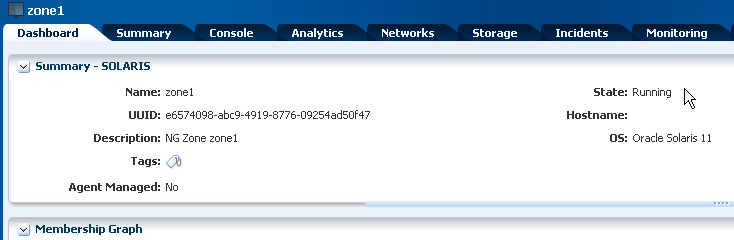
Description of the illustration zone_dashboard.png
Basic Zone Operations
This guide covers the following basic operations:
Rebooting a Zone
You can reboot a zone that is in the running state. You might want to perform a reboot after a system configuration change or any particular need for your applications. As part of the reboot process, the zone is shut down and then booted.
This example shows you how to reboot a zone.
-
Expand Assets in the Navigation pane. Then select Server Pools from the list.
-
Select the zone listed under the Zones Pool server pool in the Navigation pane.
You can verify that the zone is in the running state.
-
Click Reboot in the Actions pane.
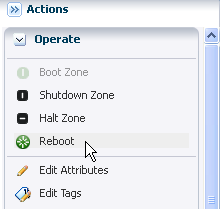
Description of the illustration zone_reboot.png
-
Click Reboot to confirm the reboot of the zone.
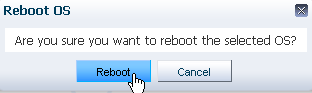
Description of the illustration zone_rebootmsg.png
-
After the reboot job completes, verify that the zone is in a running state.
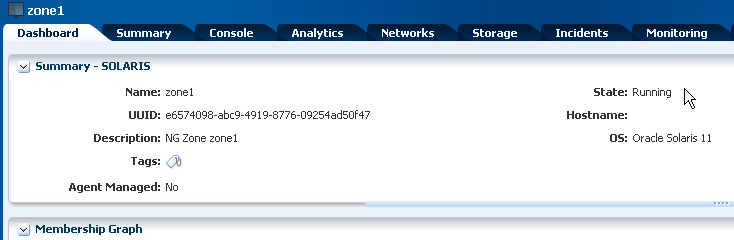
Description of the illustration zone_dashboard.png
Shutting Down a Zone
You can shut down a zone in a graceful manner so that the zone is in a state that can be restarted. This is the preferred method to move a zone to shutdown state. You might need to shut down a zone before performing some actions such as adding a file system or connecting a network to a zone.
This example shows you how to shut down a zone in the running state.
-
Select the zone listed under the Zones Pool server pool in the Navigation pane.
You can verify that the zone is in the running state.
-
Click Shutdown Zone in the Actions pane.
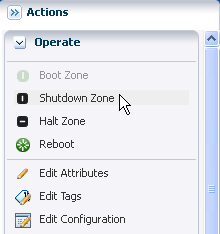
Description of the illustration zone_shutdown.png
-
Click Shutdown Zone to confirm.
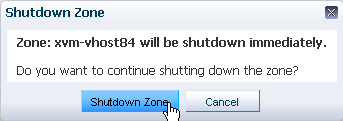
Description of the illustration zone_shutdownmsg.png
-
Verify that the state of the zone changes to shutdown after the job completes.
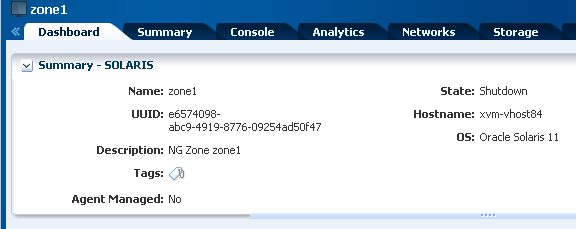
Description of the illustration zone_shutdownpost.png
Booting a Zone
You can boot a shutdown zone. Booting a zone changes the zone to running. The zone boots whenever the global zone boots depending on the autoboot properties set during zone creation.
This example shows you how to boot a zone in shutdown state.
-
Select the zone listed under the Zones Pool server pool in the Navigation pane.
You can verify that the state of the zone is shutdown.
-
Click Boot Zone in the Actions pane.
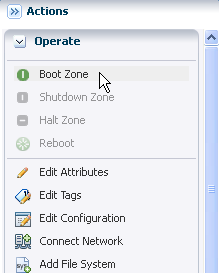
Description of the illustration zone_bootaction.png
-
Click Boot Zone to confirm.
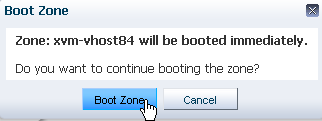
Description of the illustration zone_bootmsg.png
-
Verify that the state of the zone changes to running after the job completes.
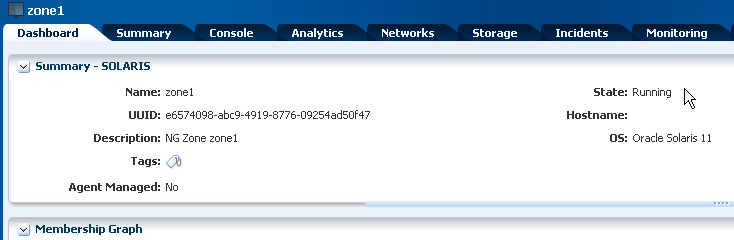
Description of the illustration zone_dashboard.png
Halting a Zone
You can halt a running zone. Halting a zone performs an abrupt shutdown of the zone, the zone is moved to a shutdown state nearly immediately, while the graceful shutdown can take time depending on how much time applications running on the zone take to shut down. Even though the action to shut down a zone is the preferred method, you can halt a zone if the graceful shutdown failed or when a service in the zone is hanging.
This example shows you how to halt a running zone.
-
Select the zone listed under the Zones Pool server pool in the Navigation pane.
You can verify that the state of the zone is running.
-
Click Halt Zone in the Actions pane.
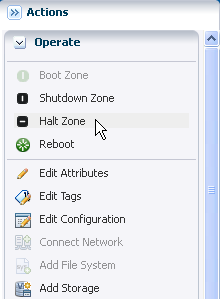
Description of the illustration zone_halt.png
-
Click Halt Zone to confirm.
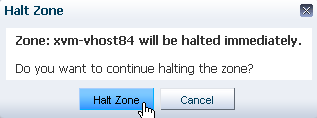
Description of the illustration zone_haltmsg.png
-
Verify that the state of the zone changes to shutdown after the job completes.
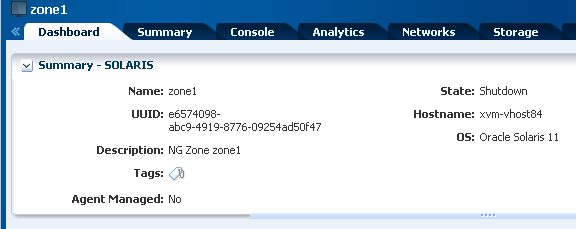
Description of the illustration zone_shutdownpost.png
Deleting a Zone
You can delete a zone that is in running or shutdown state. If you need to delete a zone, you must consider the following changes that are also made when deleting a zone:
-
Zone root file system is deleted.
-
Other file systems that were added to the zone are deleted.
-
Zone metadata is deleted from the storage library.
-
The zpool for the zone is deleted and the storage is made available.
-
Exclusive IP addresses that were assigned to the zone are made available for reuse.
This example shows you how to delete a zone in the running state. As part of the deletion process, the zone is shut down first, then uninstalled, and finally deleted from the global zone.
-
Select the zone listed under the Zones Pool server pool in the Navigation pane.
You can verify that the state of the zone is running.
-
Click Delete Zone in the Actions pane.
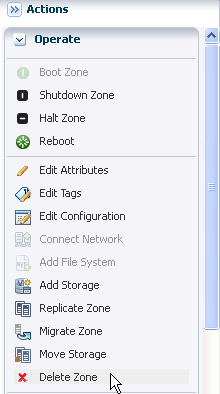
Description of the illustration zone_delete.png
-
Click Delete Zone to confirm.
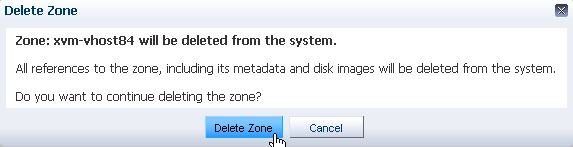
Description of the illustration zone_deletemsg.png
-
Verify that the zone is no longer listed under the server pool in the Navigation pane after the job completes.
What's Next?
You can perform zone configuration actions such as add storage, modify CPU and memory allocation, or connect networks.
Related Articles and Resources
Refer to System Administration Guide: Oracle Solaris Containers-Resource Management and Oracle Solaris Zones for more information about the consequence of these actions on the zone.
The following chapters in the Oracle Enterprise Manager Ops Center Virtualize Reference contain more information:
-
See Oracle Solaris Zones for more information about how to manage Oracle Solaris Zones.
-
See Server Pools for information about how server pools can help you to balance and share resources and provide high availability capabilities.
For in-depth information about zones, see the Oracle Solaris Zones documentation at http://docs.oracle.com/cd/E23824_01/html/821-1460/index.html.
For current discussions, see the product blog at https://blogs.oracle.com/opscenter.
For more end-to-end examples, see the workflows and how to documentation in the Operate How To library at http://docs.oracle.com/cd/E59957_01/nav/operate.htm. For more information, see the Oracle Enterprise Manager Ops Center Documentation Library at http://docs.oracle.com/cd/E59957_01/index.htm.
Documentation Accessibility
For information about Oracle's commitment to accessibility, visit the Oracle Accessibility Program website at http://www.oracle.com/pls/topic/lookup?ctx=acc&id=docacc.
Oracle customers that have purchased support have access to electronic support through My Oracle Support. For information, visit http://www.oracle.com/pls/topic/lookup?ctx=acc&id=info or visit http://www.oracle.com/pls/topic/lookup?ctx=acc&id=trs if you are hearing impaired.
Oracle Enterprise Manager Ops Center Lifecycle Management of Zones, 12c Release 3 (12.3.0.0.0)
E60029-01
Copyright © 2007, 2015, Oracle and/or its affiliates. All rights reserved.
This software and related documentation are provided under a license agreement containing restrictions on use and disclosure and are protected by intellectual property laws. Except as expressly permitted in your license agreement or allowed by law, you may not use, copy, reproduce, translate, broadcast, modify, license, transmit, distribute, exhibit, perform, publish, or display any part, in any form, or by any means. Reverse engineering, disassembly, or decompilation of this software, unless required by law for interoperability, is prohibited.
The information contained herein is subject to change without notice and is not warranted to be error-free. If you find any errors, please report them to us in writing.
If this is software or related documentation that is delivered to the U.S. Government or anyone licensing it on behalf of the U.S. Government, then the following notice is applicable:
U.S. GOVERNMENT END USERS: Oracle programs, including any operating system, integrated software, any programs installed on the hardware, and/or documentation, delivered to U.S. Government end users are "commercial computer software" pursuant to the applicable Federal Acquisition Regulation and agency-specific supplemental regulations. As such, use, duplication, disclosure, modification, and adaptation of the programs, including any operating system, integrated software, any programs installed on the hardware, and/or documentation, shall be subject to license terms and license restrictions applicable to the programs. No other rights are granted to the U.S. Government.
This software or hardware is developed for general use in a variety of information management applications. It is not developed or intended for use in any inherently dangerous applications, including applications that may create a risk of personal injury. If you use this software or hardware in dangerous applications, then you shall be responsible to take all appropriate fail-safe, backup, redundancy, and other measures to ensure its safe use. Oracle Corporation and its affiliates disclaim any liability for any damages caused by use of this software or hardware in dangerous applications.
Oracle and Java are registered trademarks of Oracle and/or its affiliates. Other names may be trademarks of their respective owners.
Intel and Intel Xeon are trademarks or registered trademarks of Intel Corporation. All SPARC trademarks are used under license and are trademarks or registered trademarks of SPARC International, Inc. AMD, Opteron, the AMD logo, and the AMD Opteron logo are trademarks or registered trademarks of Advanced Micro Devices. UNIX is a registered trademark of The Open Group.
This software or hardware and documentation may provide access to or information about content, products, and services from third parties. Oracle Corporation and its affiliates are not responsible for and expressly disclaim all warranties of any kind with respect to third-party content, products, and services unless otherwise set forth in an applicable agreement between you and Oracle. Oracle Corporation and its affiliates will not be responsible for any loss, costs, or damages incurred due to your access to or use of third-party content, products, or services, except as set forth in an applicable agreement between you and Oracle.