Setting Up and Creating an Oracle E-Business Suite Adapter Connection
This chapter covers the following topics:
- Setting Up the Oracle E-Business Suite Adapter
- Creating an Oracle E-Business Suite Connection with the Oracle E-Business Suite Adapter
- Testing an Oracle E-Business Suite Connection
Setting Up the Oracle E-Business Suite Adapter
Perform the following steps to set up the Oracle E-Business Suite Adapter:
-
Configure Oracle E-Business Suite Integrated SOA Gateway REST services.
Oracle E-Business Suite Integrated SOA Gateway is an essential component for the Oracle E-Business Suite Adapter in Oracle Integration Cloud Service. It is the path to access all Oracle E-Business Suite REST services that you can use for business integration in the cloud.
If you have not configured Oracle E-Business Suite Integrated SOA Gateway, follow the setup and configuration steps described in the following documents:
-
For Oracle E-Business Suite 12.2
Refer to Section B: Configuring Oracle E-Business Suite REST Services, Installing Oracle E-Business Suite Integrated SOA Gateway, Release 12.2, My Oracle Support Knowledge Document 1311068.1.
Ensure that you apply the latest patches for REST services in Document 1311068.1.
-
For Oracle E-Business Suite 12.1.3
Ensure that you configure Oracle E-Business Suite Integrated SOA Gateway to enable the REST service features. If Oracle E-Business Suite Integrated SOA Gateway is not configured, follow the setup tasks as described in My Oracle Support Knowledge Document 556540.1 to configure Oracle E-Business Suite Integrated SOA Gateway Release 12.1.3.
If Oracle E-Business Suite Integrated SOA Gateway is already configured in your instance, then apply these REST service patches in the sequence as described in My Oracle Support Knowledge Document 1998019.1 to enable the REST service features.
-
-
Configure access to Oracle E-Business Suite services.
To access Oracle E-Business Suite services in Oracle Integration Cloud Service, Oracle E-Business Suite services must be accessible from Integration Cloud Service in either of the following ways:
-
These services are deployed in an environment set up in a DMZ (DeMilitarized Zone) configuration so that Oracle E-Business Suite REST services are publicly accessible through the Internet.
For DMZ configuration instructions in Oracle E-Business Suite, see Oracle E-Business Suite Release 12.2 Configuration in a DMZ, My Oracle Support Knowledge Document 1375670.1.
-
If your Oracle E-Business Suite is not set up in a DMZ configuration, these services must be accessible through Oracle Integration Cloud Service agent framework.
For information about creating agent groups as well as downloading the agent installer from Oracle Integration Cloud Service and executing the installer to install the on-premises agent in your local environment, see the Managing Agent Groups and the On-Premises Agent section in the Developing Integration Cloud Services chapter, Oracle Cloud Using Oracle Integration Cloud Service.
Please note that the on-premises agent should not be installed in an Oracle E-Business Suite instance. Instead, it should be installed in a separate machine.
-
-
Deploy the required REST services in Oracle E-Business Suite.
To use Oracle E-Business Suite REST services for integrations, ensure that you have performed the following tasks:
-
Deploy the Metadata Provider/Integration Repository service
The Metadata Provider/Integration Repository service is an API that fetches a list of services available for integration. To integrate these Oracle E-Business Suite services, you must deploy the "Metadata Provider" API as a REST service.
You can search the Metadata Provider API from the Integration Repository, and then select the Metadata Provider API from the search results to display the interface details page.
Please note that you must enter "provider" as the service alias name for the Metadata Provider API and select the GET HTTP method check boxes for ALL the methods contained in the API before deploying it as a REST service.
Tip: If the Metadata Provider API is not deployed as a REST service with GET HTTP method and "provider" as the service alias, the Oracle E-Business Suite Adapter in Oracle Integration Cloud Service will not work as expected.
-
Deploy business function related APIs as Oracle E-Business Suite REST services
If you want to integrate or use Oracle E-Business Suite integration interfaces in the cloud, you must first deploy these interface definitions as Oracle E-Business Suite REST services.
For example, to process a sales order in Oracle E-Business Suite, you must deploy a PL/SQL API Sales Order Service (OE_INBOUND_INT) as a REST service first so that you can use this deployed Sales Order Service REST service in Oracle Integration Cloud Service through the Oracle E-Business Suite Adapter.
For information on deploying REST services, see Deploying REST Web Services, Administering Native Integration Interfaces and Services chapter, Oracle E-Business Suite Integrated SOA Gateway Implementation Guide.
-
-
Grant the required user privileges.
To use Oracle E-Business Suite REST services through the Oracle E-Business Suite Adapter in Oracle Integration Cloud Service, ensure that an Oracle E-Business Suite user has privileges to:
-
Access the Metadata Provider/Integration Repository service
Allowing the access of the "Metadata Provider" API enables the user to browse Oracle E-Business Suite services in the cloud through the Oracle E-Business Suite Adapter.
-
Access or execute desired Oracle E-Business Suite APIs and services
To protect application data from unauthorized access or execution, you must grant the user the interface access privileges for the REST services provided through Oracle E-Business Suite Integrated SOA Gateway.
The Oracle E-Business Suite user credentials should be used to create an Oracle E-Business Suite connection in Oracle Integration Cloud Service. For example, if you plan to use an Oracle E-Business Suite user hrmanager from Oracle Integration Cloud Service to "create employee" in Oracle E-Business Suite, you need to:
-
Create a security grant on all the methods contained in the Metadata Provider API to the hrmanager Oracle E-Business Suite user.
-
Create a security grant on the "Create Employee" method in the Employee API to the hrmanager Oracle E-Business Suite user.
-
Use the hrmanager user credentials while creating Oracle E-Business Suite connection in Oracle Integration Cloud Service.
At runtime, the username and password information provided through the connection of the Oracle E-Business Suite Adapter will be passed to Oracle E-Business Suite for user authentication for the service being invoked in an integration.
For information on creating security grants for REST services, see Managing Grants for Interfaces with Support for SOAP and REST Web Services, Administering Native Integration Interfaces and Services chapter, Oracle E-Business Suite Integrated SOA Gateway Implementation Guide.
For information on creating Oracle E-Business Suite connection, see: Creating an Oracle E-Business Suite Connection.
-
Additional Setup Tasks for an SSL-Enabled Oracle E-Business Suite Environment
If your Oracle E-Business Suite instance is SSL enabled, to access the Oracle E-Business Suite instance from the cloud, import additional certificates into Oracle Integration Cloud Service.
For information on uploading certificate, see Uploading an SSL Certificate, Creating Connections, Developing Integration Cloud Services chapter, Oracle Cloud Using Oracle Integration Cloud Service.
Creating an Oracle E-Business Suite Connection with the Oracle E-Business Suite Adapter
Prerequisites
Before establishing an Oracle E-Business Suite connection using the Oracle E-Business Suite Adapter in Oracle Integration Cloud Service, you must complete the required setup tasks and apply the latest patches for enabling the Oracle E-Business Suite REST services provided through Oracle E-Business Suite Integrated SOA Gateway.
For setup information, see Setting Up the Oracle E-Business Suite Adapter.
Creating an Oracle E-Business Suite Connection
Once you have successfully logged in to Oracle Integration Cloud Service (http://<servername>:<portnumber>/ics) through a web browser, the home page appears.
-
Click Connections.
-
Click Create New Connection.
-
In the Create Connection - Select Adapter dialog appears. Click the Select button for the Oracle E-Business Suite Adapter.
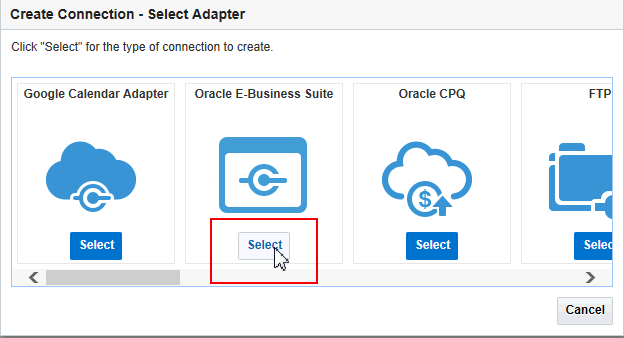
The New Connection - Information dialog appears. Enter the following information for your connection:
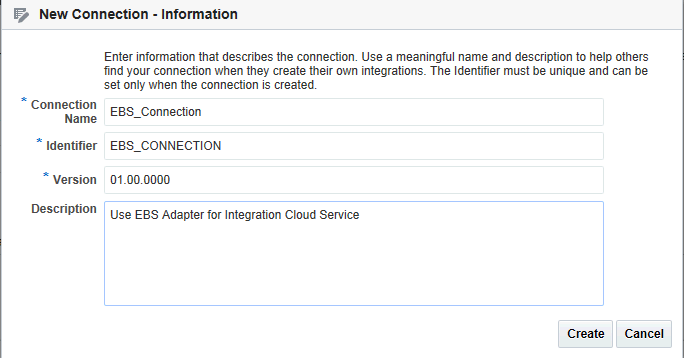
-
Connection Name: Specify a unique name for your connection.
-
Identifier: Enter a unique identifier for your Oracle E-Business Suite connection.
-
Version: The version information is automatically populated for your connection.
-
Description: Enter description information for your connection.
Click Create to create the connection.
-
-
Enter additional connection details by specifying the following information:
-
Email Address: Enter an administrator's email address to receive notifications if problems or changes occur in this connection.
-
Connection Properties: Click Configure Connectivity to open the Connection Properties dialog where you enter a URL (http://<ebs host name>:<port>) to connect to an Oracle E-Business Suite instance.
Please note that this URL address is where the Oracle E-Business Suite services are deployed and can be publicly accessible either through DMZ configuration or the Oracle Integration Cloud Service agent framework. See the step about configuring the access to Oracle E-Business Suite services, as described in Setting Up the Oracle E-Business Suite Adapter.
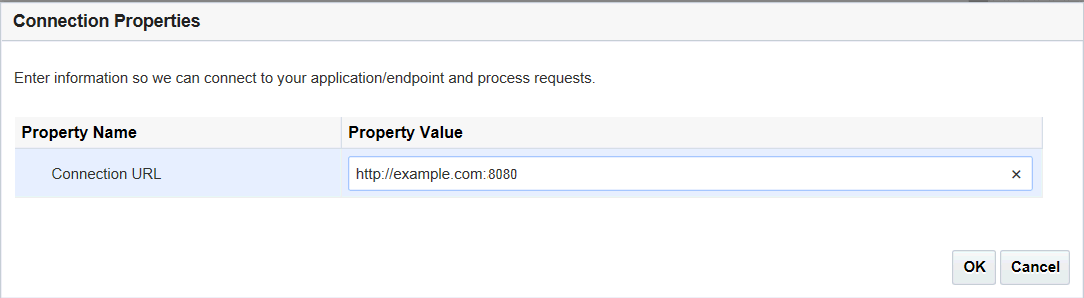
Click OK to save your work.
-
Security: Click Configure Credentials to open the Credentials dialog. Specify security policy, username, and password information to access the Oracle E-Business Suite instance you specified earlier in the Connection Properties dialog.
The user name specified here should be granted the privileges to access and execute the Oracle E-Business Suite APIs and services. See the step about granting the required user privileges, as described in Setting Up the Oracle E-Business Suite Adapter.
Note: HTTP Authentication is the only security policy supported in this release.
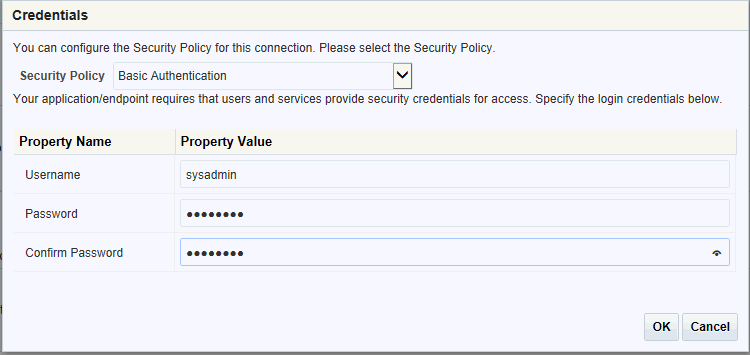
Click OK to save your work.
-
Agent Group: Click Configure Agents to display the Select an Agent group dialog. A list of available agent groups is automatically populated for your selection.
Select a desired agent group, such as EBS, and click Use to enable the selection.
The selected agent group serves as a channel for communication between Oracle E-Business Suite and Oracle Integration Cloud Service.
For information on setting up agent groups, refer to Creating an Agent Group, Managing Agent Groups and the On-Premises Agent section in the Developing Integration Cloud Services chapter, Oracle Cloud Using Oracle Integration Cloud Service.
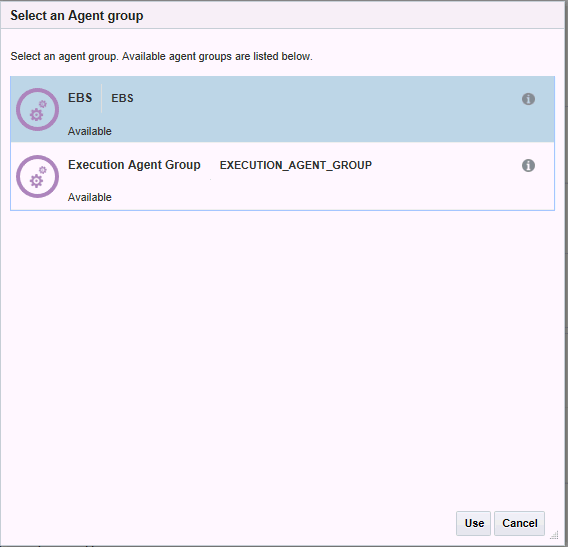
After you specify the required connection information, the "EBS_Connection" connection detail page is displayed.
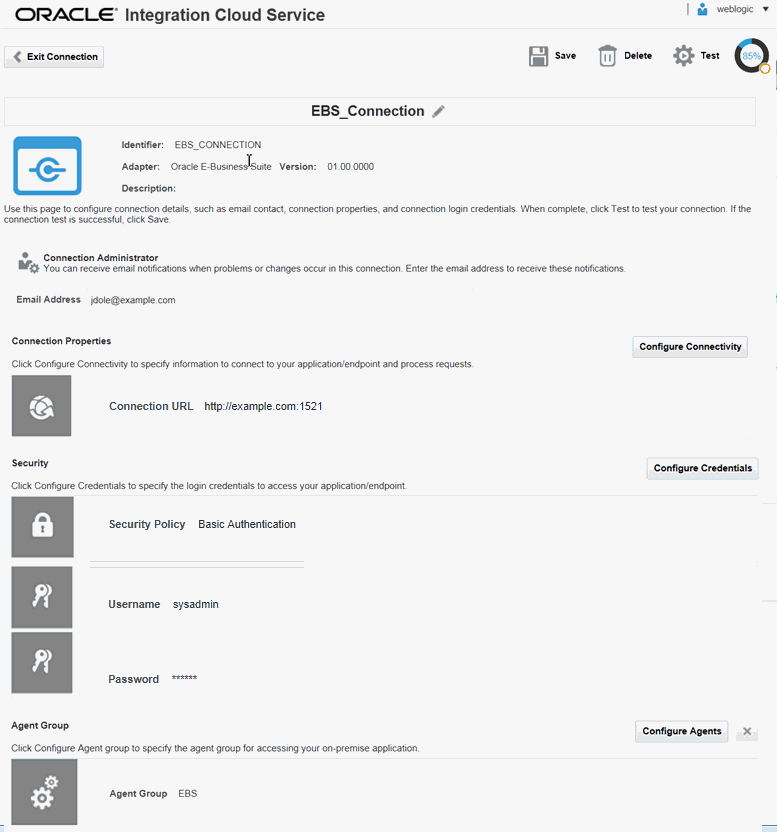
-
-
Click Save to save your connection.
Testing an Oracle E-Business Suite Connection
After creating an Oracle E-Business Suite connection with the Oracle E-Business Suite Adapter, you can test it by clicking Test to test the availability of the Oracle E-Business Suite instance you entered earlier.
Once you have successfully tested and established the connection to the Oracle E-Business Suite instance, a list of serviceable APIs from Oracle E-Business Suite licensed products and product families will be imported from the connected instance to Oracle Integration Cloud Service.