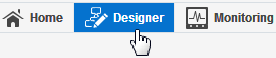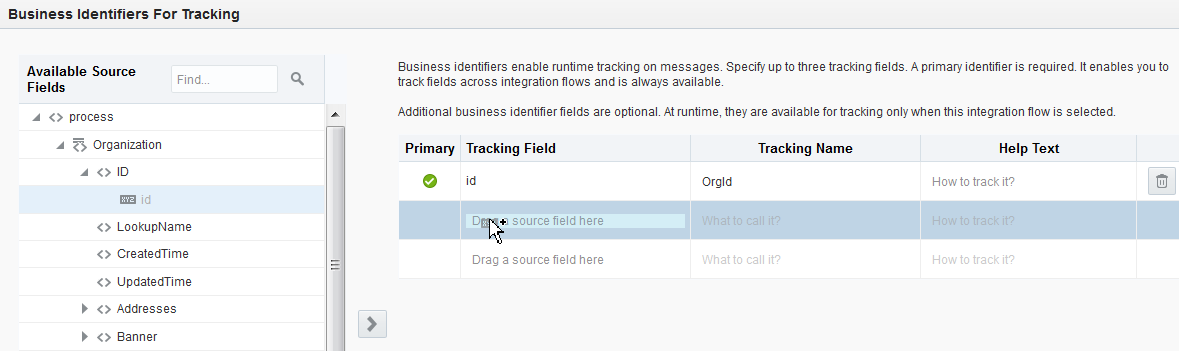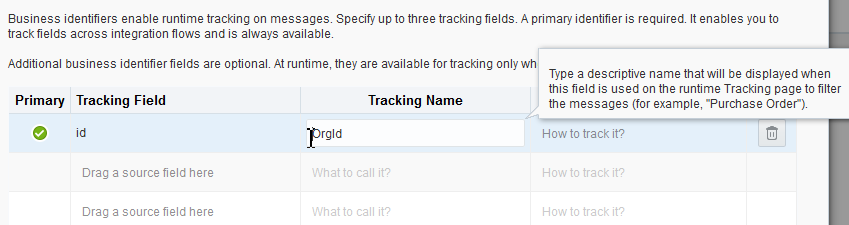Business identifiers enable you to track payload fields in messages during runtime. You can specify up to three business identifier fields for tracking during design time. One of these fields must be selected as the primary business identifier field. The primary business identifier enables you to track fields across integration flows during runtime, and is always available. At runtime, the status of business identifiers is visible on the Tracking page and (if integration errors have occurred) the Errors page.
To assign business identifiers:
- Click the Designer icon.
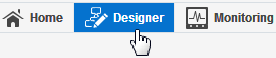
Description of the illustration GUID-7557A237-0437-4506-B9B6-62B88DC0C8D7-default.png
- Click Integrations.
The Integrations page is displayed.
- Click the specific integration to which to add business identifiers. You can only add business identifiers to integrations that are not active. If an integration is active, you can only view its existing business identifiers.
- In the upper right corner, click Configuration.
The Business Identifiers For Tracking dialog is displayed. The source payload for the selected integration is displayed on the left side. You can only assign business identifiers to fields of source payloads. You cannot assign business identifiers to fields of target payloads.
- From the Available Source Fields section, drag the payload field that you want to track to the Drag a source field here section.
- Select the checkbox if you want to make this the primary business identifier. At least one identifier is required.
- In the Tracking Name field, optionally enter a descriptive name to track during runtime (for example,
OrgId). The name is displayed when this field is used to filter messages on the Tracking page or (if there is an integration error) the Errors page during runtime.
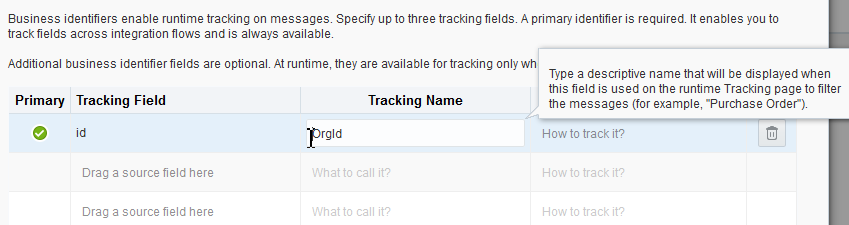
Description of the illustration GUID-E89785CB-778F-40EF-B6C6-24A38FE013FD-default.png
- In the Help Text field, optionally enter instructions to enable users to know what to enter in this field during runtime (for example,
Enter a valid organization number). These instructions are displayed inside the empty field when it is used on the runtime Tracking page to filter messages .
- Click Done.