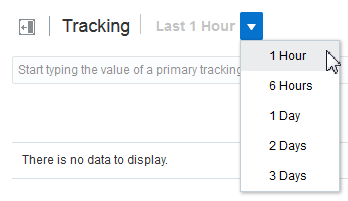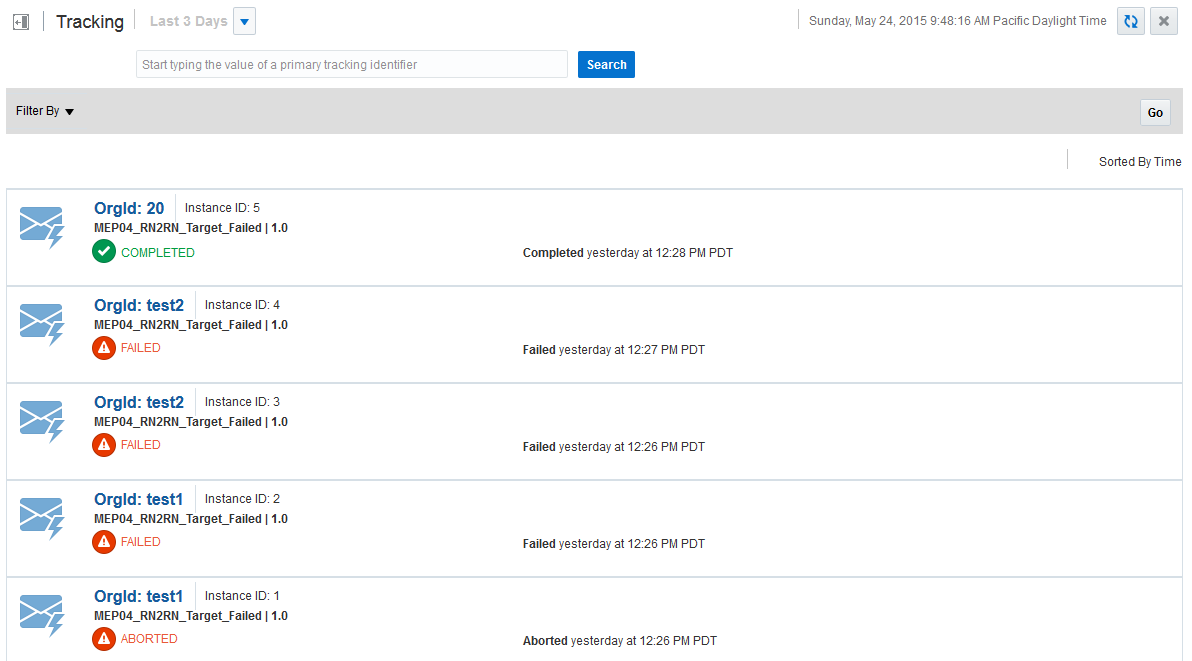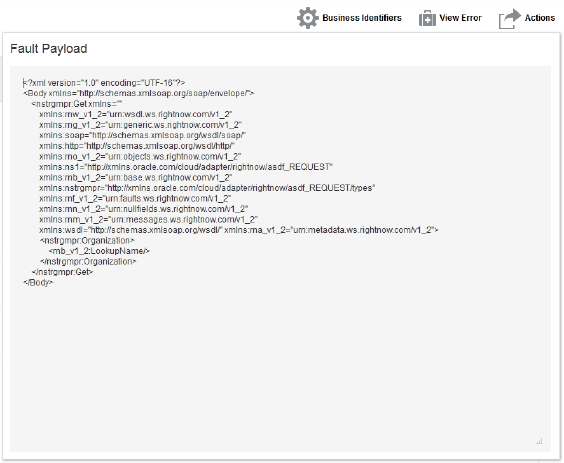67/116
Viewing an Instance Payload
During development and debugging, it is often useful to view an instance message payload.
To view an instance message payload:
- On the Integration Cloud Service toolbar, click Monitoring.

Description of the illustration GUID-89B1CCBE-CF12-4FC8-8944-1829B2824F82-default.png - In the navigation pane, click Tracking.
The Tracking page is displayed.
- From the menu, select the time period during which to search for business identifiers in messages.
Results are displayed for any integration on which a primary business identifier is set, including the business identifier and value, the instance identifier of the integration, and the state of the integration (for example, completed, failed, or aborted).
- Click the business identifier to access a graphical display of the integration instance.
This page provides information about the message payloads, business identifiers and values defined for the integration, the instance identifier of the integration, any error message, the audit trail, the message payload, a button for discarding an error, and other information. - Click the Actions, then click the View Payload link.
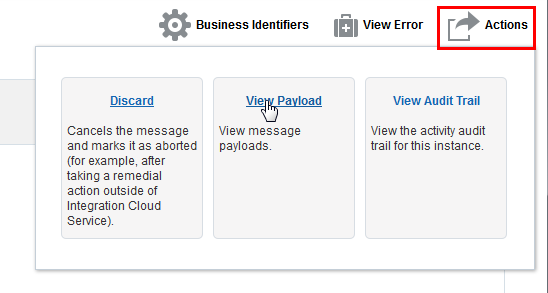
The message payload is displayed.