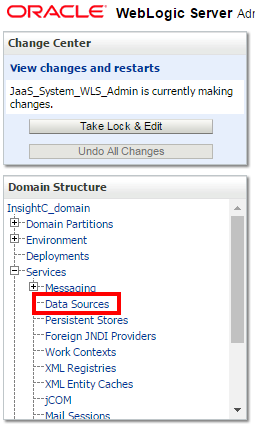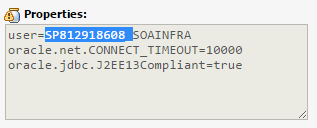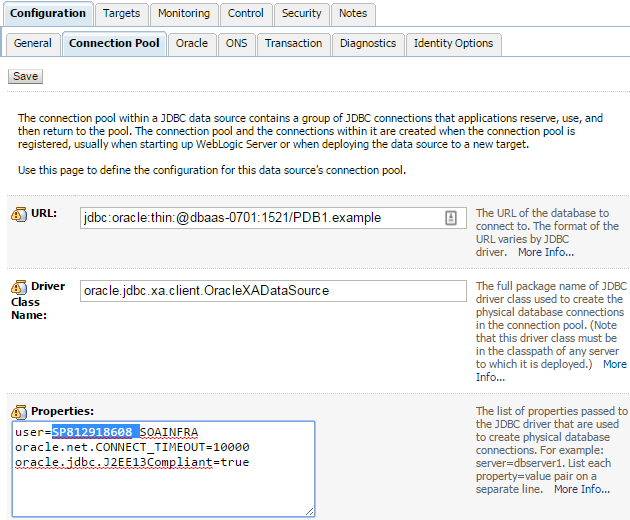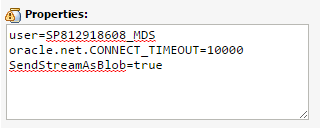After provisioning an Integration Analytics Cluster service type instance, you must configure the SOA/Service Bus data sources for instances you want to monitor with Oracle Real-Time Integration Business Insight.
- Collect required information about the Oracle Real-Time Integration Business Insight schema:
- Open the WebLogic Server Administration Console for your Integration Analytics instance.
- Expand Services, and then click Data Sources.
- Click BamDataSource, and then click the Connection Pool tab.
- From Properties, copy the user prefix and paste into a text editor. The prefix should look similar to this example:
SP812918608_
- Copy the value of the URL field and paste into a text editor. The value should look similar to this example:
jdbc:oracle:thin:@192.168.0.1:1521/PDB1.oraclecloud.example
- To configure the SOA/Service Bus datasources:
- Open the WebLogic Server Administration Console for your SOA/Service Bus instance.
- Expand Services, and then click Data Sources.
- Click BamDataSource, and then click the Connection Pool tab.
- Click Lock & Edit to start a new edit session.
- From Properties, replace the user prefix with the Oracle Real-Time Integration Business Insight user prefix you copied in Step 1d.
- Replace the contents of the URL field with the value you copied in Step 1e, and then click Save.
- Click Data Sources.
- Click BamNonJTADataSource, and then click the Connection Pool tab.
- From Properties, replace the user prefix with the Oracle Real-Time Integration Business Insight user prefix you copied in Step 1d.
- Replace the contents of the URL field with the value you copied in Step 1e, and then click Save.
- Click Data Sources.
- Click mds-bam, and then click the Connection Pool tab.
- From Properties, replace the user prefix with the Oracle Real-Time Integration Business Insight user prefix you copied in Step 1d.
- Replace the contents of the URL field with the value you copied in Step 1e, and then click Save.
- Click Activate Changes to activate the session.
- Restart the SOA/Service Bus managed server. See Stopping, Starting, and Restarting Managed Server and Load Balancer VMs.
The SOA/Service Bus data sources are configured when the server restarts. You can now connect to these servers with Oracle Real-Time Integration Business Insight.