自适应表设计
Oracle Content Management 为段落组件内的自适应表提供了一个示例 CSS,该 CSS 允许堆叠移动设备上显示的行数据。
自适应表将根据屏幕大小调整表以有效地显示内容。例如,一个 5 列的表在 Web 页上可以很好地沿水平方向显示,但是当在手机上查看时,以堆叠方式呈现数据可能会更好。请注意,自适应表需要有一个标题行才能正确工作。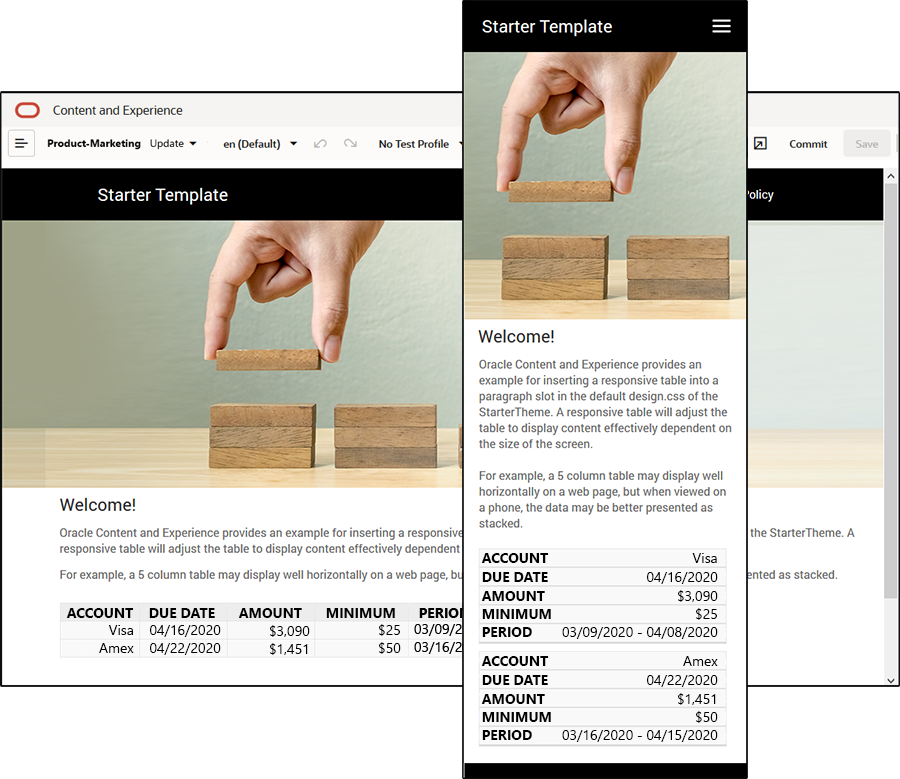
请注意,在所生成的如下 HTML 中,为其中的值与列标题文本相匹配的每个表单元格添加了一个 data-label 属性。
<thead>
<tr>
<th scope="col">ACCOUNT</th>
<th scope="col">DUE DATE</th>
<th scope="col">AMOUNT</th>
<th scope="col">MINIMUM</th>
<th scope="col">PERIOD</th>
</tr>
</thead>
<tbody>
<tr>
<td data-label="ACCOUNT">Visa</td>
<td data-label="DUE DATE">04/16/2020</td>
<td data-label="AMOUNT">$3,090</td>
<td data-label="PERIOD">03/09/2020 - 04/08/2020</td>
</tr>
一旦每个单元格中都有该属性,TD 就会在您应用下面的 CSS 规则时相互堆叠。
.scs-paragraph:not(.scs-paragraph-edit) table td {
border-bottom: 1px solid #ddd;
display: block;
text-align: right;
}
.scs-paragraph:not(.scs-paragraph-edit) table td::before {
content: attr(data-label);
float: left;
font-weight: bold;
}请注意,下面的媒体规则会查询屏幕大小,而且仅在屏幕大小小于 767 像素时才生效。
@media screen and (max-width: 767px) {有关使用 css 允许所插入的表进行响应的代码示例位于所提供的 StarterTheme 的默认 design.css 中。如果从 StarterTheme 构建站点,则插入到段落内容框中的表将在默认情况下进行响应。要插入表,请执行以下操作:
- 在 Oracle Content Management 中,打开一个站点并切换到编辑模式。
- 创建新更新或者选择要修改的现有更新。
- 将新的段落组件拖到页面上并单击要在其中插入表的位置,或者单击现有段落中要在其中插入表的位置。
- 在多信息文本工具栏上,单击
 并设置表属性。确保选择第一行作为标题,然后调整表宽,使其在预期要使用的最小屏幕上有效地工作。例如,如果您预期在手机上查看该站点,则默认宽度 767 像素将有可能太宽,无法在手机屏幕上完全显示,即使堆叠放置也是如此。您希望将表宽设置得小些(如 300 像素)或者将宽度设置为 100%。
并设置表属性。确保选择第一行作为标题,然后调整表宽,使其在预期要使用的最小屏幕上有效地工作。例如,如果您预期在手机上查看该站点,则默认宽度 767 像素将有可能太宽,无法在手机屏幕上完全显示,即使堆叠放置也是如此。您希望将表宽设置得小些(如 300 像素)或者将宽度设置为 100%。
完成后,切换回到查看模式并选择屏幕宽度小于 767 像素的查看选项,以预览结果。您必须在查看模式下,因为表在编辑模式无法以响应方式工作。
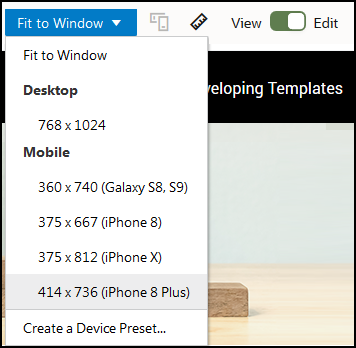
如果您在基于其他主题构建站点时希望使用自适应表,则需要将 StarterTheme design.css 中的代码复制到正在使用的主题的 design.css 文件。
- 要复制 StarterTheme design.css 中的代码,请单击 Oracle Content Management 侧面导航中的开发人员。
- 单击查看所有主题。
- 选择 StarterTheme 并单击打开。
- 单击 designs 以打开该文件夹,然后单击 default。
- 从 StarterTheme 中选择 design.css 文件并单击下载。
- 在文本编辑器中打开该文件,找到该文件中以 An example CSS of how to render a table responsively 注释开头的部分。
- 选择从当前注释到下一个注释之前的代码,并复制它。
/** * An example CSS of how to render a table responsively. * It enables stacking of row data on mobile devices. * Only do this for view mode (not for edit mode). * * On each cell rendered, it adds a user-defined attribute * 'data-label' with value matching the column header text. */ @media screen and (max-width: 767px) { .scs-paragraph:not(.scs-paragraph-edit) table { border: 0; } .scs-paragraph:not(.scs-paragraph-edit) table caption { font-size: 1.3em; } .scs-paragraph:not(.scs-paragraph-edit) table thead { border: none; clip: rect(0 0 0 0); height: 1px; margin: -1px; overflow: hidden; padding: 0; position: absolute; width: 1px; } .scs-paragraph:not(.scs-paragraph-edit) table tr { border-bottom: 3px solid #ddd; display: block; margin-bottom: .625em; } .scs-paragraph:not(.scs-paragraph-edit) table td { border-bottom: 1px solid #ddd; display: block; text-align: right; } .scs-paragraph:not(.scs-paragraph-edit) table td::before { content: attr(data-label); float: left; font-weight: bold; } .scs-paragraph:not(.scs-paragraph-edit) table td:last-child { border-bottom: 0; } } - 重复上述步骤以下载您要修改的模板的 design.css 文件,打开模板,然后将复制的代码粘贴到该文件中。
- 保存所做的更改并将修改后的 design.css 文件作为新修订版上载到您正在修改的主题。