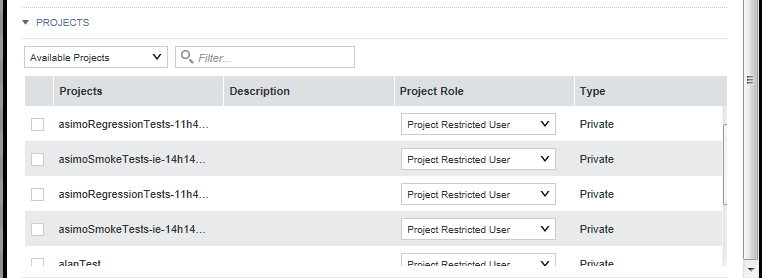Creating a new Studio user
If you are not using LDAP, you may want to create Studio users manually.
For example, for a small development instance, you may just need a few users to develop and test projects. Or if your LDAP users for a production site are all end users, you may need a separate user account for administering the site.
To create a new Studio user: