About notifications for data set changes
Studio provides a Notifications panel for you to view notifications about the progress of any data set changes you initiated. Notifications can include information about creating new data sets, updates to data sets including refreshes and full data loads, transformations, exports, deletions, and so on.
To display the Notifications panel, click the Notifications icon (a flag) in the header of Studio:
![]()
The icon also might have a number indicating the amount of unread notification messages since the last time you read the notifications or clicked Mark all as read.
After you open the panel, you see all notifications for data sets you have access to. For example, here is a snapshot of a Notifications panel:
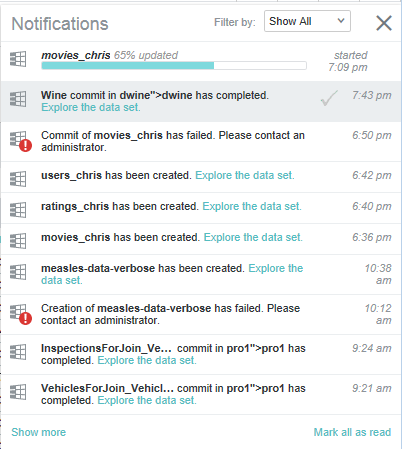
Changes that are in progress display with a corresponding progress bar inside the Notifications panel, and at the moment the change completes, there is a brief banner notification across the Studio header to alert you that the change is complete.
Once you receive a notification that changes are complete, you can explore the changes by clicking Explore the data set.
Default permissions for notifications
When you open the Notifications panel, Studio displays only notifications for projects that you have privileges to view. So for example, if a project restricted user is a member of only Project A, then the user gets notifications for only Project A. On the other hand, an administrator gets all notifications for all data sets and project changes. In short, if you can see a data set or project in the Catalog, then you receive notifications for changes to that data set or project.
Configuring prune settings for notifications
An administrator can configure how long to store notifications based on a specified number of days or based on a specified number of notifications. For details, see the "Studio settings list" topic in the Administrator's Guide.