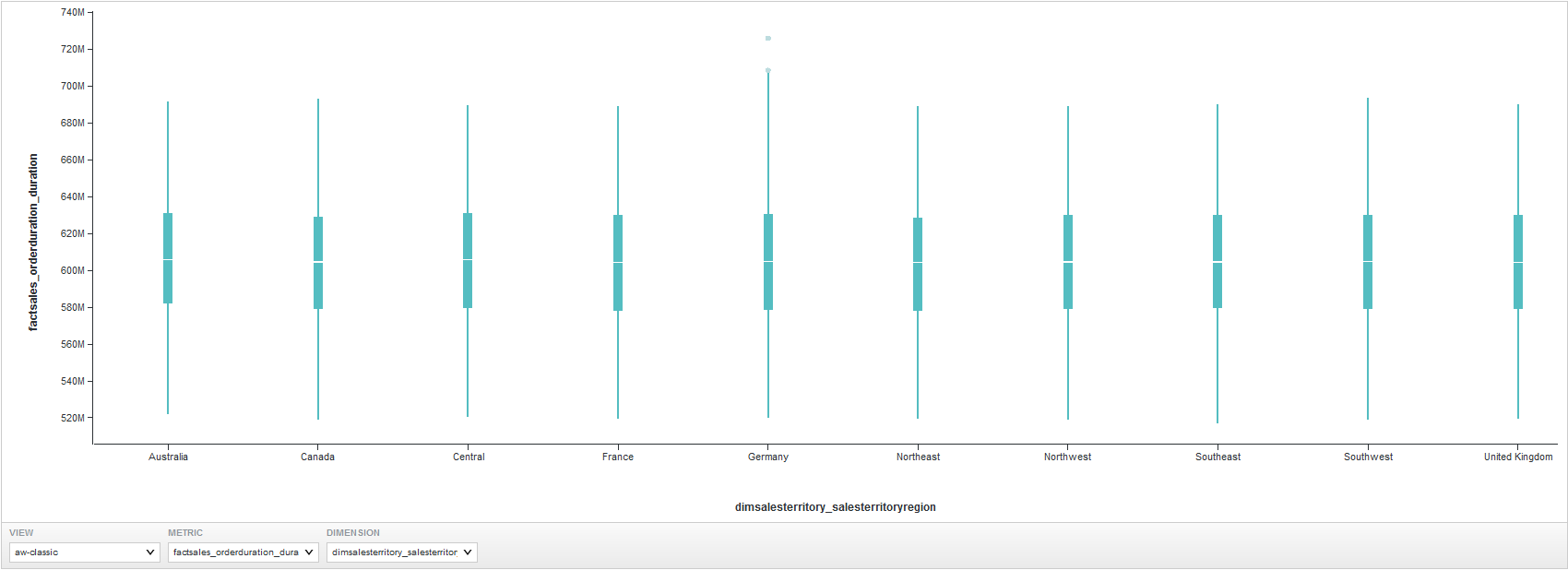Box Plot
A Box Plot provides a capsule summary of metric values for each value of a selected String attribute.
For example, you can show a summary of the values for sales cycle duration plotted by region, as above.
About using a Box Plot
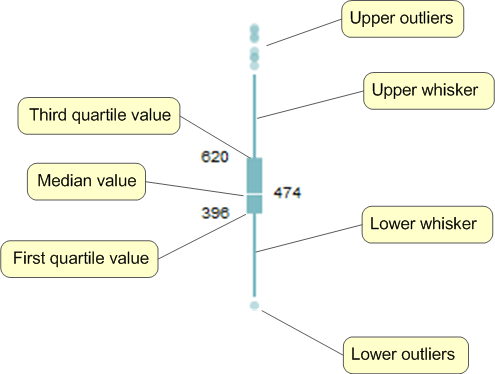
- First and third quartile metric values for that dimension value
- Median metric value for that dimension value
- Upper and lower whisker lines.
To calculate the end points of the whisker lines, Big Data Discovery first gets the difference of the third and first quartile values, then multiplies it by 1.5.
For the lower whisker line, it then subtracts the resulting value from the first quartile value. The lower whisker line also cannot extend past the absolute minimum value.
For the upper whisker line, it adds the value to the third quartile value. The upper whisker line also cannot extend past the absolute maximum value.
- Any outlier values that fall above or below the whisker line end points. The chart always includes the single lowest outlier and single highest outlier in order to show the full range of values.
Mousing over a quartile displays the X-axis value and the quartile value range.
You can refine displayed data by clicking a single quartile on a plotted box, or by clicking and dragging to select a set of quartiles, then clicking a second time to apply the selection as a refinement. Alternately, hold the CTRL key and select multiple quartiles, then click Apply refinements in the selection box when finished.
- The X-axis attribute value(s).
- The cumulative range of values represented by the selected quartiles.
Selected refinements display in the Selected Refinements Panel and can be toggled to set them as negative refinements. See About the Selected Refinements panel for details.
- Selecting Box Plot data
You can select the data to display when viewing a Box Plot chart.
Parent topic: Working with Components