About the Selected Refinements panel
The Selected Refinements panel displays all of your currently selected refinements and enables you to modify and remove them. It appears at the top of the page whenever you apply a refinement to the Catalog or to a data set within a project.
The data set list
Within a project, the left side of the Selected Refinements panel lists the data sets that are currently being filtered.

Next to the name of each data set is a bar that indicates the percentage of its records that match the refinements. You can hover your mouse over this bar to view the data set's details, which include the exact percentage and number records that match.
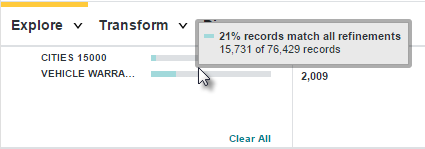
Refinement tiles
The Selected Refinements panel displays each refinement as a tile that contains the name of the refinement and its value.
If the refinement has multiple values, the tile displays the full list in the order you selected them. If there are more selected values than the tile can display at once, you can click the arrow at the bottom of the tile to view the entire list.
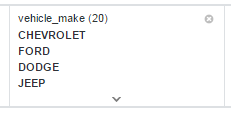
Refinements that include "Did You Mean" suggestions or automatic spelling corrected are displayed differently to indicate the suggestion or correction:

You can hover over a refinement's name to view what it applies to. In the Catalog, this shows whether it applies to a project or a data set; within a project, it shows the name of the data set it applies to.
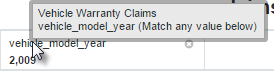
If the Selected Refinements panel contains too many tiles to display at once, you can use the arrows to the right and left of the panel to scroll through them.
Hiding the Selected Refinements panel
Within a project, you can collapse the Selected Refinements panel so that only the list of data sets displays.

Negative refinements
By default, all refinement values are positive, meaning the data is filtered to include records that match them. You can reverse this and filter for records that don't match a refinement by making it negative.
To make a positive refinement value negative, hover your mouse over its name and select the check mark.
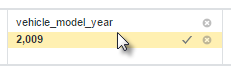
The checkmark turns into a slashed circle and the value is crossed out. If there are multiple values selected, the negative value will be moved to the bottom of the list.
Refinements in linked data sets
When data sets in a project are linked, the data set list on the Discover page displays a line connecting them and each data set's details specify the number of its records that are unavailable because of the linking.
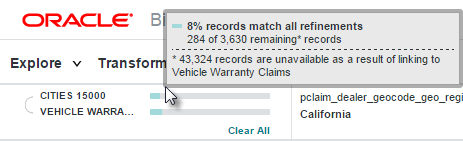
Refinements applied to one of the data sets are automatically applied to the other.