Filtering and sorting the displayed attributes and values
Transform provides sorting and filtering options to help you focus on the attributes you want to work with.
Setting attributes as hidden or favorite
The Favorite and Hide options allow you to mark attributes that you are more interested in or that you do not want to see. These options only apply within a project.
- Select a column to highlight it.
- From the attribute menu, select Add to Favorites. For example:
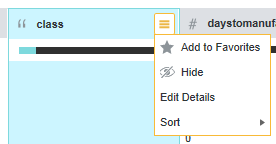
And you can then use the option to only display the attributes you mark as a favorite.
- Select a column to highlight it.
- From the attribute menu, select Hide.
And you can then use the filter option to only display the hidden attributes.
To remove the favorite or hidden flag for the attribute, click the Star or Hide option again.
When you set an attribute as hidden or favorite in the Transform page, the attribute is also treated the same way in Explore and for all users of the project.
Filtering the displayed attributes
Filtering the attribute values
You can use the Available Refinements panel to filter the displayed data based on attribute values. See Filtering Based on Refinements.
You can also use the data quality bar to refine the data to only include records with valid, invalid, or missing values.
The refinement state can be included in custom transformations, and also used to select records to delete from the project data set.
Sorting the displayed attributes
- Alphabetically by name
- By the percentage of null values for the attribute
- Based on an algorithm that places attributes with more information potential at the top of the list. This is the default.
- Based on the relationship to a selected attribute.
This sort suggests how closely related the attribute is to others in the data set and sorts the attributes accordingly. This sort suggests what one attribute can tell you about the distribution of other attributes. For example, you might sort a complaint attribute in a manufacturing data set and find that a supplier name attribute is closely related.
This sort does not work with attributes that have hundreds of distinct values, so those attributes are marked as ineligible for sort by relationship. Also, this sort does not evaluate null values; attributes that have a large number of null values are moved toward the end of the sorted list.
When you sort based on an attribute, the selected attribute is moved to the front of the list, and the other attributes are displayed in order based on that attribute.
To sort alphabetically by name, select By name from the Sort list.
To sort based on the relationship to a selected attribute, select Relationship to an attribute from the Sort list and choose an attribute to sort by.