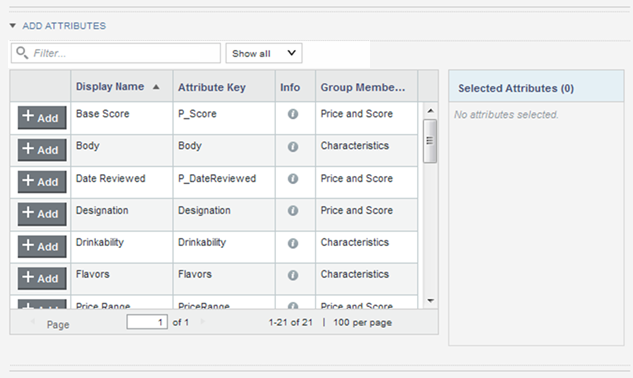Configuring the group membership
For each group, you select the specific attributes that belong to the group.
If an attribute has locale-specific versions, you must add them manually to the group membership.
From the Attribute Groups page, to add and remove attributes for a group:
- To add attributes:
- To remove an attribute from a group, in the attribute list, click the delete icon for that attribute.