30/380
Selecting refinement values for filtering
You can select one or more values on the Refine By for filtering. Selected refinements appear in the Selected Refinements panel.
- In the Refine By panel, expand the attribute you want to use for filtering.
- To display additional attribute values, click More
Studio initially shows the first 20 values. Clicking More displays the first 100 values, and each additional click displays another 100 values up to a maximum of 2000. To display only the first 20 values again, click Fewer.
By default, values display in descending order based on the number of matches for each value. The shaded bar indicates the relative number of matches.
To search across attribute values, use the Search field. To change the sort order, click the drop-down arrow next to the Search field.
- When filtering from the Explore or Transform pages, you can optionally change the metric used to sort attribute values:
- Mouse over the Refine By header and click the Configuration icon:
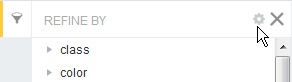 The Metric used for value count dialog appears.
The Metric used for value count dialog appears. - Click the attribute you want to modify and select the aggregation menu from the drop-down next to the attribute:
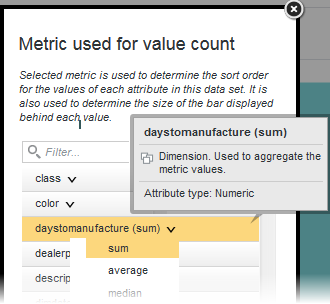
- Click Apply.
The sort list updates to reflect the currently selected metric value.
- Mouse over the Refine By header and click the Configuration icon:
- If you are selecting a value for a date/time attribute, use the drop-down to select the desired Year, Year-Month, or Year-Month-Day combination.
- To select a single refinement value, click the value in the list.
The data is filtered to only display records with that value. If the attribute does not allow you to select multiple values or if there are no matching records for any other values, the attribute is disabled on the Refine By panel.
- To select multiple refinement values, Ctrl-click each value and click Apply refinements in the multi-select panel.
Optionally, click the Select All button to select all values.Depending on the refinement, the data is filtered to include records that either:
- Have any one or more of the selected values
- Have all of the selected values
- To exclude a single refinement value, mouse over the value and click the Exclude icon:
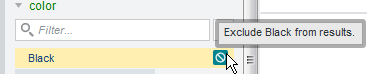 The data is filtered to only display records without that value.
The data is filtered to only display records without that value. - To exclude multiple refinement values, Ctrl-click the exclude icon for each value and click Apply refinements in the multi-select panel.
The data is filtered to include records that have none of the selected values.