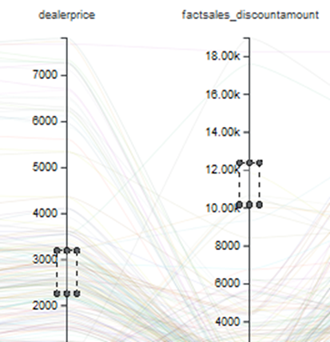Refining Parallel Coordinates Plot data
You can select metric values in a Parallel Coordinates Plot to refine the displayed data.
You can either:
- Use the legend or plotted lines to select individual dimension values.
- Refine the dimension to only include values associated with a specific range of metric values.
For example, you can refine the Model attribute to only include models for which the average price is between $15,000 and $20,000.
To refine the data displayed in a Parallel Coordinates Plot: