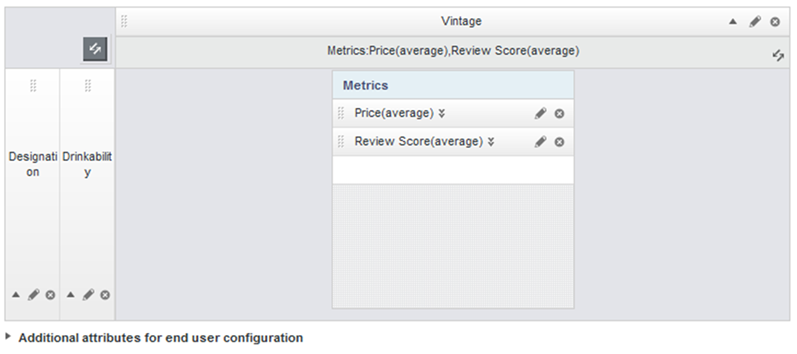Adding dimensions and metrics to the Pivot Table
Each Pivot Table consists of dimension rows and columns to determine the aggregation, and metrics to determine the displayed values.
At the right of the Table Layout tab is a mockup of the Pivot Table format, with drop zones to add dimensions to the row and column groups, and to add metrics. A placeholder block indicates whether the metrics are displayed as columns or rows.
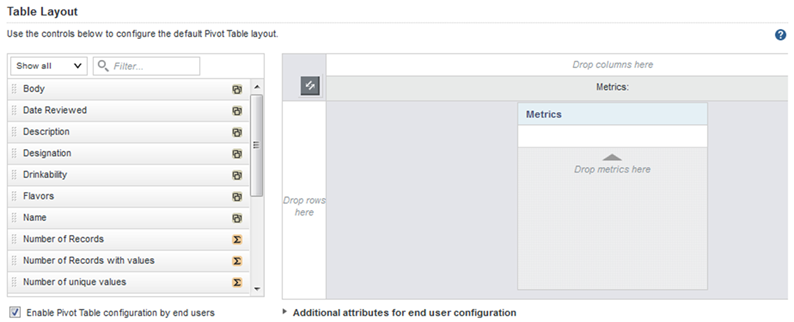
To populate the default view of the Pivot Table: