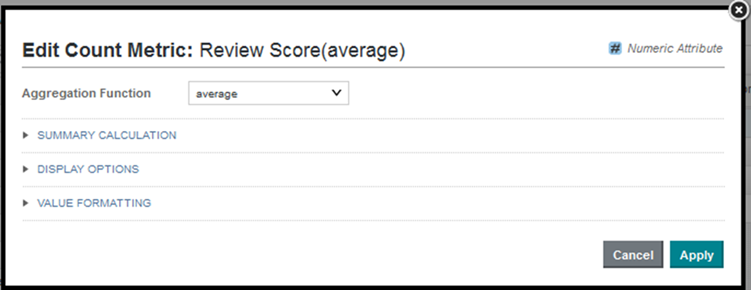Configuring a metric
For a Pivot Table metric, you can configure the aggregation method for the metric, the tooltip for summary values, and the format of the metric value.
For information on selecting the aggregation method for a metric, see Selecting the aggregation method to use for a metric.
To configure all of the options for a metric: