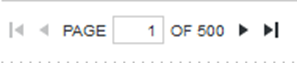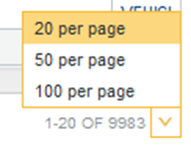Paging through data
Components that display data may include a pagination toolbar. From the pagination toolbar, you can navigate through the data and also determine the amount of data to display per page.
The following components include a pagination toolbar:
- Data Record Displays
To page through component data: