Configuring images to display next to each record
You can configure the images that display next to each record in a Results List component.
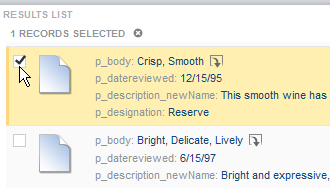
Studio supports the following image sources:
| Image Type | Description |
|---|---|
| Icons selected from the image gallery | This option is typically used when the icons represent a category or other high-level classification of the records.
Studio provides a basic set of icon images. You can also upload your own using .gif, .jpeg/.jpg, .bmp, and .png file types. When you upload images, they become available to use for any Results List component in the same project. |
| Images from a URL that you provide |
This is typically used when most of the records in the system have associated images published to a Web or application server (for example, a unique preview image for products represented by each record). The URL can include tokens substitute in attribute values as parameters. |
To configure images to display next to each record: