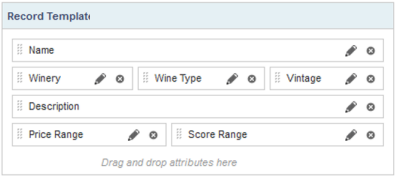Configuring a Results List
A newly-added Results List component displays five attributes for each record. You determine how the component displays and how end users can interact with each displayed attribute.
- Choose a data set view:
- Select the attributes to display for each record in the list:
- Configure the format of each displayed attribute:
- In Record Template pane, click the edit icon for an attribute you wish to configure.
- Configure the attribute as described in Configuring attribute value formats.
- Configure available actions for each displayed attribute:
- In Record Template pane, click the edit icon for an attribute you wish to configure.
- Configure the actions as described in Configuring actions for attribute values.
- Click Save.