Adding dimension columns to an aggregated table
On the Column Selection tab of an aggregated Results Table edit view, the Dimension Columns list contains the dimensions used to aggregate the metrics in the column sets. Dimension columns are always displayed to the left of the table.
By default, the dimension columns are locked, meaning that they do not scroll horizontally in the end user view.
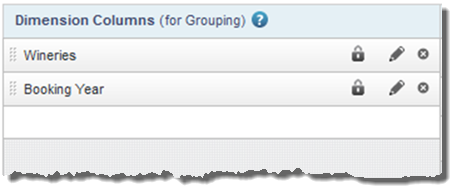
If you do not select any dimension columns, then the table consists of a single row, with the metric values aggregated across the entire data set.
To manage the Dimension Columns list:
- To add a dimension to the list, drag the dimension from the attributes list to the Dimension Columns list.
- To determine the display order of the dimension columns, drag each dimension to the appropriate location in the list.
- To remove a dimension column, click its delete icon.