Adding column sets to an aggregated table
For an aggregated Results Table, a column set is a group of metric values. All metric values display in column sets. While the dimension columns are always displayed, only one column set displays at a time. If there are multiple column sets, then end users use a list to select the column set to display.
On the Column Selection tab of the edit view, the Metric Column Sets list contains the column sets. Each column set can be collapsed to allow you to see more of the list.
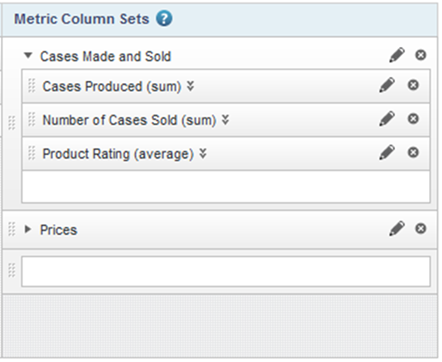
The list always contains an empty column set slot, to allow you to add new sets.
The display order of the Metric Column Sets list determines the order they display in within the end user list. The column set at the top of the list is selected by default when the component is first displayed.
To manage the column sets: