Configuring the default Results Table sort order and summary row display
The Sorting & Summaries tab on the Results Table edit view allows you to configure the default sort order to use for the table. For aggregated tables, the tab also determines whether to enable the dimension and table summary rows.
For record list tables and aggregated tables without dimension summary rows, you create a list of sort rules, which are applied in order. For each sort rule, you can select a different column and determine whether to sort in ascending or descending order.
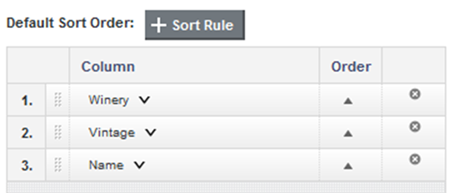
For aggregated tables with dimension summary rows, the sort rules use the dimension columns from left to right, with each dimension sorted in ascending order. You cannot change the order of the sort rules, and you cannot add or remove sort rules. You can only:
- Change the sort direction of each dimension (ascending or descending)
- Change the attribute used in the last sort rule. By default, it is the last dimension in the dimension list, but you can instead select a metric column. The values in the metric column then determine the order of the values for the last dimension column.
Note that on the end user view, only the currently visible columns can affect the sort order. Dimensions that are hidden by default are not available to include in the default sort order.
On the Summaries & Sorting tab, to configure the sorting:
- In the Maximum number of sort rules field, type the maximum number of rules that can be used in a compound sort.
- For record list tables, or aggregated tables that do not display dimension summary rows, to configure the list of sort rules:
- For an aggregated table that does display dimension summary rows, to configure the sort rules:
- To switch the sort direction for a sort rule, click the sort direction icon in the Order column.
- To change the column used in the last sort rule, click the arrow next to the column name, then select the new column.
- For an aggregated table, the Summaries section of the Sorting & Summaries tab also allows you to configure whether to display summary rows by default:
- By default, the dimension summary rows are not displayed. To display by default the dimension summary rows, check the Show summary rows by default check box.
- By default, the grand summary row displays. To not show the grand summary row, deselect the Show a grand summary row by default check box.