Creating persistent columns
On the Column Selection tab of the Results Table edit view for a record list table, the Persistent Columns list contains the columns that are always displayed. In the default column configuration, the list contains the identifying or group-by attributes for the view.
You can create a record list table containing only persistent columns.
By default, the persistent columns are not locked, meaning that on the end user view they can scroll horizontally. If you use the default column configuration, you cannot lock the columns.
If you use a custom column configuration, you can lock the persistent columns. If you lock a column, it is moved to the top of the Persistent Columns list, and is locked to the left of the table in the end user view. Locked columns do not scroll horizontally.
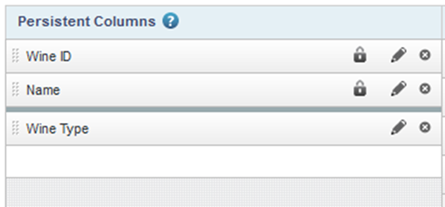
On the Column Selection tab, to manually select the columns for the Persistent Columns list:
- To add a column to the Persistent Columns list, drag an attribute from the Attributes tab to the empty slot in the Persistent Columns list.
- To set the display order of the columns, drag each attribute to the appropriate location in the list. The column at the top of the list displays at the far left of the table.
- To remove a column from the Persistent Columns list, click its delete icon.