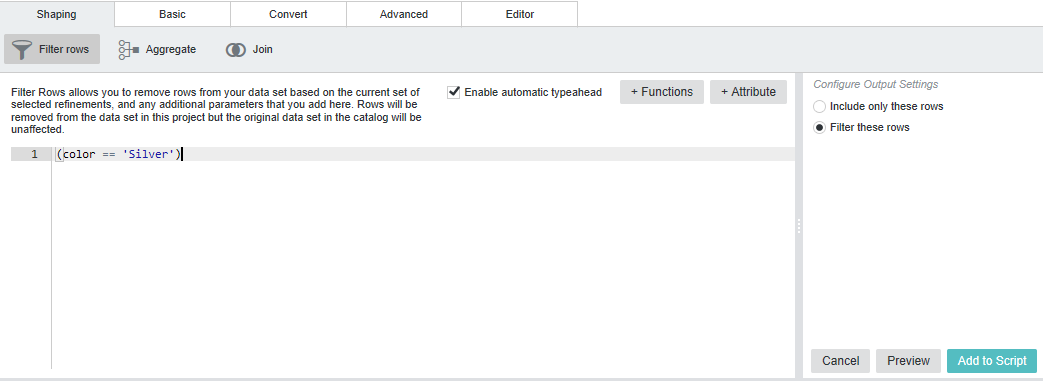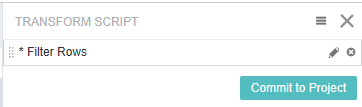Filtering records from the project data set
You can use the refinement state as a basis for removing records from the project data set. You can either remove records that match the refinement state, or remove records that do NOT match the refinement state.
For example, you might want to filter out all records with null values for certain attributes. Or you may want to filter out all records except those with Canada as the country value.
If you filter the records, then they are permanently removed from the project data set. However, they are still in the original data set.
To delete records from the project data set: