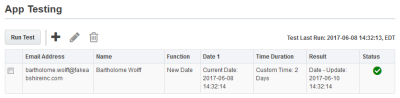Testing your date calculator configuration
You can test your date calculator before running it on your campaign or program. This allows you to view the outcome of your configuration without updating contact data.
To test your date calculator configuration:
- Add the date calculator action service to your canvas and configure it.
-
Click the test icon
 .
. -
Click the add icon
 to select up to 10 contacts. You can search by email address or name. Replace a contact by selecting the check box and clicking the edit icon
to select up to 10 contacts. You can search by email address or name. Replace a contact by selecting the check box and clicking the edit icon  . Remove one or more contacts by selecting the check boxes and clicking the delete icon
. Remove one or more contacts by selecting the check boxes and clicking the delete icon  . Undo any changes you've made by clicking the Undo icon
. Undo any changes you've made by clicking the Undo icon  . All test data is erased when contacts are replaced or deleted.
. All test data is erased when contacts are replaced or deleted. -
Click Run Test.
The test displays the following results for each contact:
- Function: The function used in the operation.
- Date 1: The first date in the operation.
- Time Duration: The time interval being added to the first date.
-
Result: The result of the operation.
-
Status: The test status for each contact. A detailed error message is displayed if the test did not complete or if the contact was not found.