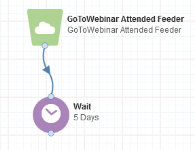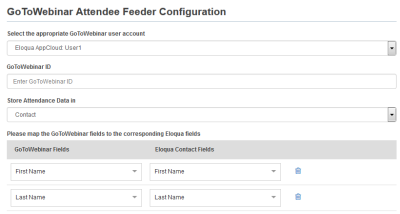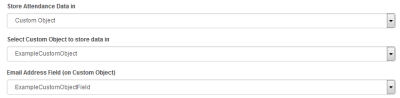Adding contacts to a canvas based on GoToWebinar attendance
Using Oracle Eloqua's GoToWebinar integration, attendees for events are able to flow into Eloqua as contacts at regularly scheduled intervals. This feeder service allows you to add contacts who attended the GoToWebinar event regardless of how they registered for the event. New contacts are created in Eloqua and existing contacts are updated using information provided during GoToWebinar registration. You can use this service on the campaign canvas and program canvas.
In order to use the GoToWebinar feeder services, the GoToWebinar App must be installed by a Customer Administrator.
To add a contact to a campaign or program based on GoToWebinar attendance:
- Open an existing campaign or program, or create a new one.
- Drag the appropriate GoToWebinar element, from the Audience section, onto the canvas:
- GoToWebinar Attended Feeder
- Double-click the element to open the configure screen. The window that opens enables you to do the following:
- Change the name of the step to something more meaningful.
- Configure the element.
- Click the Edit icon to configure the element. The configuration screen provides the following options:
- Credentials: Select a GoToWebinar user for this service. Administrators with appropriate permissions can add or modify GoToWebinar credentials by re-configuring the app.
- GoToWebinar ID: Enter the GoToWebinar ID for an existing event.
- Store Attendance Data in: Select one of the mapping options.
- Contact: Maps GoToWebinar contact information to Eloqua contact fields.
- Custom Object: Maps GoToWebinar contact information to both contact fields and custom object fields. Additional fields appear when this option is selected. Choose a custom object to store data in, and an email address field.
Note: Only custom objects with a unique code field are available. The unique code field must be a text field.
- Map the GoToWebinar fields to corresponding Eloqua contact fields and custom object fields, if applicable.
Tip: The WebinarId + (Email Address) GoToWebinar field captures the contact's email address with the GoToWebinar ID as a prefix. This results in a unique custom object record for each GoToWebinar event the contact attends.
Tip: For the Total Attendance Time GoToWebinar field, the total minutes attended for a contact are added together. For example, if user@example.com attends on Monday for 5 minutes, and again on Tuesday for 10 minutes, the total time (15 minutes) is captured.
- Timing:
- Run Every: Select the frequency for the feeder (from 15 minutes up to 1 day).
- Until: Select the end date.
- Click Save.
When GoToWebinar attendees flow through the audience element, they are added to Eloqua as contacts at the scheduled intervals.
Adding contacts to a canvas based on GoToWebinar registration