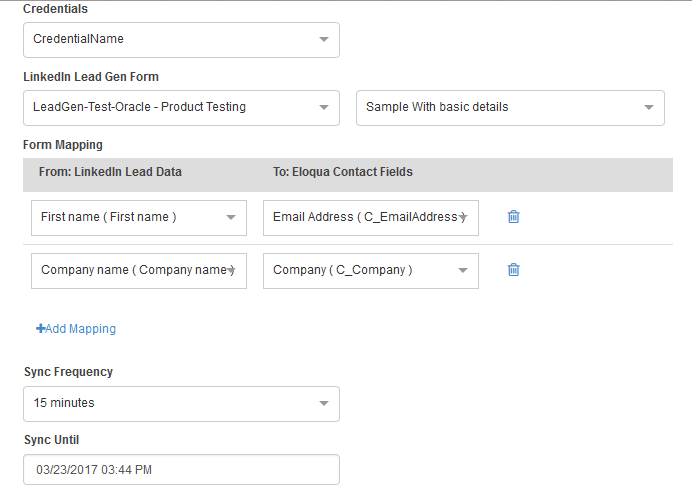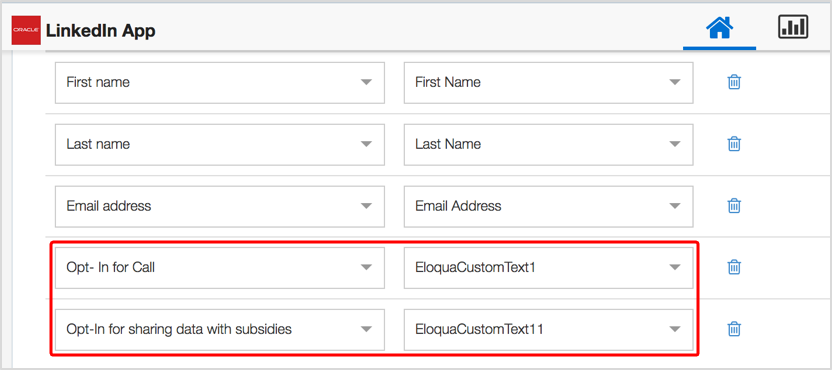Collecting LinkedIn Lead Gen forms data
Using the LinkedIn Lead Gen Forms audience service, you can capture leads from LinkedIn by pushing contacts directly into the selected Oracle Eloqua campaign.
Important: LinkedIn Lead Gen Forms supports lead data for the last 90 days. Any lead data from earlier than 90 days will not be captured in Oracle Eloqua.
Prerequisites
- LinkedIn campaign manager app must be installed by a customer administrator.
- You must have a LinkedIn account and Lead Gen Forms.
Tip: Administrators can authenticate additional LinkedIn credentials by configuring the app (click Settings  and then click Apps in the Platform Extensions section).
and then click Apps in the Platform Extensions section).
To collect LinkedIn Lead Gen Forms data:
- Open an existing campaign or create a new one.
- Click on the Audience section to expand it, and view all available audience elements, including installed apps.
- Drag the LinkedIn Lead Gen Forms element onto the campaign canvas.
- Double-click the element to open the configure screen. The window that opens enables you to do the following:
- Change the name of the step to something more meaningful.
- Configure the element.
- Click the Edit icon to configure the element.
- Select a LinkedIn credential from the list. The available LinkedIn Ads accounts load.
- Select a LinkedIn account from the list. The available forms load.
- Select a LinkedIn form that is capturing the lead data you want to collect.
- Map your LinkedIn lead data fields to the Eloqua contact fields. Your LinkedIn form must contain an email field and it must be mapped to the Eloqua email contact field.
You can map hidden LinkedIn Lead Generation fields to Eloqua fields to pass hidden details with the form submission to accurately track additional fields in your leads reports. To do this, you must first set up hidden fields in LinkedIn Lead Generation Forms.
If you include a consent check box in your form, you can map your leads' consent and capture it in Eloqua.
- Set the timing options for the feeder:
- Sync Frequency: Select the frequency for the feeder (from 15 minutes up to 1 day).
- Sync Until: Select the end date.
- Click Save.
- Test your configuration.
When contacts flow through the audience element, the mapped data is added to Eloqua.
Mapping your leads' consent
If you include a consent check box in your LinkedIn Lead Gen form, you can capture this consent when your leads click the check box.
For example, you can map one or more LinkedIn Lead Gen form opt-in check boxes to custom text fields in Oracle Eloqua.
Testing your audience service configuration
LinkedIn documentation: