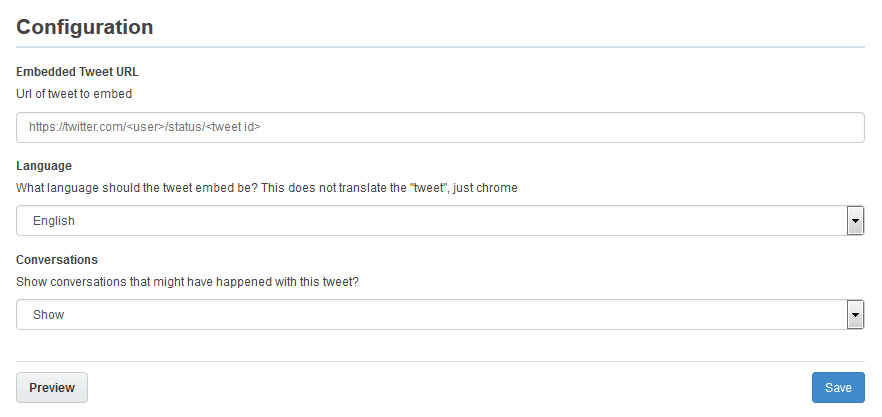Adding the Embedded Tweet service to your landing pages
The Embedded Tweet service allows you to embed a post in a landing page.
In order to use the Embedded Tweet service, the X (Twitter) Widgets app must be installed by a customer administrator.
To add the Embedded Tweet service to a landing page:
-
Open or create a landing page in which you want to embed a post.
-
Click Cloud Content to open the Cloud Content menu, which lists all available content services.
-
Locate the Embedded Tweet service, either by scrolling through the list or searching with the search box.
-
Drag the Embedded Tweet service onto the asset, and place it where you want it to appear.
-
Double-click the element to open the configuration screen:
-
Embedded Tweet URL: Enter the entire URL, including the hypertext transfer protocol, of the post to embed.
Important: To view a post URL, click the date/time display for the particular post.
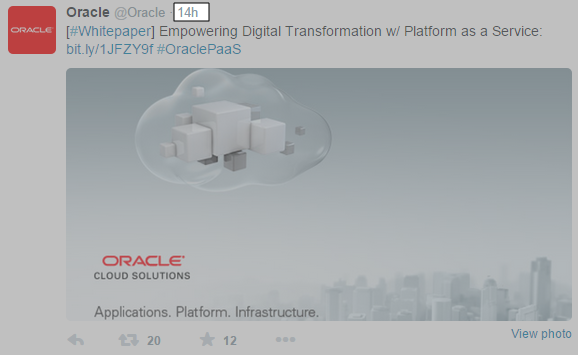
-
Language: Select the language the Follow button and time/date should appear in.
Note: When you have two separate posts embedded on the same landing page, and the language is different, the language of the first saved post will be used for all.
- Conversations: Select whether you want to Show or Hide conversations for this post. When conversations are shown, it will highlight if the embedded post was in reply to another post, and it will include the initial post.
-
Click Save. When it is finished saving, you see a green Success! bar.
- Click the X icon to exit the screen.
-
-
Click Save to save the asset.
The post is now available on your landing page.