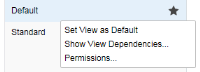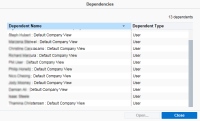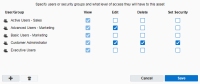Editing contact views
Once you have created a contact view you can modify the view according to your preferences.
Note: The All Contact Fields view always reflects the latest list of fields. You cannot re-order, add, or delete fields from the view itself.
-
Click Settings
 .
. -
Click Fields & Views in the Database Setup section.
-
Click the Views tab.
- Expand the Contact Views list, then click the contact view you want to edit.
-
Edit the view as required. You can configure the view in the following ways:
 Modifying account permissions
Modifying account permissions
Right-click the view and select Permissions to specify what level of access users or security groups will have to this account view. The dialog box shows the default security settings for each user or security group.
Important: The Set Security permissions are visible to users with Customer Admin accounts. You must have the Set Security permission to manage view, edit, delete, and set security permissions for users and security groups.
 Rearranging the order of fields
Rearranging the order of fields
Click-and-drag an account field to a new position. As you drag the field you will see a blue bar above the field name to indicate that you are performing a move operation.
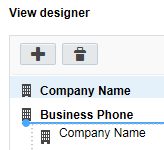
- Click Save.
Your changes have been saved.